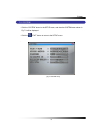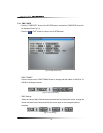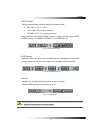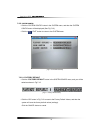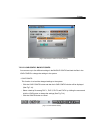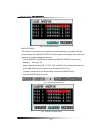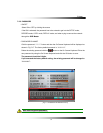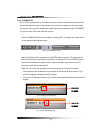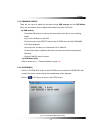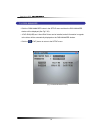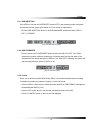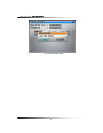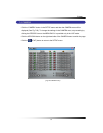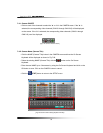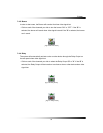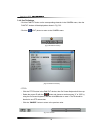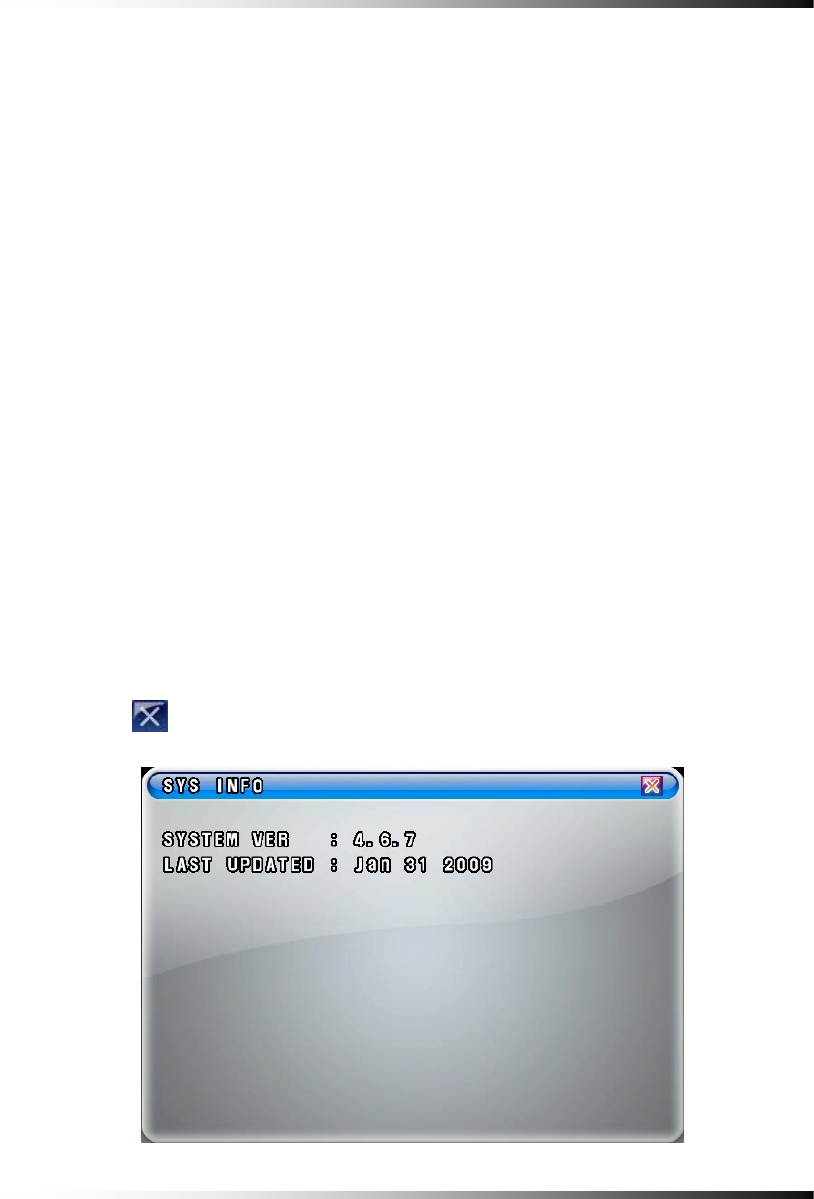
7. Setup
83
7-2.5. FIRMWARE UPDATE
There are two ways to update the firmware through USB memory and the DVR Master
(GUI). We recommend users to update the firmware only in the LIVE mode.
▫ By USB memory
- Format the USB with your computer and save the firmware file on it (not including
folder).
- Plug it on the USB port on the DVR.
- Click the mouse on the SELECT button in the SYSTEM menu and the FIRMWARE
LIST will be displayed.
- Click on the list, and then you will be asked, OK or CANCEL.
- Click the OK button to update the firmware and the system will automatically start
rebooting.
- Click the CANCEL button to cancel.
▫ By DVR Master (GUI)
Refer to section 8-4.1 ⑥Firmware Update on page 138.
7-2.6. SYSTEM INFO
▫ Click the “SYSTEM INFO” button in the SYSTEM menu and then the SYSTEM INFO that
contains the system version and the last updated date will be displayed.
▫ Click the
(EXIT) button to return to the SETUP menu.
[Fig.7-21 SYSTEM INFORMATION window]