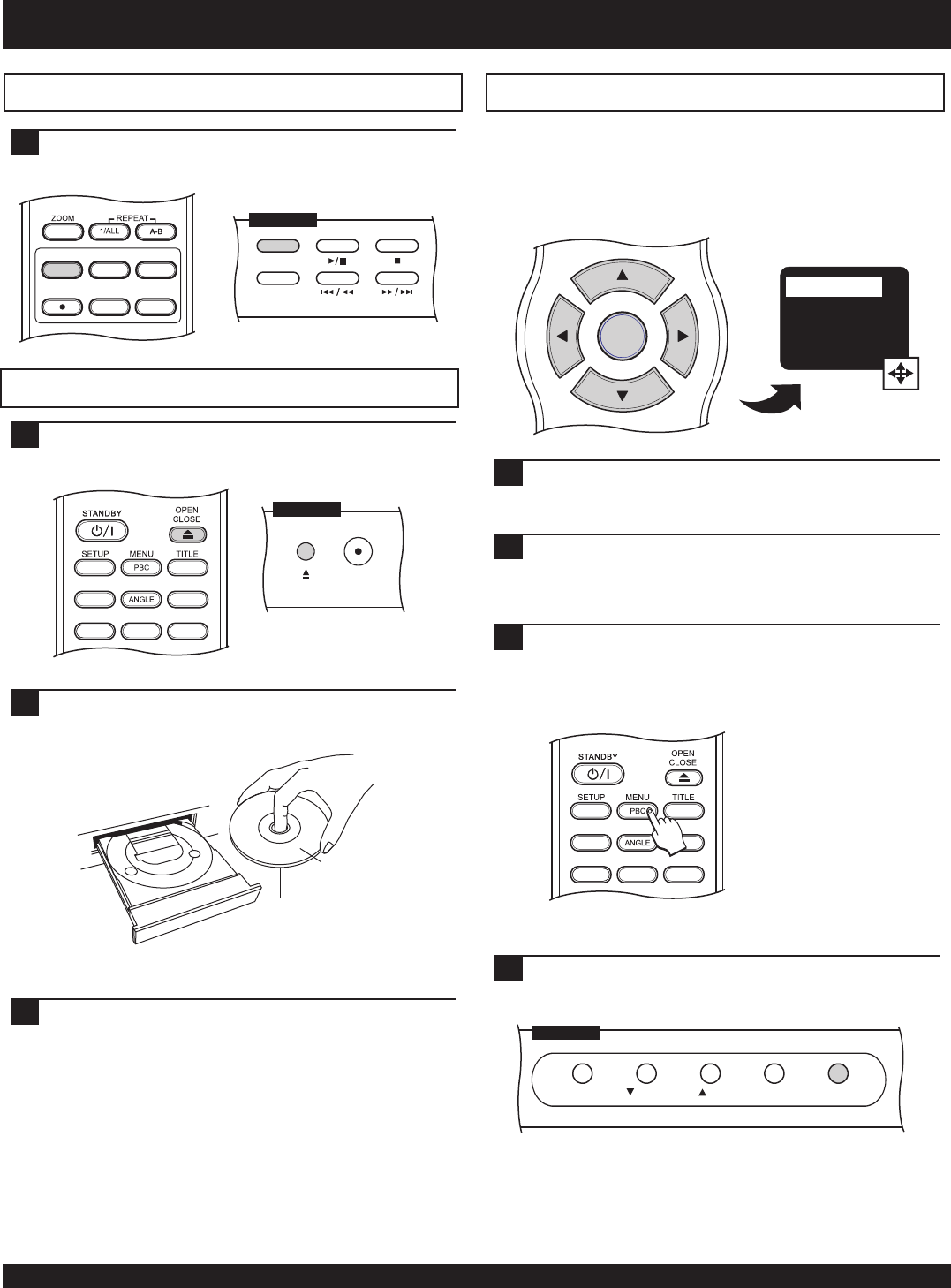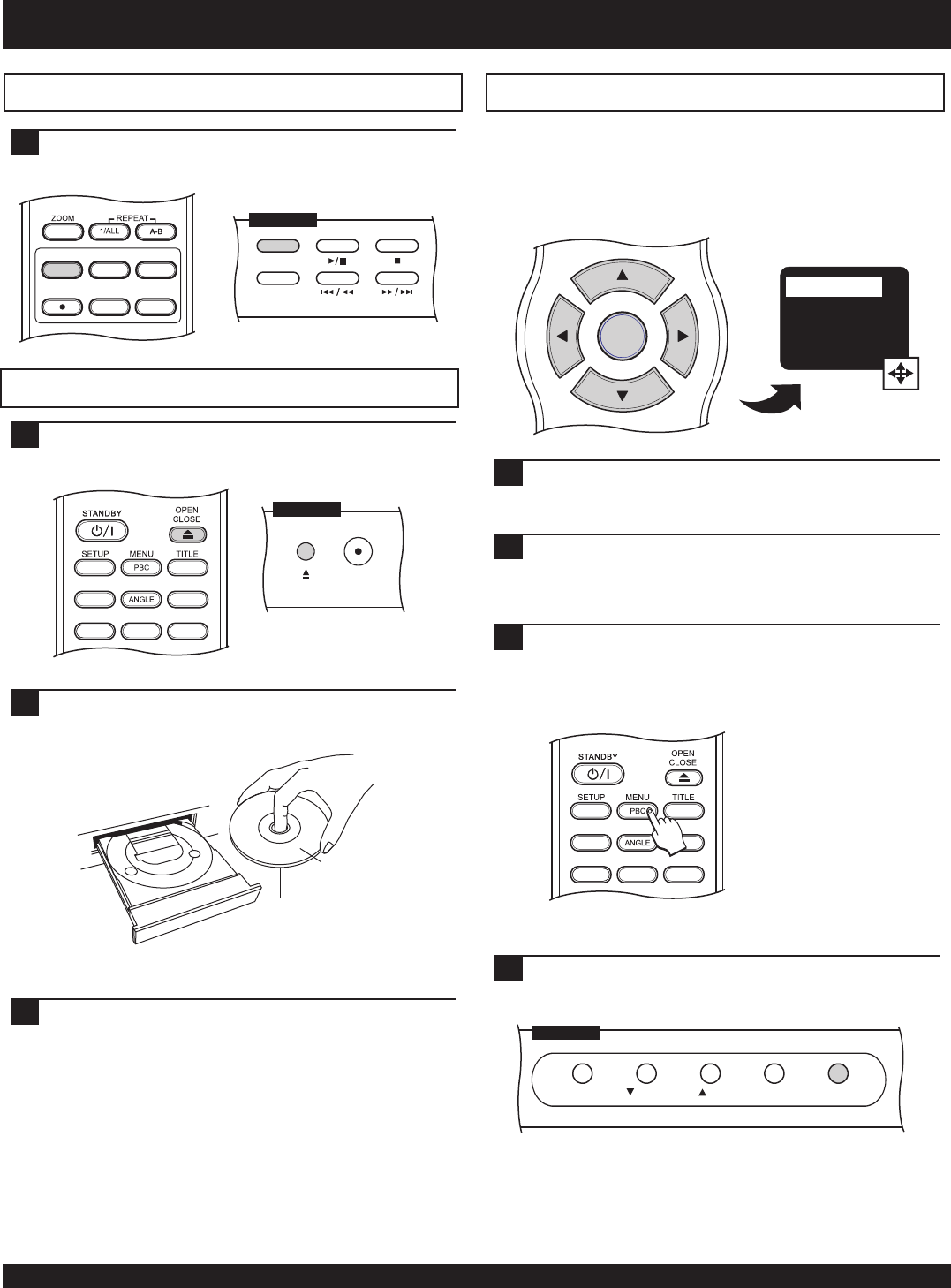
DISPLAY
AUDIO SUBTITLE MUTE
DIGEST
HIDE
BOOKMARK
DVD PLAYER OPERATION
Press the DVD/TV LIVE button on the remote control or
the receiver’s front panel to select the DVD mode.
1
Select the DVD Playback Mode
Press the OPEN/CLOSE button on the remote or front
panel to open the disc tray.
1
Inserting a Disc
Labeling Side
Surface
Insert the disc, being careful not to touch the playing
surface. Hold the disc by the sides and with your fore
finger through the hold in the middle and insert gently
into the tray.
2
Use the ARROW keys on the remote control to navigate
through the menu to the appropriate selection to start
the movie.
1
Using Disc Menus
Close the disc tray by pressing OPEN / CLOSE on the
remote or front panel.
3
PLAY MOVIE
SPECIAL FEATURES
SCENE SELECTION
AUDIO SETUP
If you wish to re-enter the menu after disc play has
started, use the MENU key. MENU also exits the menu at
any time.
With VCD discs, this button functions as PBC (Playback
Control), enabling or disabling the PBC function.
1
Playing a Disc from the “ROOT” Menu
Accessing a menu after play has started
Most DVDs will automatically display a menu after the disc is
inserted. This first menu is the first of possibly many layers, and
is therefore known as the “root” menu.
Press ENTER to confirm your selection.
2
Use the RETURN key to go back to the previous layer of
a menu. This function can be quite handy when using
menus with many layers.
1
Using the RETURN Key
16
DVD/TV LIVE
SOURCE
TIMER
REC
REC MODE
EDIT
OR
DVD / TV LIVE
SOURCE
FRONT PANEL
FRONT PANEL
RECORD
OR
SETUP/TIMER RETURNENTER
UP
DOWN
FRONT PANEL
CH-
CH+
ENTER
DISPLAY
AUDIO SUBTITLE MUTE
DIGEST
HIDE
BOOKMARK