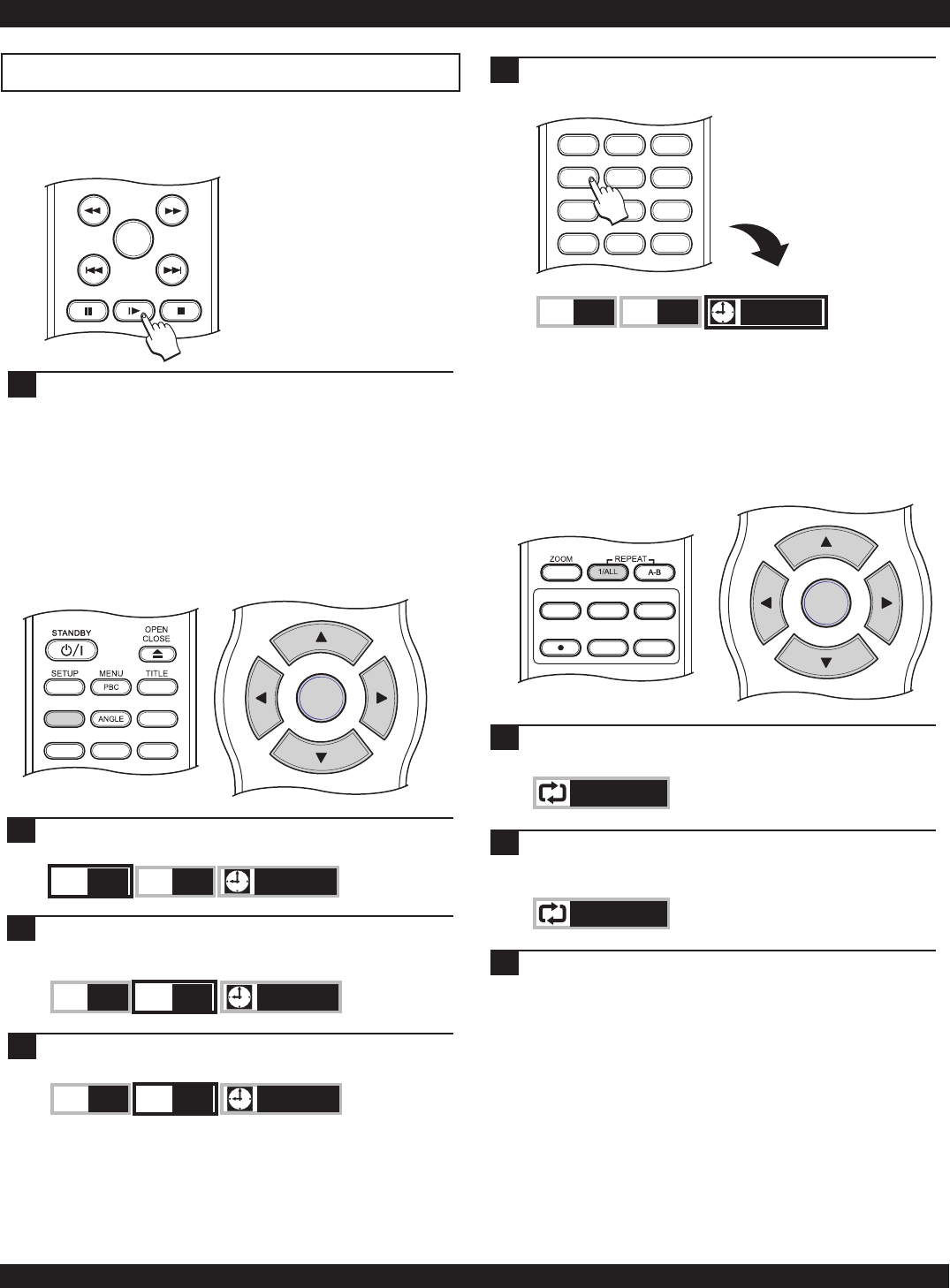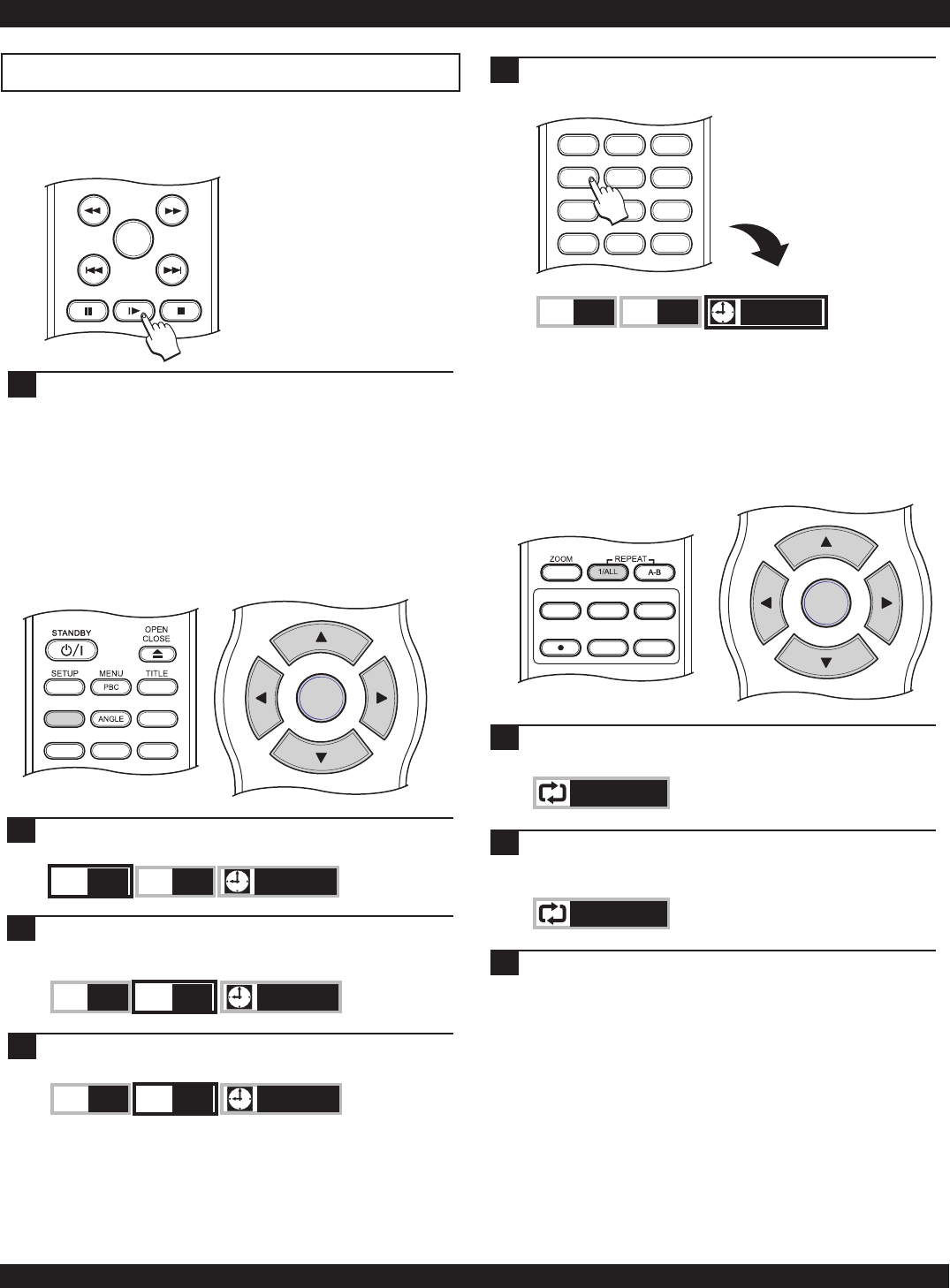
DVD PLAYER OPERATION
Advanced Playback
Jumping to a Specific Title, Chapter or Time
Along with displaying playback information, the DISPLAY
key also provides a convenient way to navigate DVD, Audio
CD and other discs by allowing you to select the Title,
Chapter/Track or Time to go to.
During playback, press the DISPLAY key to bring up the
DISPLAY MENU.
1
Use the LEFT/RIGHT ARROW keys to select Title,
Chapter or Time and press ENTER. In this example we
will select Chapter to jump to a chapter on the disc.
2
Repeating a Disc, Chapter, Title or Track
To repeat a segment of a disc, use the REPEAT 1/ALL key. On
DVDs, you can repeat an entire disc, title or chapter. On VCDs,
chapter and disc repeat is supported, but PBC must be disabled
first (Press the PBC key). Audio CDs also allow repeat of
tracks or the entire disc.
Press REPEAT 1/ALL during disc playback to access
the REPEAT MENU and then press ENTER.
1
18
DVD/TV LIVE
SOURCE
TIMER
REC
REC MODE
EDIT
DISPLAY
AUDIO SUBTITLE MUTE
DIGEST
HIDE
BOOKMARK
T
001
C
001
00:00:00
CH-
CH+
ENTER
T
001
C
001
00:00:00
With the UP/DOWN ARROW keys, select the chapter
that you wish to go to and then press ENTER.
3
T
001
C
008
00:00:00
1 2 3
4 5 6
7 8 9
0 C
C-SKIP
To jump to a Time on the disc, use the NUMBER keys to
enter the time value, then press ENTER.
4
T
001
C
001
__:_9:34
1/4 : Off
2/4 : Chapter
Use the UP/DOWN ARROW keys to select a repeat
option and then press ENTER. You can repeat the
current chapter, title or the entire disc.
2
CH-
CH+
ENTER
Press REPEAT 1/ALL again to close the REPEAT MENU.
3
PLAY
Press the SLOW MOTION button repeatedly to step
through all options for slow playback. With DVDs, you
can choose from ½,1/4 or 1/8 speed.
Slow Motion Playback
This unit supports slow motion playback to 1/8 normal speed.
1