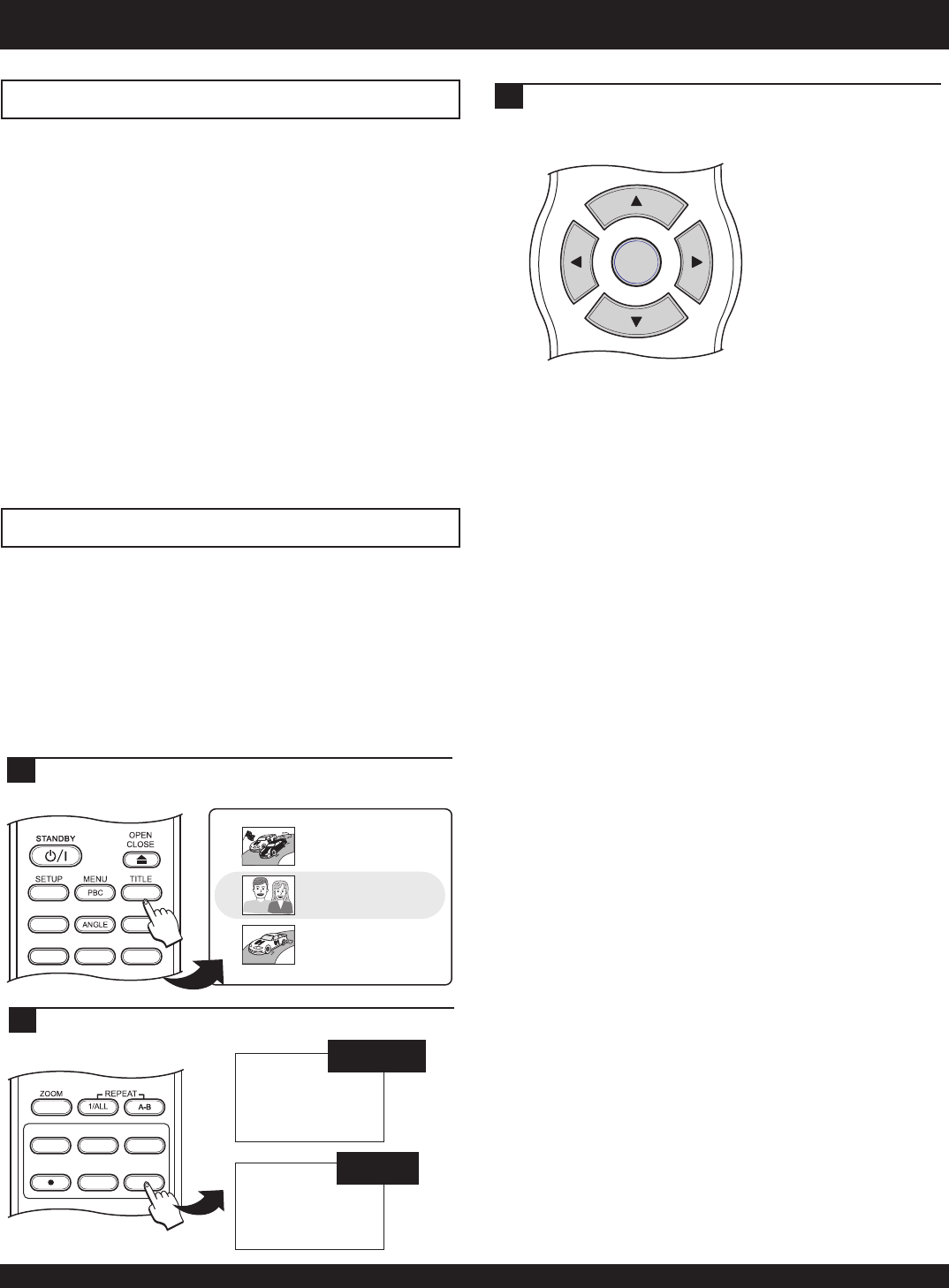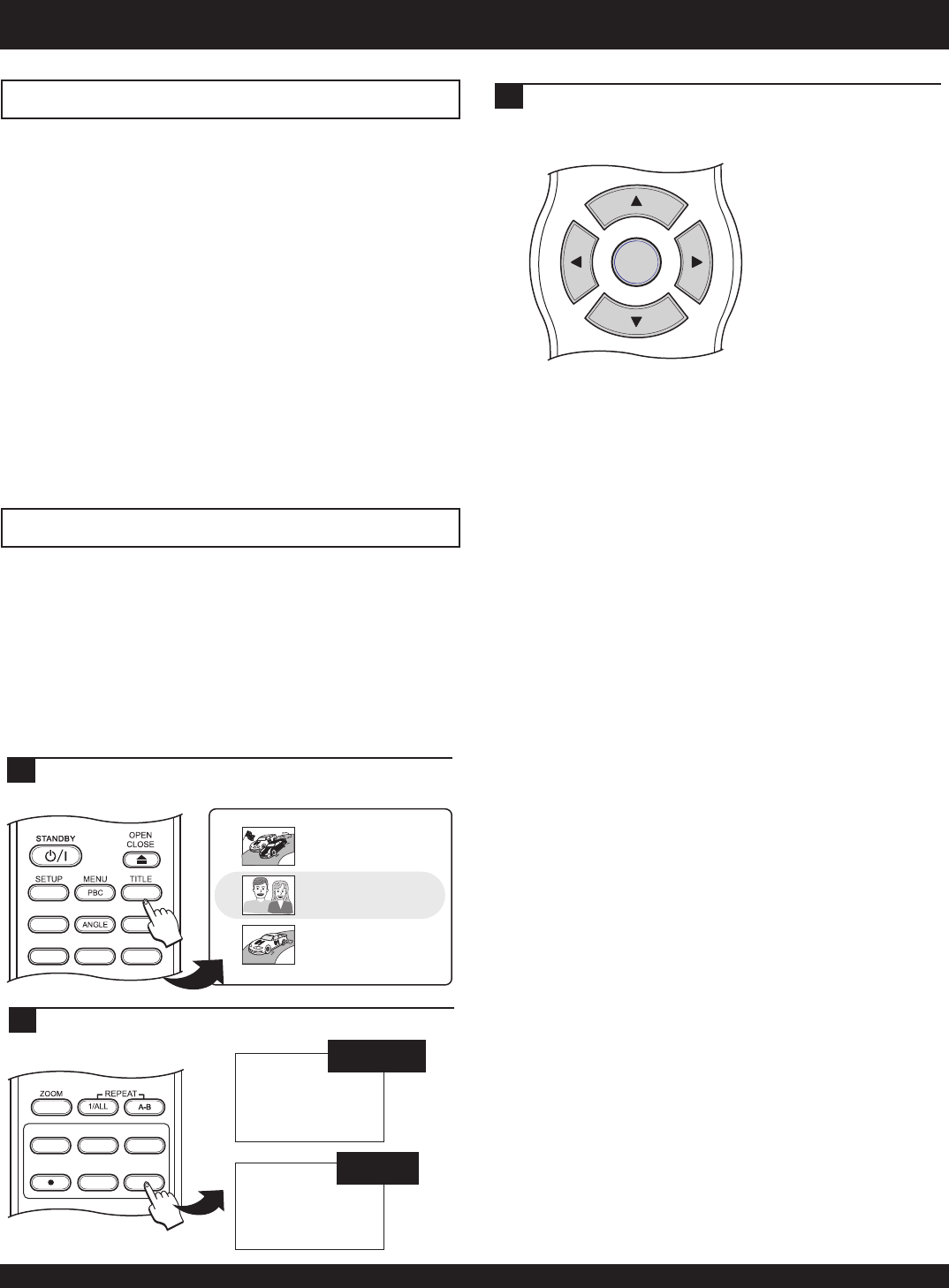
DVD/TV LIVE
SOURCE
TIMER
REC
REC MODE
EDIT
DISPLAY
AUDIO SUBTITLE MUTE
DIGEST
HIDE
BOOKMARK
Editing Overview
Your DVD Recorder’s capabilities go far beyond simply
recording in Live and Timer modes. A vast array of editing
options are also available, allowing you to tailor your
recordings to your own personal requirements.
You can divide your recordings into sections, or Chapters, that
provide the user-friendly navigation made popular on motion
picture DVDs. You can also choose to “edit out” or bring back
sections of your recordings with the HIDE and SHOW
CHAPTER functions. Entire titles can be erased, although the
space cannot be reclaimed with DVD+R discs. You can also
change the Index Picture for any title, using any frame from
within the recording.
Lastly, to make your discs compatible for distribution to clients
or friends, use the Make Compatible and Finalize options for
DVD+RW and DVD+R discs, respectively. These functions
assure that all your edits will be “locked in” and your discs will
playback just as you wish - on most DVD players!
EDIT MENU Functions - Title Screen
EDIT
Erase Title
Play full title
Make Compatible
Edit Title
Use the EDIT MENU to access available editing functions. The
EDIT MENU can be accessed in the Title Screen, or during
playback of a DVD+R/RW disc. The available editing
functions will change depending on the type of disc and where
the menu is accessed.
Access the EDIT MENU from the Title Screen for top level
editing functions. These functions deal with the compatibility
and playback of an entire disc, rather than with individual titles,
which are edited during playback.
DVD+RW
EDIT
Erase Title
Play full title
Finalize
Edit Title
DVD+R
9
9
9
9
9
99
9
First bring up the Title Screen by pressing TITLE when
the Recorder is in DVD mode.
1
Press EDIT to access the EDIT MENU.
2
Deletes the currently selected Title. The functionality of this
option is different with DVD+R & DVD+RW discs. With
DVD+RW discs, the title is erased and the disc space freed for
use for subsequent recordings. When a title is erased on a
DVD+R disc, however, the disc space cannot be reclaimed - the
title is essentially “hidden” and the disc space still used.
Erase Title
This option works in conjunction with HIDE CHAPTER,
which is covered in the next section. After a chapter is
“hidden”, it will no longer be shown during normal playback.
Therefore, to “un-hide” the chapter you will need to first begin
playback of the title using this option, making all hidden
chapters visible. During playback, the SHOW CHAPTER
option is used to make a chapter visible during normal
playback again.
Play Full Title
Used with DVD+RW discs only, this function makes your edits
- such as hidden chapters - compatible with standard DVD
players. Use this option before distributing any recordings that
you have edited to clients or friends. Before a DVD+RW disc is
made compatible, all edits will only be visible when the disc is
used in the DVD Recorder.
You can use this option multiple times, moving a DVD+RW
disc back and forth between the DVD Recorder and a standard
DVD player. Each time a disc is edited, it must be made
compatible again.
Make Compatible
This option is only used with DVD+R discs - which must be
FINALIZED before being used in a standard DVD player.
Unlike DVD+RW discs, DVD+R discs cannot be moved back
and forth between the recorder and standard players. You must
finish all recordings on a DVD+R and finalize the disc before it
will be usable on any other player.
Once a DVD+R disc is finalized, no further recordings can be
made on the disc, and no edits can be performed.
Finalize
EDITING YOUR RECORDINGS
To perform any of the above functions in the EDIT
MENU, use the UP/DOWN ARROW keys to select a
function and press ENTER to confirm.
3
CH-
CH+
ENTER
CH 44
8:00:00 PM, Jan 2, 2003
Length: 0:30:00 Quality: HQ
CH 36
6:00:00 PM, Jan 3 2003
Length: 0:30:00 Quality: HQ
CH 44
6:00:00 PM, Jan 5 2003
Length: 0:60:00 Quality:
30