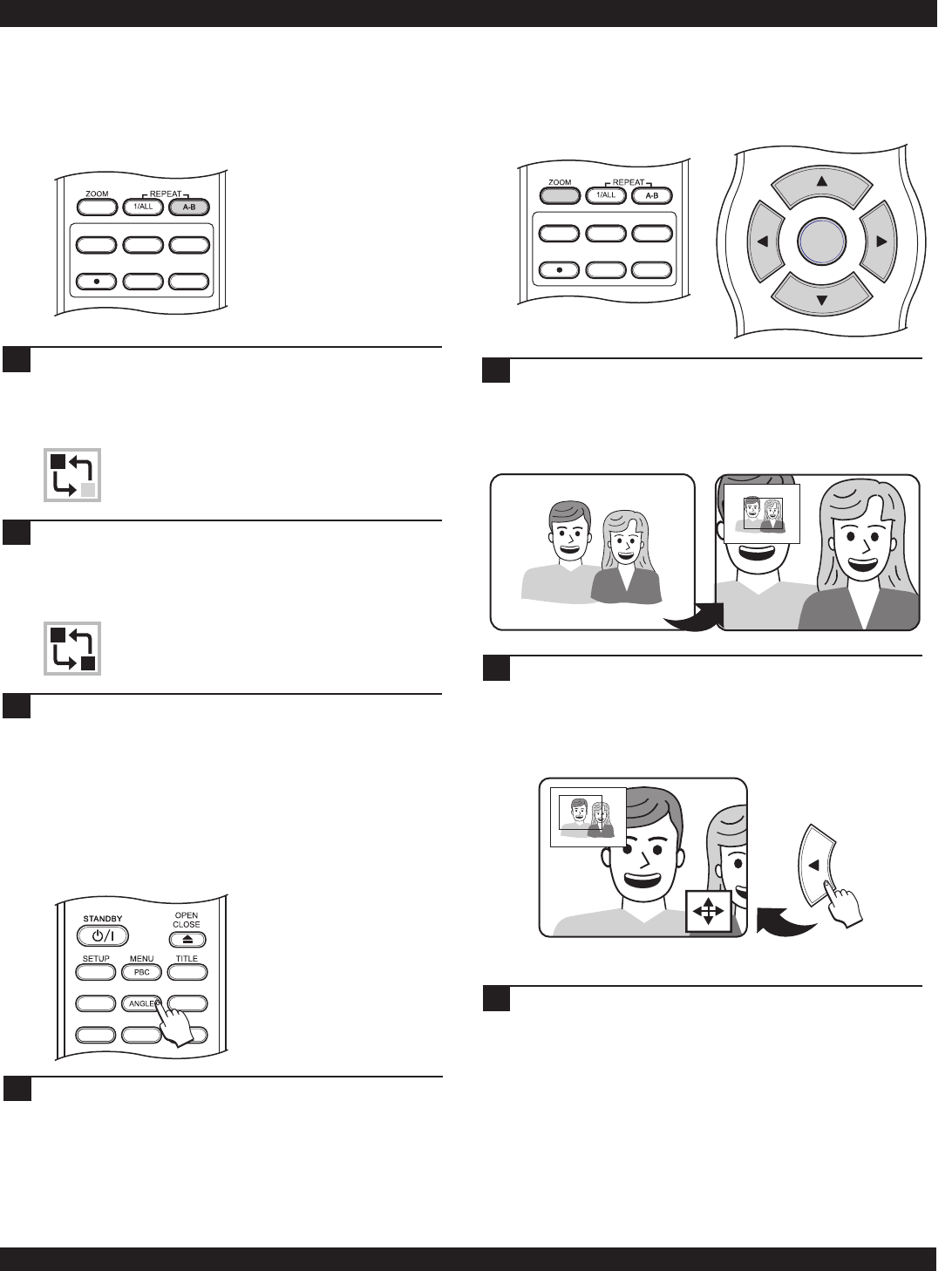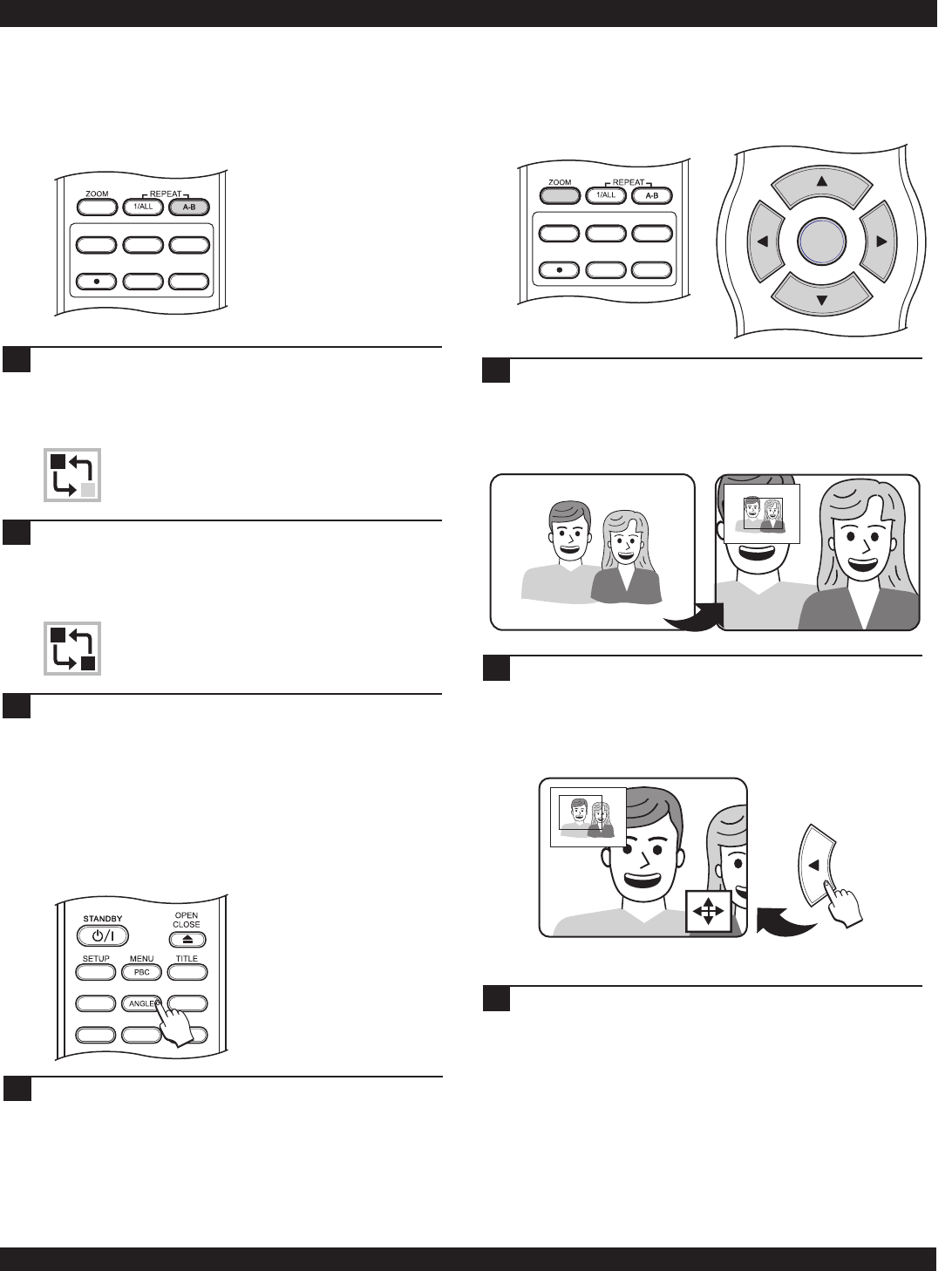
DISPLAY
AUDIO SUBTITLE MUTE
DIGEST
HIDE
BOOKMARK
2X ZOOM
2X ZOOM
DVD/TV LIVE
SOURCE
TIMER
REC
REC MODE
EDIT
Repeating a Segment You Define
Unlike the REPEAT 1/ALL key, which allows you to repeat
segments already defined on a disc, such as tracks and chapters,
the REPEAT A-B key lets you define your own segments to
repeat.
1
DVD PLAYER OPERATION
During playback, when you reach the start of the
segment you want to repeat, press the REPEAT A-B
button. The following icon is displayed on-screen,
letting you know that the segment start point has been
saved.
2
When you reach the end of the segment you want to
repeat, press the REPEAT A-B button again. The repeat
icon on-screen changes to the following, reporting that
the endpoint of the video segment has been saved. The
segment will now begin repeating.
To cancel repeat and resume normal playback, press
REPEAT A-B again. The repeat icon disappears from
the screen.
3
2
You can use the ARROW keys to move around the
image. This will display the parts of the image that do
not appear on-screen when the image is zoomed in. The
reference window shows the position of the magnified
portion in relation to the rest of the picture.
3
19
A
B
A
B
Using the Zoom Function
Use the zoom function to zoom in or out during disc playback
or when a frame is paused on-screen. ZOOM also works when
viewing JPG images.
Press the ZOOM key repeatedly to cycle through all the
zoom levels - 2X, 4X or 8X. The ZOOM REFERENCE
WINDOW appears in the upper left corner of the screen,
indicating the ZOOM level and providing a macro view
of the “ZOOMED” portion of the screen in reference to
normal viewing.
1
DVD/TV LIVE
SOURCE
TIMER
REC
REC MODE
EDIT
CH-
CH+
ENTER
Press the ZOOM key repeatedly to return to normal
viewing.
Multi-Angle Function
Some DVD discs are recorded with multiple viewing angles for
certain scenes. When you are viewing a disc that supports this
feature, you can choose among the available angles on the disc
with the ANGLE key.
Most discs with multi-angle will display an indicator, or
angle mark, that alerts the viewer that multiple angles
are available for the current scene. When this mark
appears on-screen, press the ANGLE button to select
an angle to view.
1