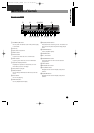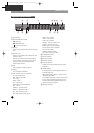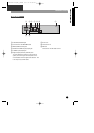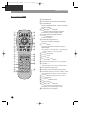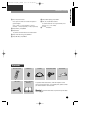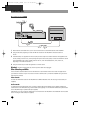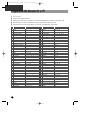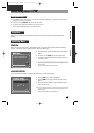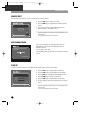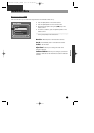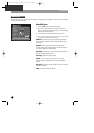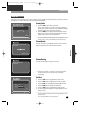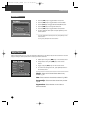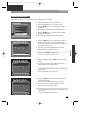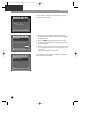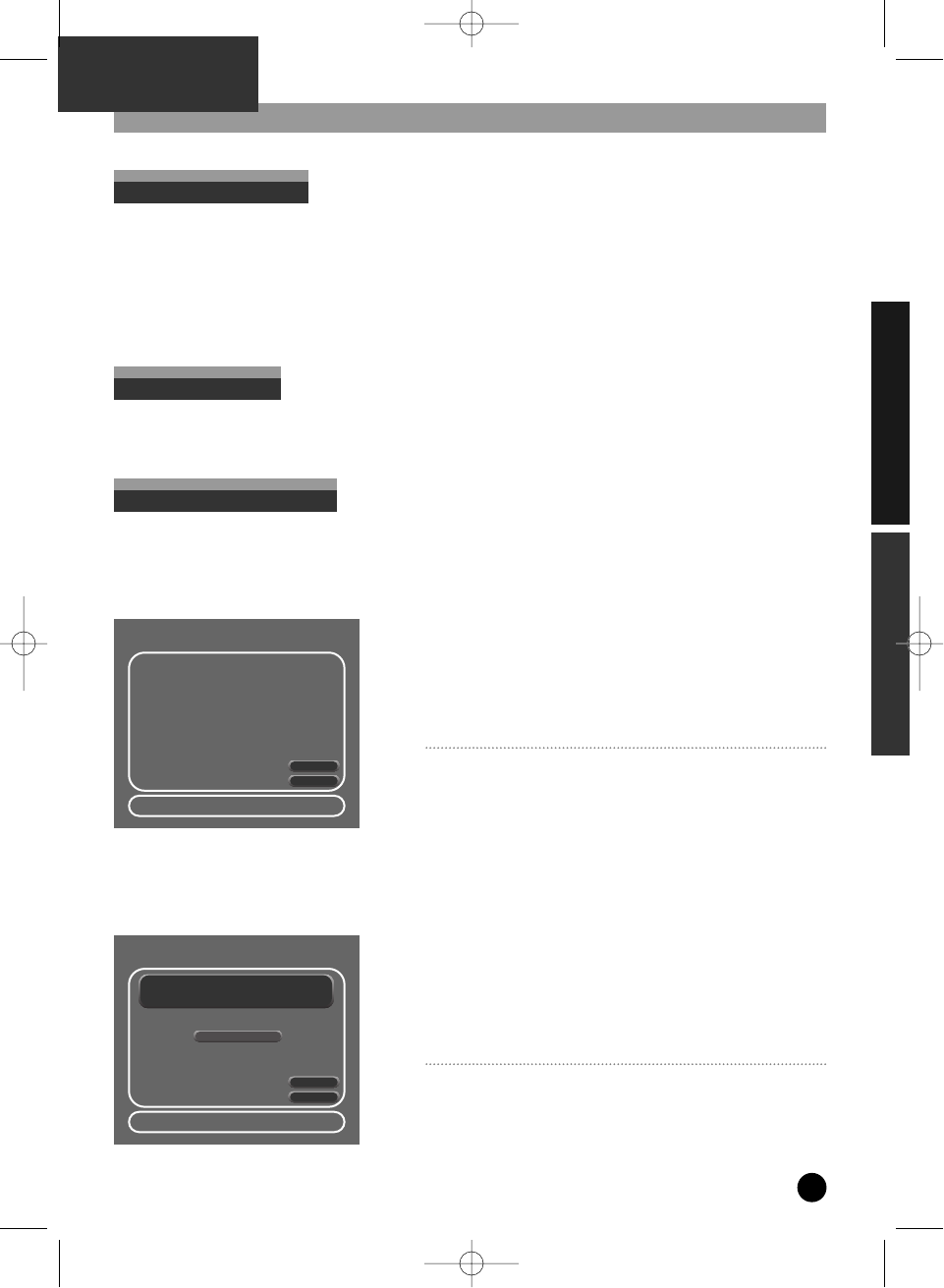
13
INSTALLATION
Initial Setup menu in PVR
• If you want to perform any function, you must ensure the PVR is switched on. To access the PVR, press the
[PVR] button on the remote control.
• All menus use the […†œ √] keys on the remote control.
• To confirm, press the [SELECT] button on the remote control.
• To Exit, press the [Setup] button on the remote control.
Navigation Keys
Before you do anything with your PVR/DVD combo please ensure that you have read and fully understand this
chapter.
Setup Menu
POWER ON
When you first plug in and power up the PVR/DVD Combo, the product will begin the automatic installation
process. If you do not want to install the product, select the
Cancel
option.
• To access the PVR , press the [PVR] button on the Remote
Control.
• To Choose, use the […†] Keys on the remote control.
• To continue, highlight
Next
and press the [SELECT] key on
the remote control.
To cancel, highlight the Cancel option and press [SELECT] on the
remote control.
To exit, press [SETUP] on the remote control.
Initial Setup Menu
Next
Cancel
AAuuttoo SSeettuupp
This procedure will help you
configure your PVR. Would you like
to begin the setup procedure, now?
Select : Confirm Setup : Exit Choose :
…
†
LANGUAGE SELECTION
If you continue Auto Installation, the next screen will ask you to select your language.
• Use the [œ √] keys to select the language.
• Use the […†] keys to toggle between the Next /Cancel
options.
• To confirm, highlight
Next
and press the [SELECT] button
on the remote control.
To cancel, highlight the Cancel option and press [SELECT] on the
remote control.
To exit, press [SETUP] on the remote control.
œœ English √√
Next
Cancel
LLaanngguuaaggee SSeettuupp
Please select your language.
Select : Confirm Setup : Exit Choose: Edit :
œ √
…
†
PVR PART
DH-A61D1D-LS(GB)_DESUK 03.7.27 11:45 PM ˘ ` 13