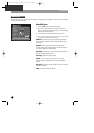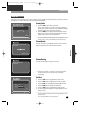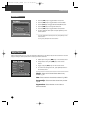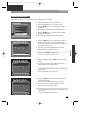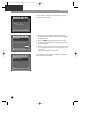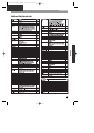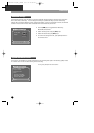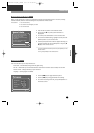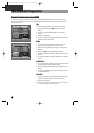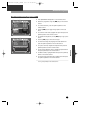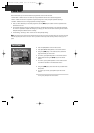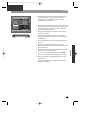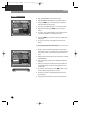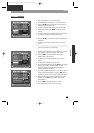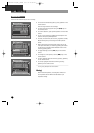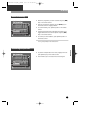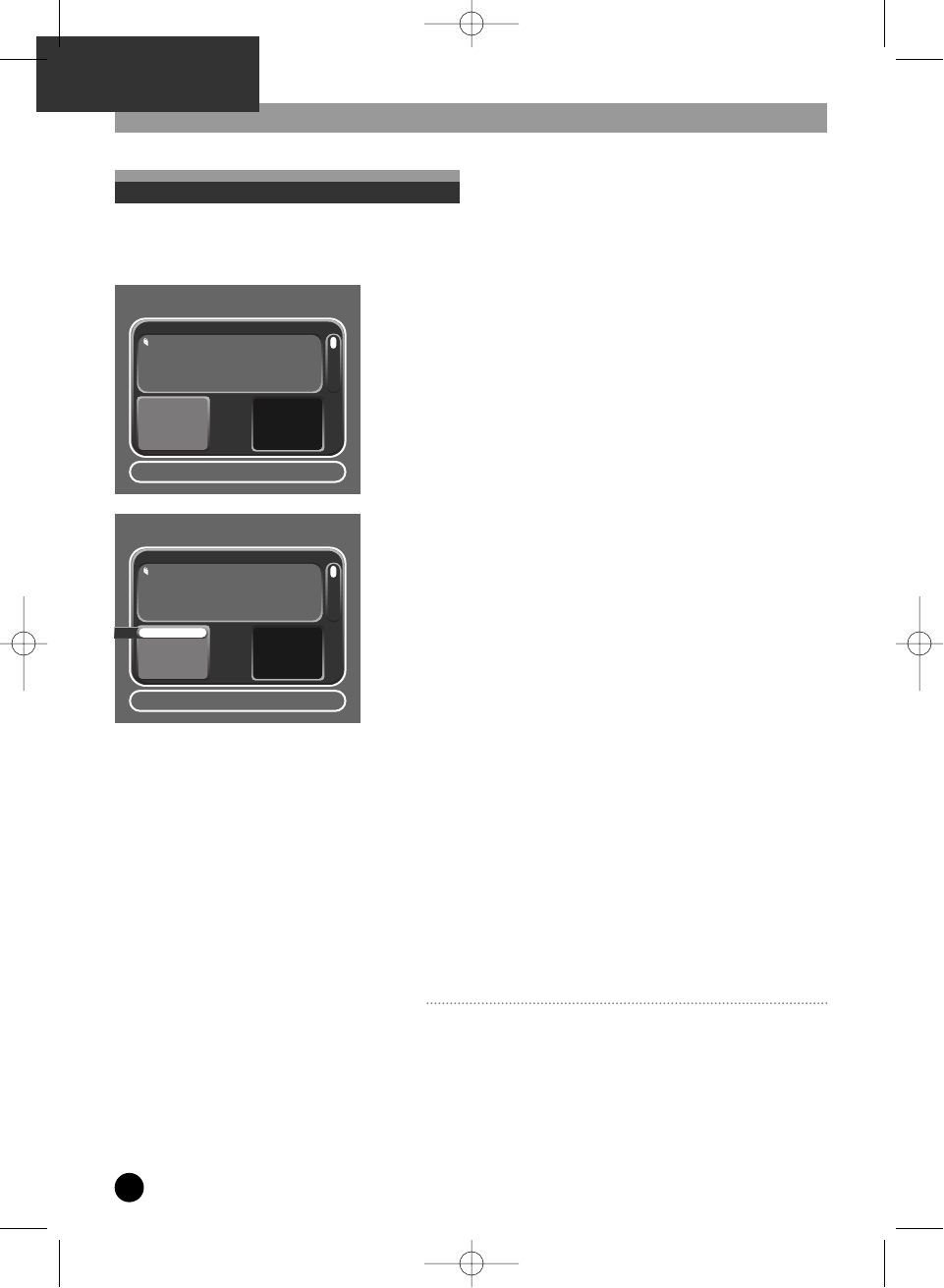
About Recorded Programmes
To select a previously recorded programme to watch, press [RECORDED PROG] button on the remote control.
Now in the recorded programs list the recordings that will be auto deleted in the very near future are shown
against a yellow icon.
24
Watching a recorded programme
RReeccoorrddeedd PPrrooggrraammmmeess
Select : Confirm Setup : Exit Choose:
…
†
Title Date Length
Load of the Rings 30:01 02:10
Star Wars 11:02 03:30
Harry Potter 12:06 03:30
Video Games 20:07 10:10
No
Thumbnail
Selected
Play
• To select your programme, scroll though the recorded
programmes list using the […†] keys on the remote
control.
• To confirm, press the [SELECT] button on the remote
control.
• A submenu will appear.
• To Play the programme, highlight the
Play
option and press
[SELECT] on the remote control.
Delete
• To delete a recording, highlight the
Delete
option and
press the [SELECT] button on the remote control
• A float over screen will appear asking you to confirm the
deletion.
• Using the [œ √] keys to toggle between Yes/No.
• To delete, highlight
Yes
and press [SELECT] on the remote
control.
• To cancel, highlight
No
and press [SELECT] on the remote
control.
Lock&Unlock
• To lock a programme, highlight the
Lock
option and confirm
by pressing [SELECT] on the remote control.
• Locking a programme will prevent it being erased by auto
delete.
• To unlock, highlight the
unlock
option and press [SELECT]
on the remote control.
Video Edit
• To edit a programme video, highlight the Video Edit option
and press the [SELECT] button on the remote control.
• A submenu will appear.
To exit, press [SETUP] on the remote control.
RReeccoorrddeedd PPrrooggrraammmmeess
Select : Confirm Setup : Exit Choose:
…
†
Title Date Length
Load of the Rings 30:01 02:10
Star Wars 11:02 03:30
Harry Potter 12:06 03:30
Video Games 20:07 10:10
Play
Delete
Unlock
EDIT Title
Video Edit
No
Thumbnail
Selected
DH-A61D1D-LS(GB)_DESUK 03.7.27 11:45 PM ˘ ` 24