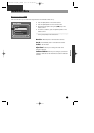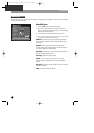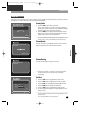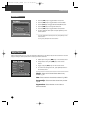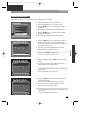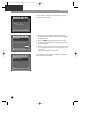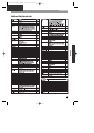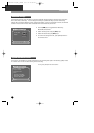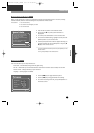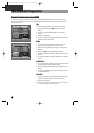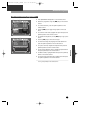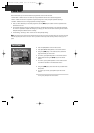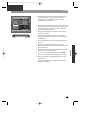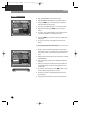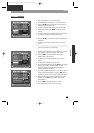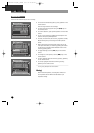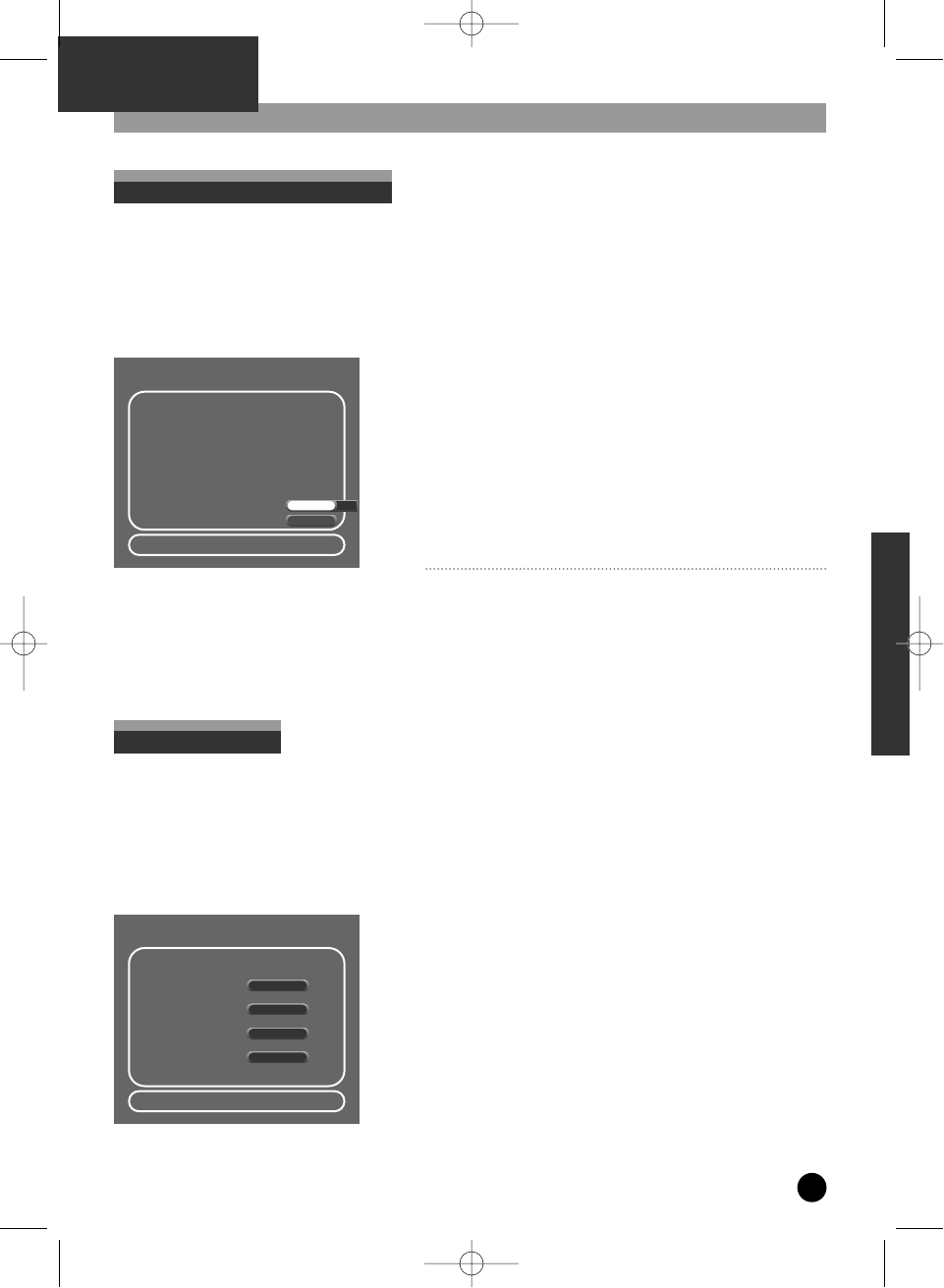
23
Installation Menu
PVR PART
Offers you the opportunity to revert to original factory settings. All information stored in the unit, including
recorded material, television channel settings and set preferences will be erased.
It is useful if 1. You move country
2. You want to re-configure your box.
3. You move house.
Restore Defaults settings
• Press the Set- Up button on the Remote Control
• Scroll using the † key until system information is
highlighted.
• To confirm press Select button on the remote control.
• To restore the default setting, highlight
Yes
and press the
[SELECT] button on your remote control.
• A final superimposed menu will then appear allowing you
to toggle between the YES and NO options using the [œ
√] keys on the remote control.
To cancel, highlight the Cancel option and press [SELECT] on the
remote control.
To exit, press [SETUP] on the remote control.
If you select this function, Recorded
Programme Data, Set Channel Data &
Clock Data will be removed.
The PVR will be set into initial (factory
Setting) mode.
The initial setup procedure will then
have to be undertaken.
RReessttoorree DDeeffaauullttss
Select : Confirm Setup : Exit Choose:
Cancel
Yes
…
†
This menu will allow you to set preferences for:
Auto Clock – automatically changes with Day light saving
AV Link – Will enable you to download television channels from another source directly into the PVR
Picture Format – Change according to your Television.
Language – Set language for Subtitles.
Preferences
• Use the […†] keys to toggle between options.
• Use the [œ √] Keys to toggle between the settings.
• To confirm the changes and exit, press [SETUP] button on
the remote control.
On
Auto Clock Set:
Off
AV Link:
œœ Auto √√
Picture Format:
English
Language:
PPrreeffeerreenncceess
Select : Confirm Setup : Exit Choose: Edit :
œ √
…
†
DH-A61D1D-LS(GB)_DESUK 03.7.27 11:45 PM ˘ ` 23