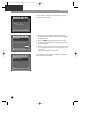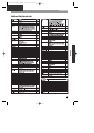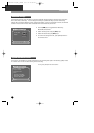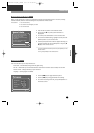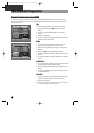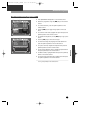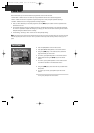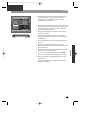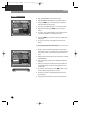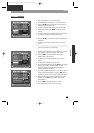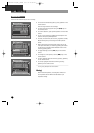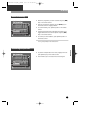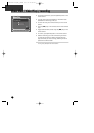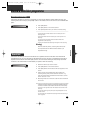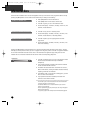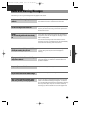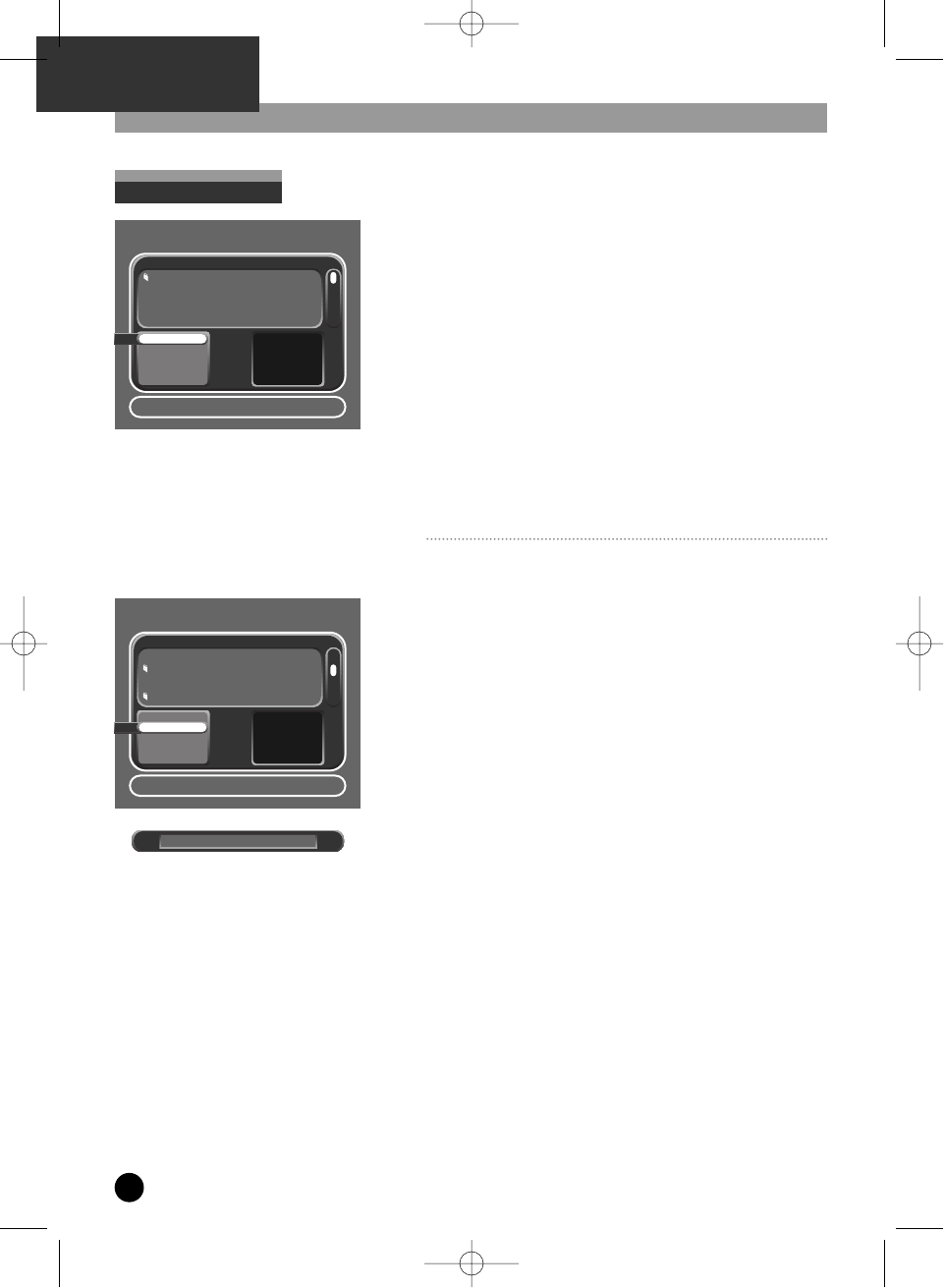
28
Video Edit
Divide
RReeccoorrddeedd PPrrooggrraammmmeess
Select : Confirm Setup : Exit Choose:
…
†
Title Date Length
Load of the Rings 10/01 02:10
Star Wars 11/02 00:30
Harry Potter 12/06 03:10
Video Games 20/07 00:01
Play
Delete
Unlock
EDIT Title
Video Edit
No
Thumbnail
Selected
RReeccoorrddeedd PPrrooggrraammmmeess
Select : Confirm Setup : Exit Choose:
…
†
Title Date Length
Load of the Rings 10/01 02:10
Star Wars 11/02 00:30
Harry Potter 12/06 03:10
Video Games 20/07 00:01
Partial Delete
Divide
Combine
Exit
No
Thumbnail
Selected
• Press the [PVR] Button on the remote control.
• Press [RECORDED PROG] button on the remote control.
• Using the […†] Keys on the remote control, select the
programme that you wish to edit.
• To confirm, press [SELECT] button on the remote control.
• Select Video Edit using the […†] keys on the remote
control.
• To confirm, press [SELECT] button on the remote control.
You will then be taken to the Video Edit Screen.
• Using the […†] keys, select from the four possible Video
Edit options.
• To confirm your choice, press [SELECT] on the remote
control.
To exit, press [SETUP] on the remote control.
• Divide is used to extract and keep portions of interest as
individual recordings. For example you can select the goals
from a soccer match or your favorite pop video from a TV
show.
• Selecting divide will display the first frame of the recording
in [PAUSE] Mode.
• Press either [PLAY] or [FF] to start navigating through the
recording.
• Sections to be kept are marked by pressing the [SELECT]
key. Marked sections are shown as shaded areas in the
transport bar.
• To confirm or cancel Divide, use the […†] buttons on the
remote control to highlight
Save
or
Cancel
.
• Confirm your choice by pressing [SELECT] button on the
remote control.
• A programme can be divided a maximum of eight times.
√√√√ √√ √√ DDiivviiddee
DH-A61D1D-LS(GB)_DESUK 03.7.27 11:45 PM ˘ ` 28