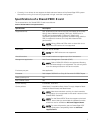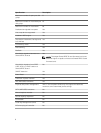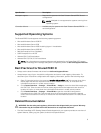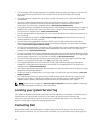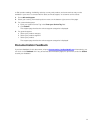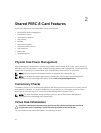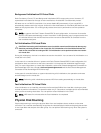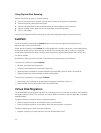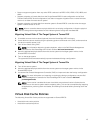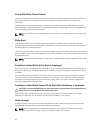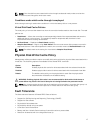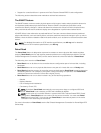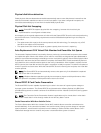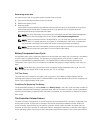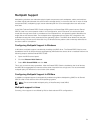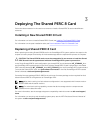• Does not support migration from any other PERC cards such as PERC H310, H700, H710, H800, and
H810.
• Supports migration of virtual disks from the Single Shared PERC 8 card configuration to the Fault
Tolerant Shared PERC 8 card configuration, but does not support migration from a newer firmware
version to an older firmware version system.
• Supports migration of virtual disks from another system's Shared PERC 8 controller when the target
system is either turned on or off
NOTE: When a controller detects a physical disk with an existing configuration, it flags the physical
disk as a foreign disk and generates an alert indicating that a foreign disk was detected.
Migrating Virtual Disks If The Target System Is Turned Off
1. If installed, remove the front bezel (optional) from the PowerEdge VRTX enclosure.
2. Power down the server module using the operating system commands or the CMC, and ensure that
the server module's power is off.
3. Turn off the chassis using CMC.
NOTE: For information about the chassis shutdown, refer to the Dell Chassis Management
Controller for Dell PowerEdge VRTX User’s Guide at dell.com/esmmanuals.
4. Move the appropriate physical disks from the source system to the target system with a similar
Shared PERC 8 controller.
5. Turn on the target system.
The system discovers and automatically imports the detected foreign configuration.
Migrating Virtual Disks If The Target System Is Turned On
1. Turn off the source system.
2. Move the appropriate physical disks from the source system to the target system with a similar
Shared PERC 8 card.
3. Access the Dell Chassis Management Controller (CMC) to import and clear the foreign configuration.
NOTE: For more information on importing or clearing the foreign configuration, see the Dell
Chassis Management Controller for Dell PowerEdge VRTX User’s Guide at dell.com/
poweredgemanuals.
NOTE: If write cache is enabled for these virtual disks, ensure that all cache is flushed to the
hard drives on the source system before migrating them. This can be accomplished by stopping
all applications, powering down the blades, and waiting 30 seconds before powering down the
chassis.
Virtual Disk Cache Policies
The following Virtual Disk Cache policies are supported on Shared PERC 8:
• Virtual disk write cache policies
• Virtual disk read cache policies
15