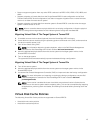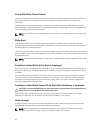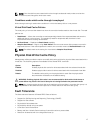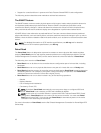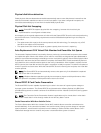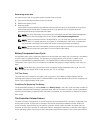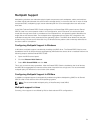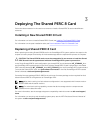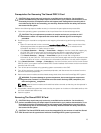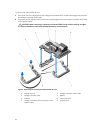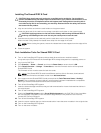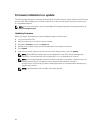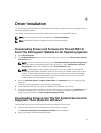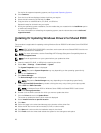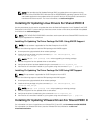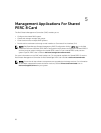Prerequisites For Removing The Shared PERC 8 Card
CAUTION: Many repairs may only be done by a certified service technician. You should only
perform troubleshooting and simple repairs as authorized in your product documentation, or as
directed by the online or telephone service and support team. Damage due to servicing that is
not authorized by Dell is not covered by your warranty. Read and follow the safety instructions
that came with the system.
Perform the following steps to enable recovery in the event the part replacement process fails:
1. Follow the operating system procedure to back up all data from the shared storage drives
CAUTION: The part replacement procedure is complex and can put your data at risk if
mistakes are made. It is imperative that critical data is backed up prior to starting the
procedure.
2. Document your virtual drive configuration and mapping information by performing the following
steps:
a. Open CLI terminal and run the command racadm raid get vdisks –o. Take a screen shot of the
results page and save the captured screen shot to a location of choice, or write down the
information and store it in a safe, secure location.
b. Click Chassis Overview → Storage → Virtual Disks → Assign to view the virtual disk mapping by
the CMC GUI. Take a screen shot of the results page and save the captured screen shot to a
location of choice, or write down the information and store it in a safe, secure location.
c. Click Chassis Overview → Storage → Virtual Disks to get the virtual disk configuration
information by the CMC GUI. Take a screen shot of the results page and save the captured screen
shot to a location of choice, or write down the information and store it in a safe, secure location.
3. Click Chassis Overview → Storage → Controllers to view the firmware version of the current Shared
PERC 8 card. If your system has two Shared PERC 8 cards installed, the firmware version must be the
same for both the cards.
4. Turn off the server modules using operating system commands or the CMC.
5. Turn off the enclosure, including any attached peripherals, and disconnect the enclosure from the
electrical outlet and peripherals.
6. Remove the server modules and the shared storage hard drives from the PowerEdge VRTX system.
WARNING: To prevent damage to system components, do not stack system components
together after removal. For information on electrostatic discharge (ESD) compliance, see
dell.com/regulatory_compliance.
NOTE: Label all server modules and hard drives before removal so that they can be replaced in
the same slots.
7. If applicable, rotate the system feet inward and lay the system on its side on a flat stable surface, with
the cover release latch side on top.
8. Open the system.
Removing The Shared PERC 8 Card
CAUTION: Many repairs may only be done by a certified service technician. You should only
perform troubleshooting and simple repairs as authorized in your product documentation, or as
directed by the online or telephone service and support team. Damage due to servicing that is
not authorized by Dell is not covered by your warranty. Read and follow the safety instructions
that came with the system.
CAUTION: The Shared PERC 8 cards are not hot-swappable. Do not remove or install the Shared
PERC 8 cards from the system board while the PowerEdge VRTX system is powered on.
23