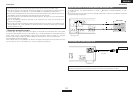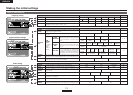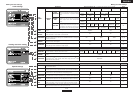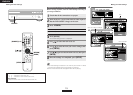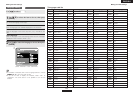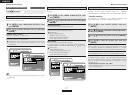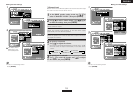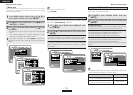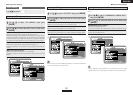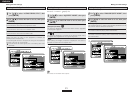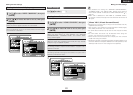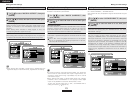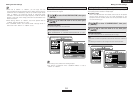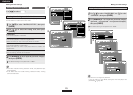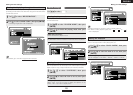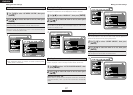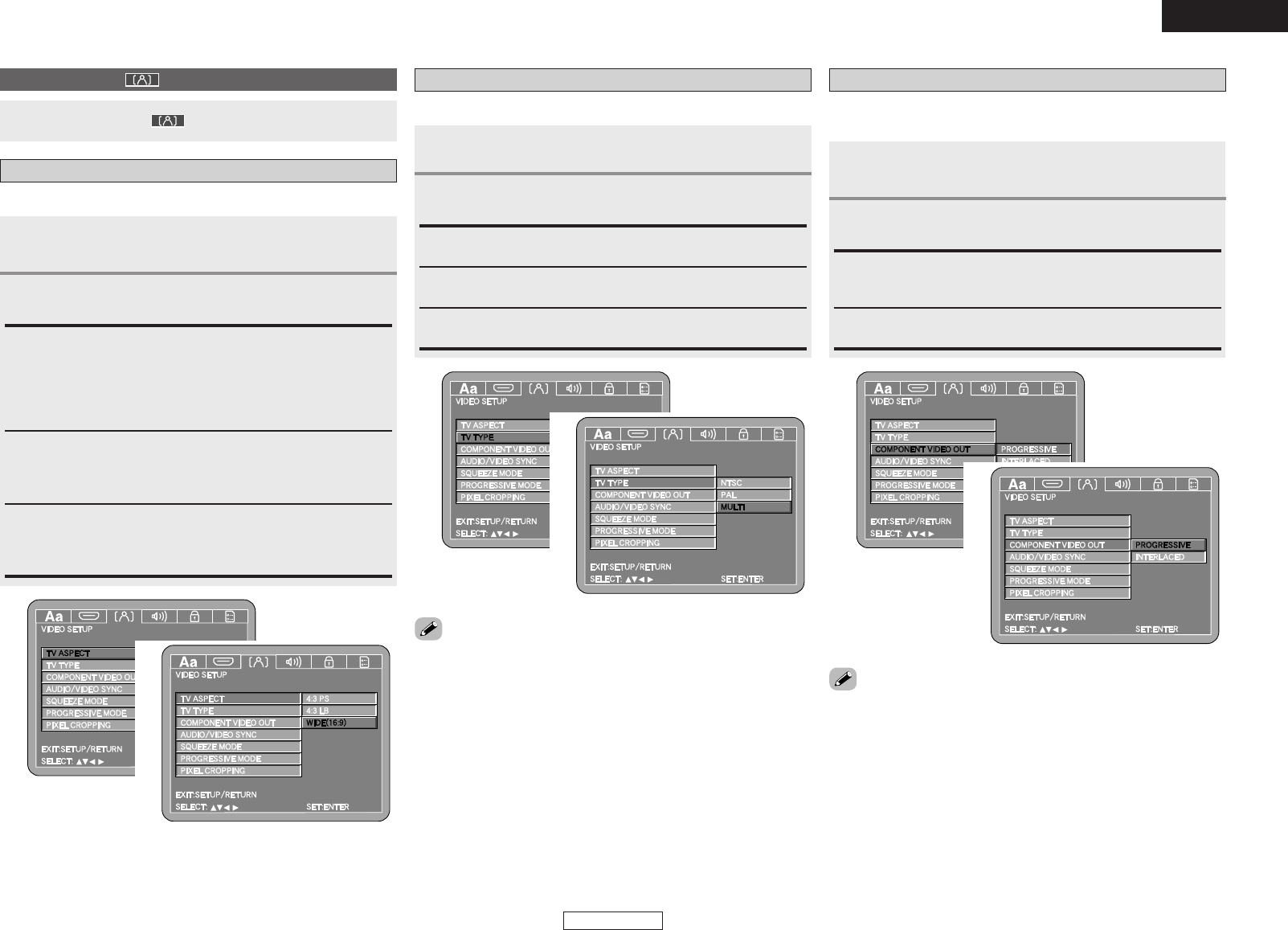
ENGLISH
ENGLISH
Making the initial settings Making the initial settings
20
Use [
DD HH
] to select the item to be set, then press
[ENTER].
2
Use [
DD HH
] to select “TV ASPECT”, then press
[ENTER].
1
4:3 PS:
Select this if the screen’s vertical:horizontal ratio is 4:3.
Software recorded in wide screen format is played in the pan & scan
mode (with the left and right sides of the screen cut. Software for
which pan & scan is not specified, however, is played in the letter
box mode (with black bands at the top and bottom of the screen).
Set this according to the screen of the connected TV.
4:3 LB:
Select this if the screen’s vertical:horizontal ratio is 4:3.
Software recorded in wide screen format is played in the letter box
mode.
WIDE (16:9) (Upon purchase):
Select this when a wide-screen TV is connected.
Software recorded in wide screen format is played over the entire
screen.
1
Use [
DD HH
] to select the item to be set, then press
[ENTER].
2
Use [
DD HH
] to select “TV TYPE”, then press [ENTER].
1
NTSC:
Select this if the connected TV is of the NTSC type.
Set this according to the video format of the connected TV.
PAL:
Select this if the connected TV is of the PAL type.
MULTI (Upon purchase):
Select this if the connected TV is of both the NTSC and PAL types.
1
2
Use [
DD HH
] to select the item to be set, then press
[ENTER].
2
Use [
DD HH
] to select “COMPONENT VIDEO OUT”,
then press [ENTER].
1
PROGRESSIVE (Upon purchase):
Sets to the progressive format.
In this format there is less flickering than with the interlaced format.
Use this procedure to set the DVD-3930CI’s component video output
format.
INTERLACED:
Sets to the interlaced format.
1
2
Setting the TV aspect ratio
Setting the TV type Setting the component video output
• The picture will not be displayed properly if a video format different
from the connected TV’s type is set.
• When outputting video signals from the HDMI terminal, the video
signals output from the component video terminals are interlaced.
2
Video setting ( )
Use [
FF GG
] to select “ ”.