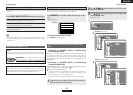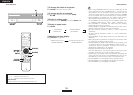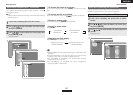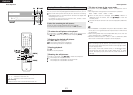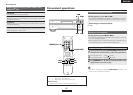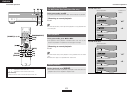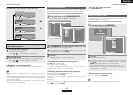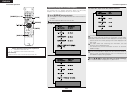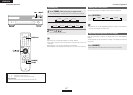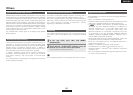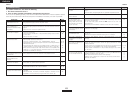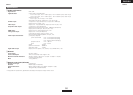ENGLISH
ENGLISH
Convenient operations Convenient operations
46
Use [NUMBER] (0 ~ 9, +10) to input the number, then
press [ENTER].
• Playback starts from the specified point.
For some discs it is not possible to specify the time.
¢Specifying groups, titles, tracks or chapters
Press [MARKER] during playback.
“” is displayed if there is no mark.
1
Use [
FF GG
] to select the marker, then press [ENTER] at
the point you want to mark.
•A number is displayed.
Up to 8 parts can be marked.
2
Marking scenes you want to see again later
Adding marks
• Depending on where the mark is placed, the subtitles may not be
displayed.
• The marks are stored in the memory until the power is turned off or
the disc is removed from the player.
Calling out marked scenes
Use [
FF GG
] to select the mark number, then press
[ENTER].
• Playback starts from the marked scene.
¢To turn off the marker screen:
Press [MARKER].
Scenes you want to see again later can be marked so you can play
them any time.
1
2
¢Clearing the selected mark number:
Use [
FF GG
] to select the mark number, then press [CLEAR].
• “ ” is displayed.
For DVD-Video discs:
Example: To specify 1h32m47s
Press [0] [1] [3] [2] [4] [7] [ENTER].
For Video CDs / Music CDs discs:
Example: To specify 1m26s
Press [0] [1] [2] [6] [ENTER].
For Super audio CDs:
Example: To specify 1h32m47s (92m47s)
Press [0] [9] [2] [4] [7] [ENTER].
¢Specifying the elapsed time
Use [NUMBER] (0 ~ 9, +10) to input the time, then press
[ENTER].
• Playback starts from the specified point.
For some discs it is not possible to specify the time.