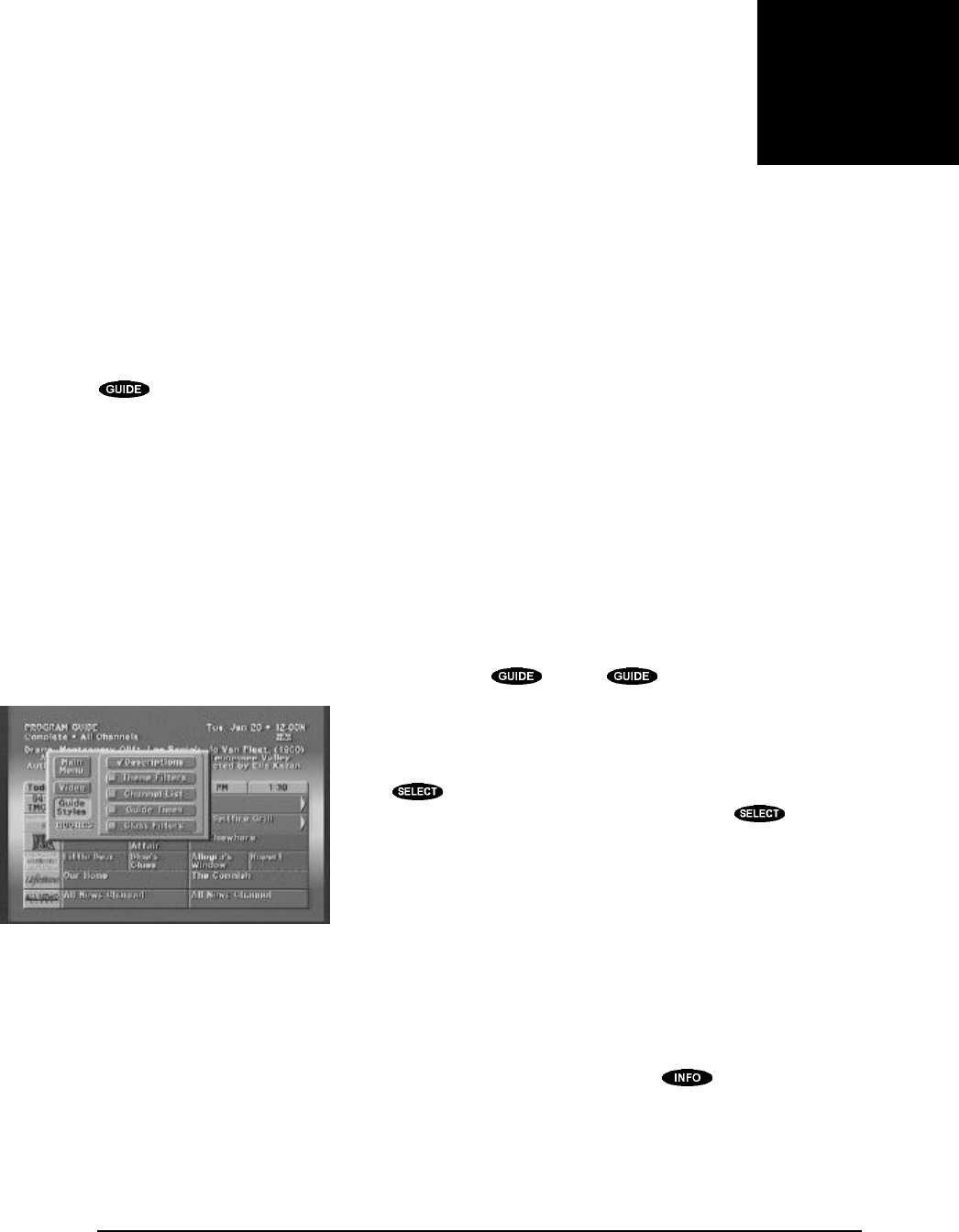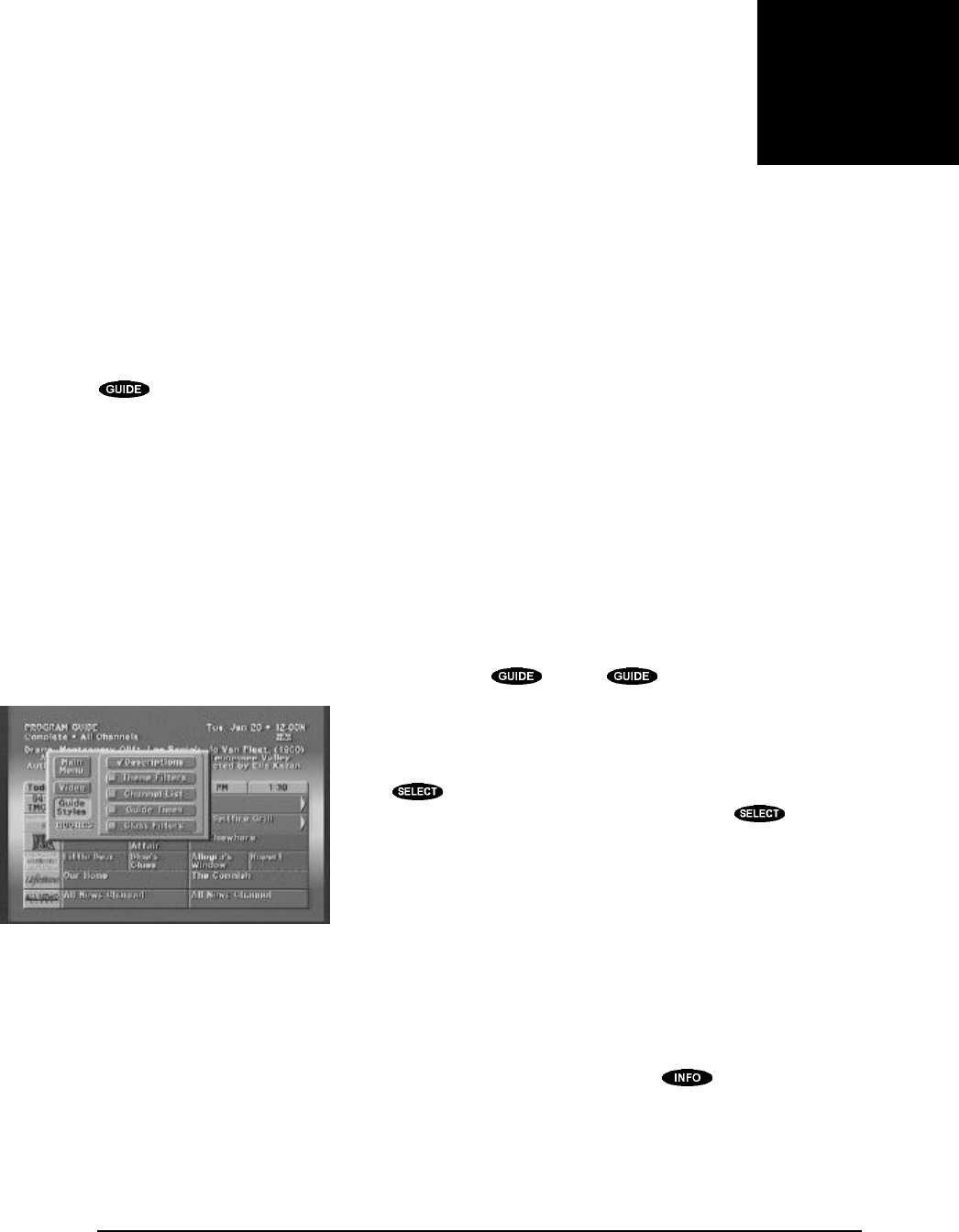
PAGE 6-1
The most powerful feature of your digital satellite receiver is the On-Screen Guides. From the on-
screen guide you can see a page of channels or program listings and filter the guide to include only
programs in the categories of interest to you. Other advanced features available from the on-screen
guides, such as Scheduling and Information, will help you plan your viewing. Continue reading to
learn the real power of your digital satellite receiver’s on-screen menus. At any time you can press the
key to display the current on-screen guide.
This digital satellite receiver offers a variety of on-screen guides. Each guide style has its own unique
design to make finding programs of interest an easy task. These guides include the PROGRAM
GUIDE (SM.CELL), the PROGRAM GUIDE (LG. CELL), the TITLE GUIDE and the LOGO
GUIDE.
Each guide can be filtered into smaller channel groupings, which you have specified in each of the
Favorite Channel Lists. You can also reduce the displayed listing by specifying a category of interest,
and even further narrow the offerings by specifying a type within the category. There are additional
settings that you may specify to determine the guide content such as “Guide Times” and “Classes.” A
full description of the filtering options can be found later in this chapter.
Choosing the Guide Style
Once any of the guides are displayed by pressing the key, the key takes on a new
purpose. It is now used to display or remove the guide pop-up menu.
The guide menu provides buttons to access the MAIN MENU, exit
to video, ways to narrow your search, and Guide Style.
To choose a guide style, simply highlight the Guide Style button and
press . A pop-up menu offering each of the guide styles will
be displayed. Highlight your selection and press the key. The
guide will be redrawn to accommodate your selection.
A variation that is available for each of the guide styles is whether or
not descriptions for highlighted program titles are automatically
retrieved and displayed. The descriptions usually provide
information such as actors’ names, a brief synopsis, and additional
rating information. Sometimes the description may be just a
message describing what type of program is highlighted, such as “Current News.”
This option is chosen via the Descriptions button on the guide pop-up menu. While displaying
descriptions automatically is beneficial in evaluating your program options, it does reduce the number
of channels or titles in the on-screen guide that can be displayed at any one time.
Remember that you can always access program descriptions by pressing the key, whether or not
the Descriptions button is selected.
GUIDES
The Guide pop-up menu