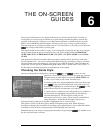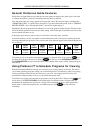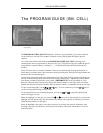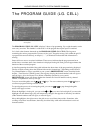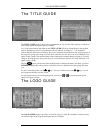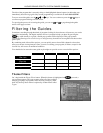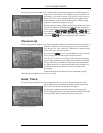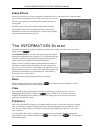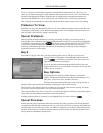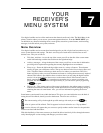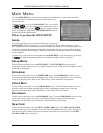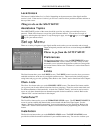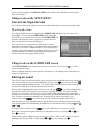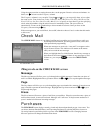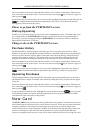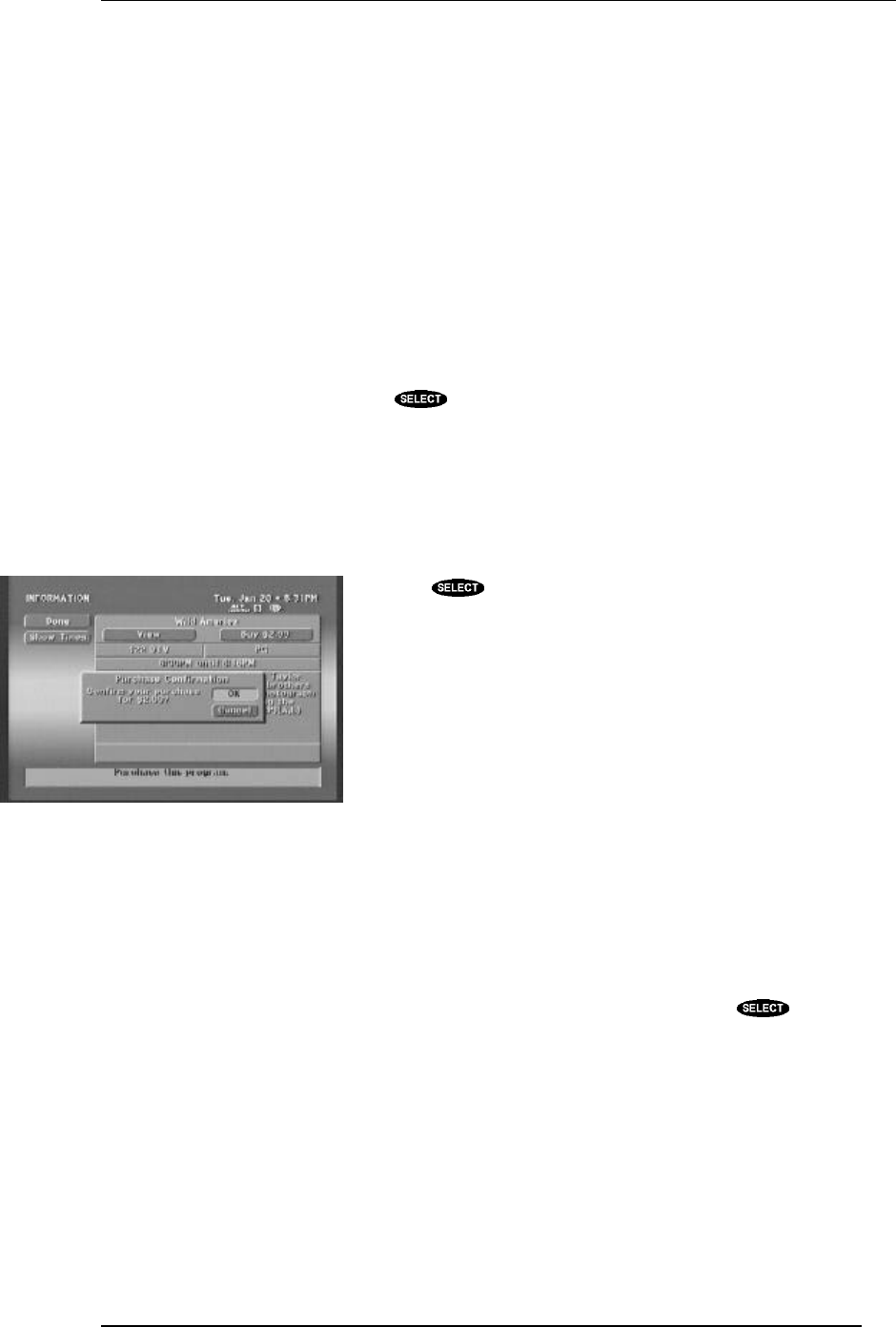
THE ON-SCREEN GUIDES
PAGE 6-9
To View, if selected, will mark the program to be automatically tuned when it airs. This way, you
won’t miss an important program. At the right time the receiver will even turn on if it was turned off,
and tune to the appropriate channel. Programs that are scheduled to be automatically tuned to for
viewing will be identified on the on-screen guide with a check mark (ü) before the program title.
Don’t Schedule is used should you initiate the drop-down menu and then choose not to do anything.
PreSelect To View
Sometimes you may have the button to PreSelect To View without having the option to tape. This can
occur when a program may not be authorized for taping. In this case, the digital satellite receiver can
tune to it when it airs; however, taping is not allowed.
Cancel PreSelect
Once a program has been scheduled for viewing, previewing, or taping, you have the option of
canceling the action. Schedules can also be canceled directly from the on-screen guide by highlighting
a scheduled program and pressing the key. If you wish to switch between To View and To Tape
or vice versa, you must cancel the current selection first, then choose the newly desired action.
Canceling a scheduled program will also remove the check mark or videotape icon preceding the
program title on the on-screen guide.
Buy $
If an event is a pay per view offer, you may have the option to buy it. The price of the event is
displayed as part of the button. After highlighting this button and
pressing , a confirmation will appear. You will be given the
opportunity to confirm your purchase.
If you are not authorized to make the purchase directly from your
digital satellite receiver, you will need to contact the service provider
of the event for assistance.
Buy Options
While this button is similar to the Buy $ button, it does differ
slightly. This button will initiate a drop-down menu offering a View
Only price, a Tape/View price, and Don’t Purchase.
The View Only price indicates the cost to view the program only. A
purchase of this type excludes the possibility of taping the event for later viewing.
The Tape/View price indicates the cost to enable you to record the event for later viewing. Of course,
you can also view the event when it airs if you select this option.
After choosing either View Only or Tape/View, you will be prompted to confirm your purchase request.
At this point you may either proceed with or cancel the purchase.
If neither purchase option is of interest to you, highlight Don’t Purchase and press .
Cancel Purchase
Some events may allow cancellation after they have been previously purchased. Unviewed purchases
can usually be canceled. The cancellation rules vary with service provider, event type, and whether the
event has been viewed. If the Cancel Purchase button is displayed, you are able to cancel the previous
purchase. If this button is not offered, then most likely a portion of the event has already been viewed
and you are then committed to the purchase.
Purchase confirmation