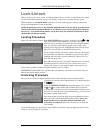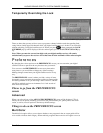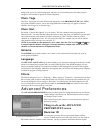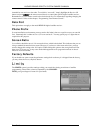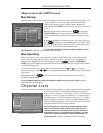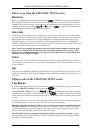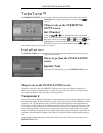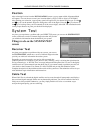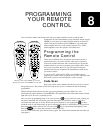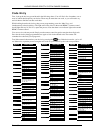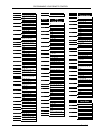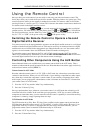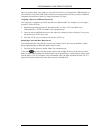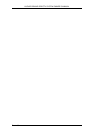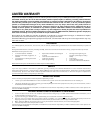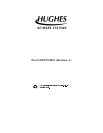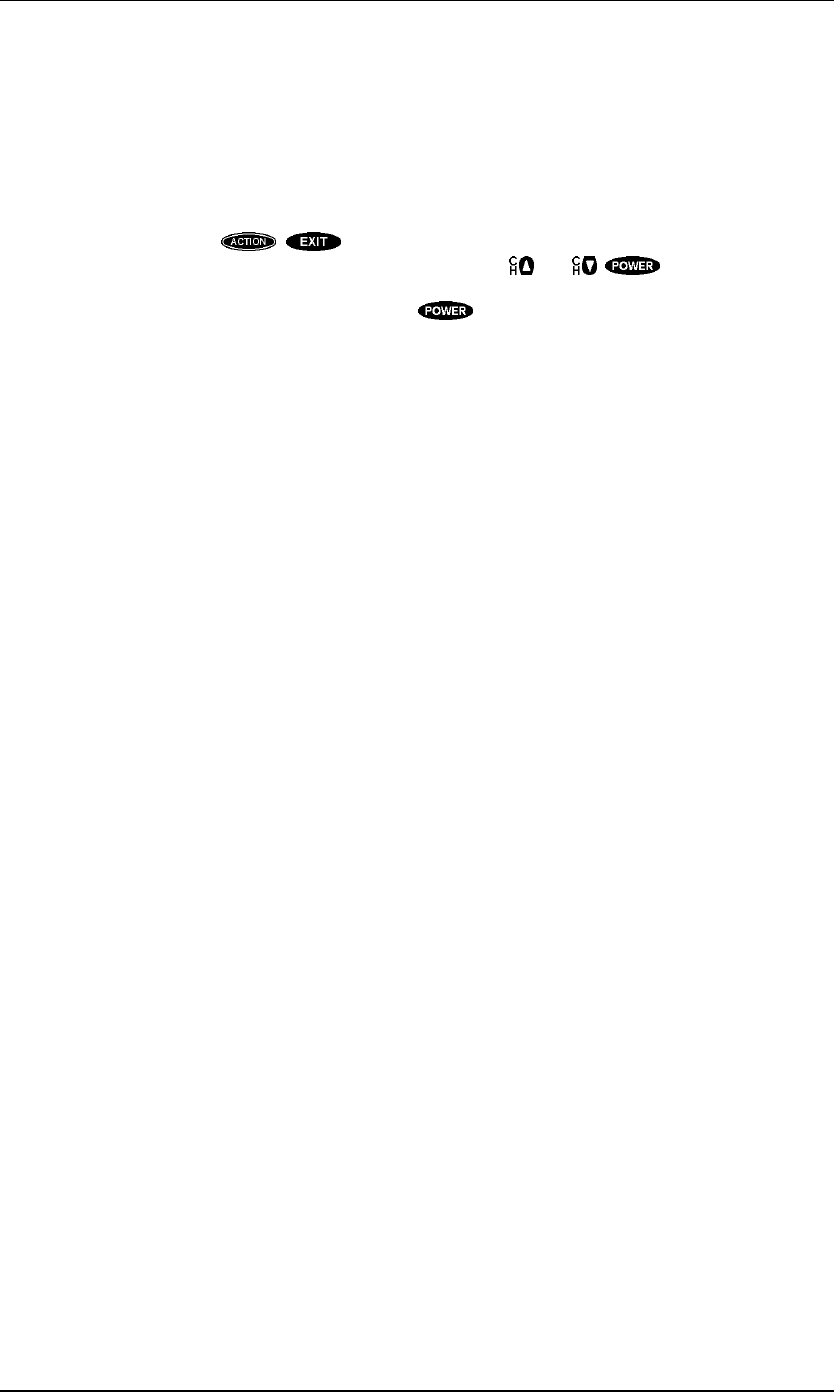
HUGHES-BRAND DIRECTV SYSTEM OWNER’S MANUAL
PAGE 8-4
Using the Remote Control
Once you have your codes entered, you are ready to start using your universal remote control. The
device keys allow you to switch from one device to another. Some keys behave in a special way. They
control one device while you are actually in another device mode. For instance, while in SAT mode,
pressing Volume +/- controls your TV’s volume. This is because the remote control knows that there is
no volume control on the digital satellite receiver.
Advanced feature keys (i.e. , , etc.) are not supported for devices other than your digital
satellite receiver. For other devices, only the primary keys (i.e. and , , etc.) will function.
For Sony-brand devices, use the “Mute” key as the “Enter” key. For RCA-brand devices, the device
key (i.e. “TV” or “VCR”) is the power on keys and is the power off key.
Switching the Remote Control to Operate a Second
Digital Satellite Receiver
Your remote control can be reprogrammed to operate a second digital satellite receiver to avoid signal
conflicts with the first digital satellite receiver. This may be necessary in situations where two digital
satellite receivers are located in the same general area where both units can “see” the remote control
signals or in environments where two RF Remote Control Extenders are being used.
To switch the remote control between SAT #1 and SAT #2, simply press the “SAT” key and the
“Mute” keys simultaneously. Remember to access the ADVANCED PREFERENCES screen on the
associated digital satellite receivers to pair the remote control accordingly.
Controlling Other Components Using the AUX Button
Some additional features are available from your remote control while in the AUX mode. Take a
moment to understand the special operation in this case. Note that these instructions apply exclusively
to the universal remote control (HRMC-3).
Volume Control in AUX Mode
Note that when the remote control is in TV, VCR, or SAT mode, the volume keys control the sound
volume for the television. When you’re in AUX mode, if your auxiliary component has audio output,
the volume keys control that component’s sound volume. If your auxiliary component doesn’t have
audio output, you can program the volume button so that it continues to control the TV volume when
your remote control is in AUX mode:
1. Press the “AUX” key and the “Mute” key simultaneously.
2. Press the “Volume Up” key.
Once you perform these steps, whenever your remote control is in AUX mode the volume keys will
control the television volume. In the event that you reprogram the “AUX” key to control a different
component at some future time, you can restore the remote control’s capability to control the auxiliary
component’s volume by simply repeating these two steps.
VCR Function in AUX Mode
The VCR function keys (Play, Rew, FF, Stop, Pause, and Rec) on the remote control perform those
VCR functions when the remote control is in TV and SAT, as well as VCR, modes. However, if you
program the AUX key to control a component that does not need or use these functions, you can
program the remote control to maintain VCR functionality in AUX mode.
1. Press the “AUX” key and the “Mute” key simultaneously.
2. Press the “Volume Down” key.