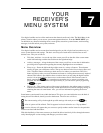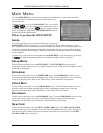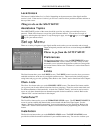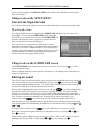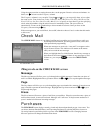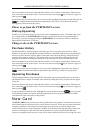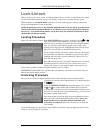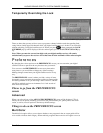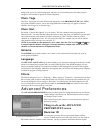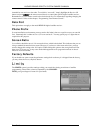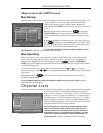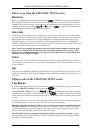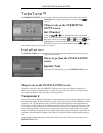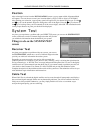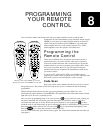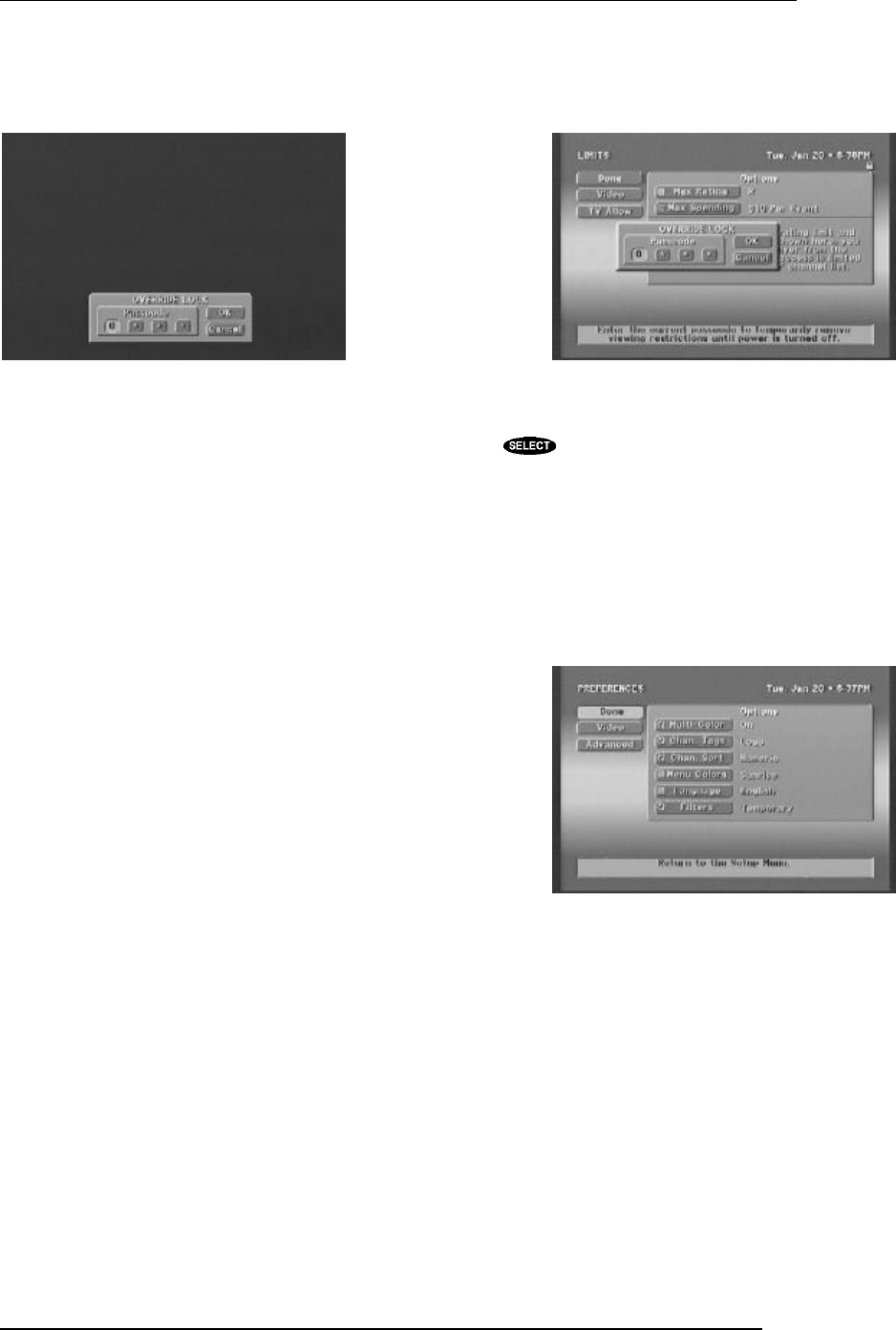
HUGHES-BRAND DIRECTV SYSTEM OWNER’S MANUAL
PAGE 7-8
Temporarily Overriding the Lock
There are times that you may wish to access a program or channel which exceeds the spending limit,
rating limit or family approved channels while your digital satellite receiver is locked. You can do this
without unlocking your digital satellite receiver. When you press , when prompted, the LOCK
OVERRIDE pop-up will be displayed. It looks and navigates just like the SYSTEM UNLOCK pop-
up.
Note: When you enter the correct four-digit code your digital satellite receiver will remain
unlocked until you power the receiver off. At that time all locks and limits will be enforced again.
Preferences
By changing the various options on the PREFERENCES screen, you can customize your digital
satellite receiver to operate in the way that best suits your needs.
You can access the PREFERENCES screen at any time and as
many times as you would like to change any of these settings.
Making changes cannot harm your digital satellite receiver in any
way.
The PREFERENCES screen is where you find a variety of items
that enable you to customize the appearance of the on-screen guides
and setting whether or not you are using a wide-screen TV, and the
unit ID for multiple receiver environments. Let’s look at each of
these areas one at a time.
Places to go from the PREFERENCES
screen
Advanced
When you select Advanced, the ADVANCED PREFERENCES screen will be displayed. This is
where you can set options including your receiver ID, preferred data port, phone prefix, and screen
ration, as well as, reset all options to the factory default settings.
Things to do on the PREFERENCES screen
MultiColor
The MultiColor option allows you to choose whether or not programs in the on-screen guide will be
color coded to indicate their category. When enabled, programs that are movies will appear on a rose
The LOCK OVERRIDE pop-up panel on video The LOCK OVERRIDE pop-up panel on menus
The PREFERENCES screen