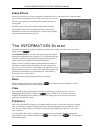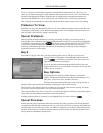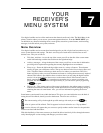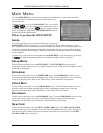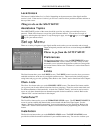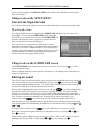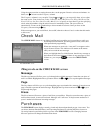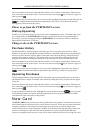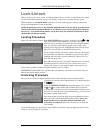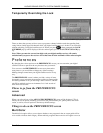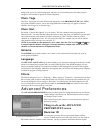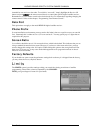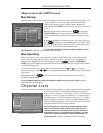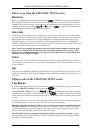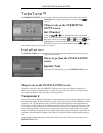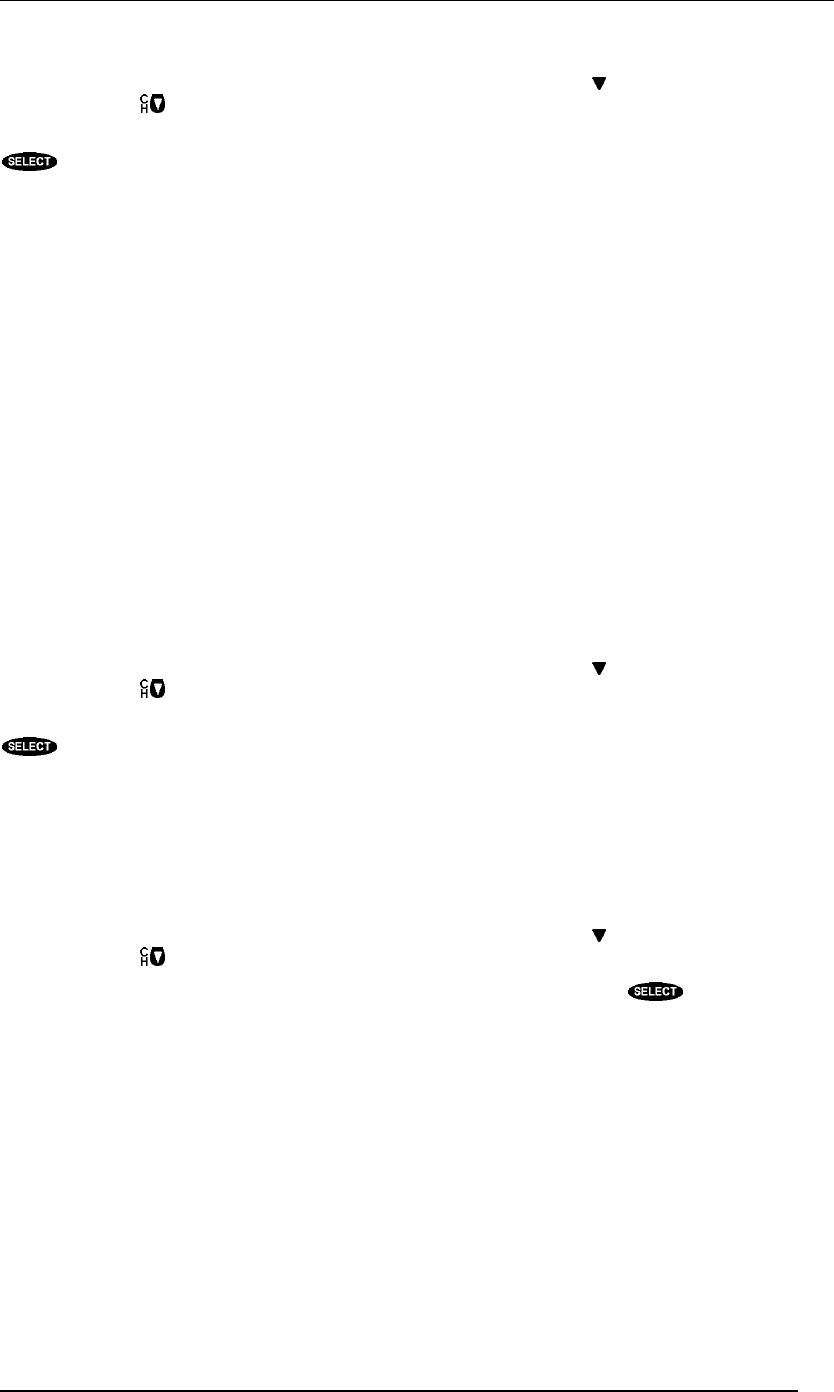
HUGHES-BRAND DIRECTV SYSTEM OWNER’S MANUAL
PAGE 7-6
The event channel, title, the start date and time, and the cost is listed for each purchase. There may be
more events than can fit on the screen. You can access these by using the key or advance a page at a
time by pressing .
If you need to discuss an event with your service provider, highlight the questioned event and press the
key. Additional information that the representative may ask for is provided in the advisory
message area at the bottom of the screen.
Places to go from the PURCHASES screen
History/Upcoming
The History or Upcoming button will exist only on the complementary screen. This means that if you
are viewing history on the PURCHASE screen, then you will have the Upcoming button offered.
Conversely, if you are viewing upcoming the PURCHASES screen, then you will have the History
button offered in the Places To Go area.
Things to do on the PURCHASES screen
Purchase History
The Purchase History displays recently viewed pay per view events that you have been or will be
billed for. Events that you purchased, but later canceled, or cancelable events that were purchased but
the receiver never tuned to, will not appear. Events that were ordered by directly calling the service
provider will not appear on this list. You cannot remove events from this list. Reported events will
disappear from this list as the digital satellite receiver needs space to log newer purchased events.
The event channel, title, the start date and time, and the cost is listed for each purchase. There may be
more events than can fit on the screen. You can access these by using the key or advance a page at a
time by pressing .
If you need to discuss an event with your service provider, highlight the questioned event and press
. Additional information that the representative may ask for is provided in a pop-up panel.
Upcoming Purchases
The Upcoming Purchases screen displays PPV events that you have purchased but not yet viewed, or
purchased but never viewed. Events that were ordered by calling the service provider will not appear
on this list.
The event channel, title, the start date and time, and the cost is listed for each purchase. There may be
more events than can fit on the screen. You can access these by using the key or advance a page at a
time by pressing .
If you would like to cancel an event, highlight the event in question and press . A pop-up panel
will be displayed where you may be given the opportunity to cancel your purchase. Be aware that
cancellation of some events may not be possible.
New Card
The NEW CARD screen provides a process by which the service providers can distribute new access
cards. Should you be issued a new card, you will need to activate it. Follow the on-screen instructions
carefully to initialize it. Once the process has begun, your old access card will no longer allow
viewing. Follow the on-screen instructions carefully. You should not interrupt the process once it has
started. An interruption could cause both the old and the new card to become invalid. When the
process has completed your new access card will be usable, while the old card will no longer be valid.