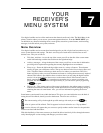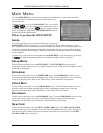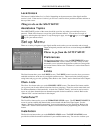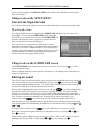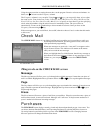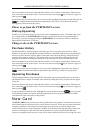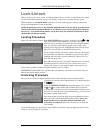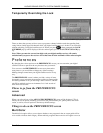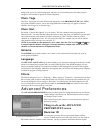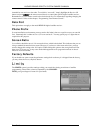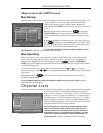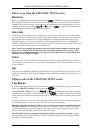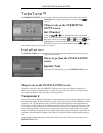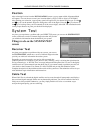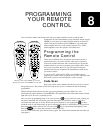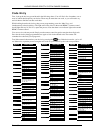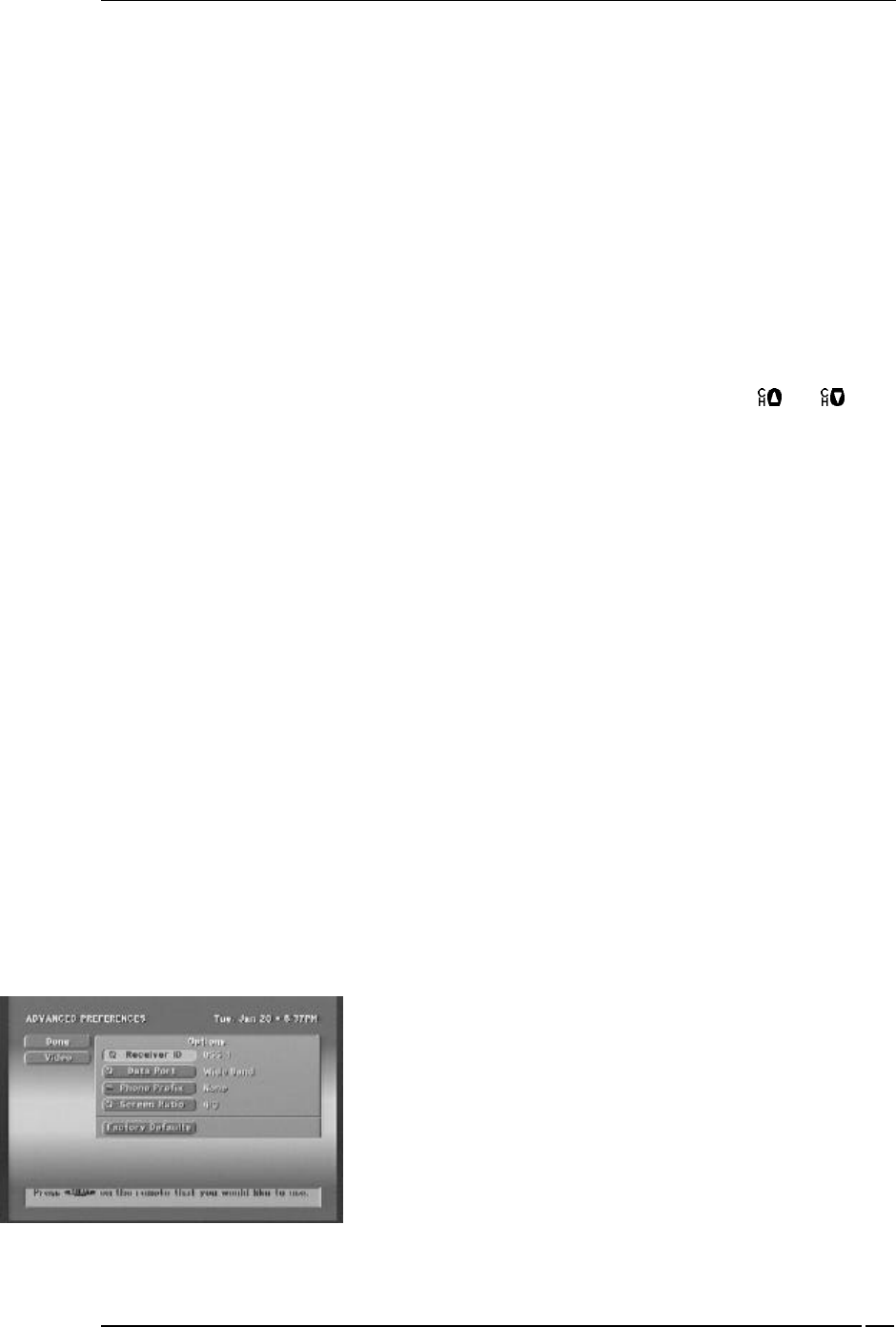
YOUR RECEIVER’S MENU SYSTEM
PAGE 7-9
background, sports on a green background, and news on a brown background. All other program
categories will continue to appear on a blue background.
Chan. Tags
The Chan. Tags option will only influence the appearance of the PROGRAM GUIDE (LG. CELL)
style guide. With this control, you are choosing whether the channel tags will appear as channel
numbers and call signs or as network logos.
Chan. Sort
By default, “Channel Sort Option” is set to Number. This lists channels in the program guide in
numerical order. You may find that setting this option to Name may help you familiarize yourself with
what channel number each channel call sign corresponds to. This is because, when set to Name,
channels are in alphabetical order. You can always find CNN, for example, since it will be with the
other channels whose call signs also start with “C.”
NOTE: If you should sort the channels by name, please take note. The use of the and keys
to step through the channels will appear to change channels a random order when, in fact, the
channels are sorted and tuned to in alphabetical order.
Scheme
The SCHEME pop-up menu enables you to select a color scheme that will be used with your on-
screen guides and menus.
Language
The DEFAULT LANGUAGE pop-up menu enables you to specify the language track that you would
prefer to accompany the programs that you watch. While English is the default language, you may
choose an alternate language. If a program is available in the language that you choose, the program
will be heard in that language. Otherwise, the language that you will hear will be the primary language
in which the program is being broadcast.
Filters
The default setting for Filters is “Temporary.” With a setting of “Temporary,” each time that you leave
the on-screen guide, all filters other than Channel List will reset (all categories and complete class). If
you should change the Filters setting to “Persistent,” any filtering that you should happen to do will
survive exiting the on-screen guide and be usable for the OneLine Guide and still be in effect when
returning to the on-screen guide at a later time.
Advanced Preferences
The ADVANCED PREFERENCES screen provides options for setting features that are less likely to
require changes once they are set. Most installation will not require
any changes on this screen.
This screen also provides a means to reset all preference options to
the factory settings.
Things to do on the ADVANCED
PREFERENCES screen
Receiver ID
At some point, you may choose to get another digital satellite
receiver. If both receivers are in the same room or you are using an
RF remote control or a remote control extender, you may experience interference between signals
The ADVANCED PREFERENCES screen