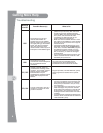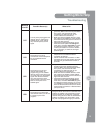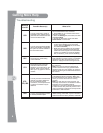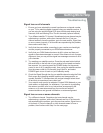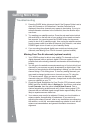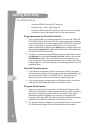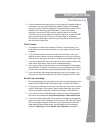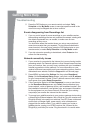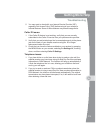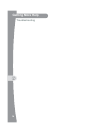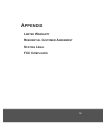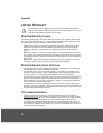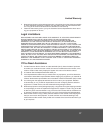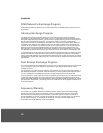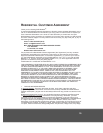12
Troubleshooting
Getting More Help
5. Press the DVR button on your remote control and select Daily
Schedule on the My Media screen to see what specific events in the
near future may be skipped due to timer conflicts.
Events disappearing from Recordings list
1. If you run out of space for more recordings on your satellite receiver,
then existing recordings that are not protected are erased, starting with
the oldest unprotected one, as needed, to make room for new
recordings as they occur.
You should be aware that certain timers you set up may match and
record more events than you expected. To view timers scheduled to
record events in the near future, press the DVR button twice on your
remote control, or select Daily Schedule on the My Media screen.
2. If you do not want a recording to be deleted, select Protect on the
screen for that recording.
Network connectivity issues
1. If your receiver is connected to the Internet, but you are having trouble
accessing certain On Demand options or other Internet-based services
from your receiver, then you may have a problem with your broadband
Internet connection or home network. For more information on your
receiver’s Ethernet connectivity and home networking options, see the
dishnetwork.com website. Select the Support link on the web page.
2. Press MENU and select the Settings tile, then select Broadband
Setup. On the Broadband Setup screen, verify that a valid IP address
for your home network is listed. If the IP address seems to be invalid or
is all zeroes, then select Reset Connection.
3. If the Connection Status is still Not Connected, or one or more items
on the Broadband Setup screen say Failed, then troubleshoot your
home network, router or gateway device, and broadband modem. See
the installation instructions, user guides, help, and support information
for the equipment on your home network. Ensure that your existing
computer(s) can access the Internet via this network.
4. To connect your satellite receiver to your router or gateway device using
a HomePlug-to-Ethernet adapter, like a SlingLink, plug the receiver and
SlingLink directly into nearby non-switched, non-GFI power outlets and
ensure that no halogen lights, power supply units or adapters are
plugged into the same outlets. If you need to restart your router or
gateway device, unplug your ViP922 receiver first, followed by the
SlingLink(s), and then your router. Plug them back in in reverse order.