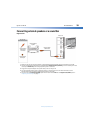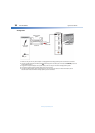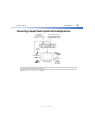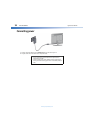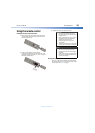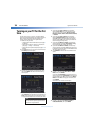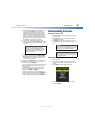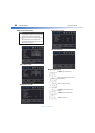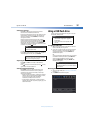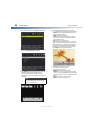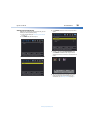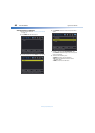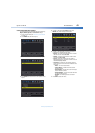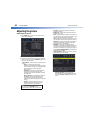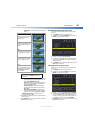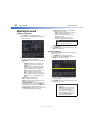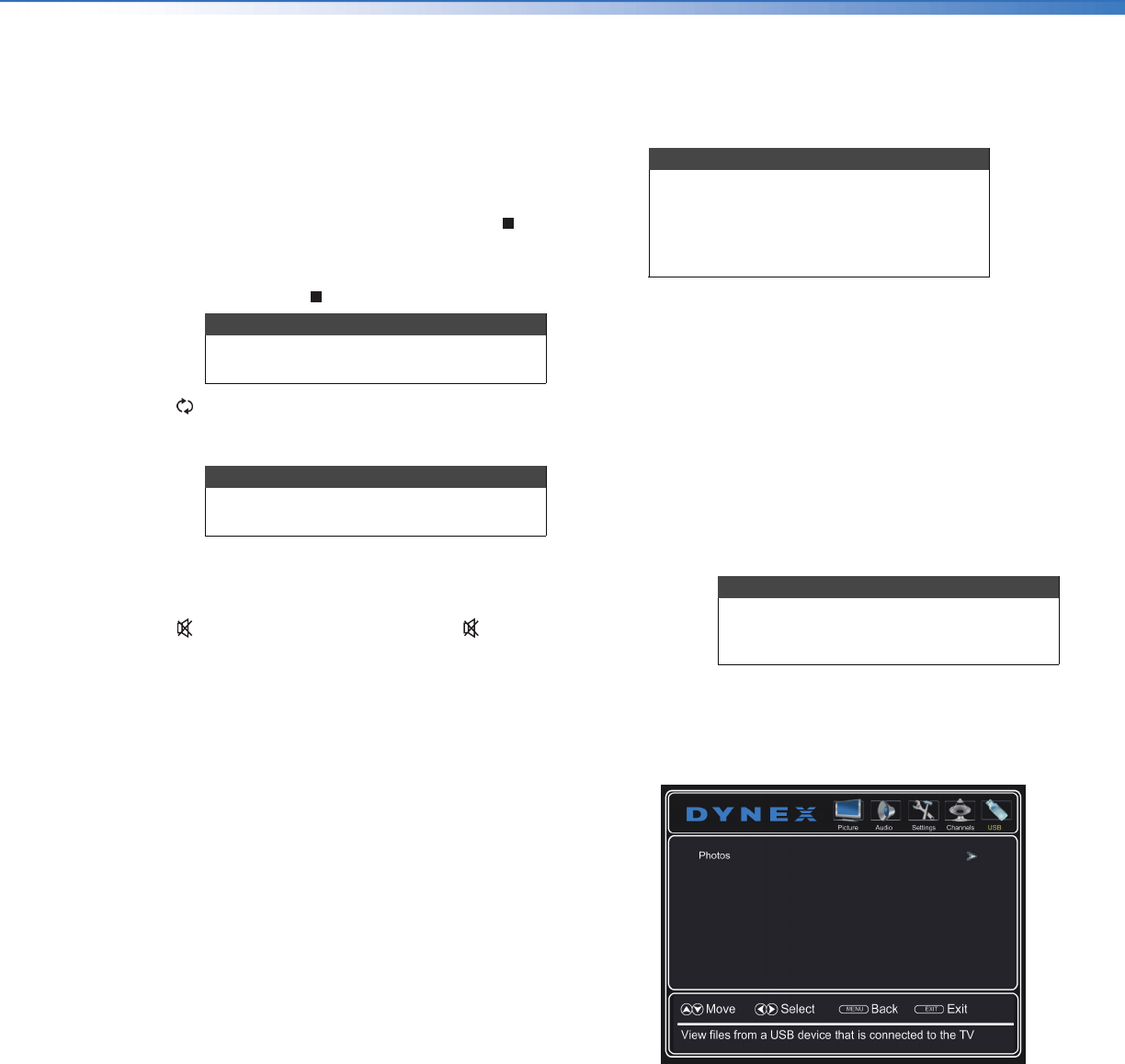
Dynex 19" LED TV
37
DX-19E310NA15
www.dynexproducts.com
Selecting a channel
• Press CH+ or CH– to go to the next or previous
channel on the memorized channel list.
• Press the number buttons to enter the analog or main
digital channel number you want, then wait for the
channel to change or press ENTER to immediately
change the channel.
• To select a digital sub-channel, press the number
buttons to select the main digital channel, press ,
then press the number button for the sub-channel.
Wait for the channel to change, or press ENTER to
immediately change the channel. For example, to tune
to channel 5.1, press 5, , then 1.
• Press (return) to go to the last viewed channel.
• Press FAV to open the favorite channel list, press
or
to highlight a channel, then press ENTER.
Adjusting the volume
• Press VOL+ or VOL– to increase or decrease the
volume.
• Press (mute) to turn off the sound. Press (mute)
again to turn the sound back on.
Viewing channel information
• Press INFO* to view an information banner. The
information banner shows the current program
information such as channel number, video input
source, and resolution.
• Digital channel information—Displays the channel
number, channel label, broadcast program name,
TV rating, signal type, audio information,
resolution, CC mode, and current time.
• Analog channel information—Displays channel
number, channel label (if present), signal type, and
audio information.
Using a USB flash drive
You can connect a USB flash drive to your TV to view
compatible JPEG pictures.
Switching to USB mode
1 Make sure that you have connected the USB flash
drive to the USB port on your TV.
2 If your TV is turned on when you connect the USB
flash drive, press
or
to highlight Ye s in the
message that appears, then press ENTER. The
PHOTOS menu opens.
OR
If you connected the USB flash drive, then changed
to a different video input source, press INPUT to
open the INPUT SOURCE list, press
or
to
highlight USB(Photos), then press ENTER. The
PHOTOS menu opens.
Browsing photos
1 Switch to USB mode (see “Switching to USB mode”
on page 37).
2 Press MENU. The USB menu opens.
Note
Button presses must be within three
seconds of each other.
Note
If a list has more than one page, press
or
to scroll through the pages.
Notes
• The JPEG picture viewer only supports
JPEG format images (with “.jpg” file
extensions).
• Not all JPEG files are compatible with
your TV.
Note
To exit USB mode, press INPUT to open
the INPUT SOURCE list, then select another
input source.