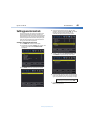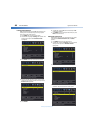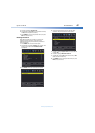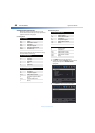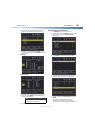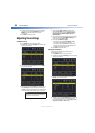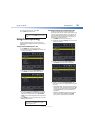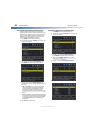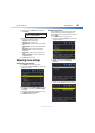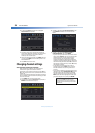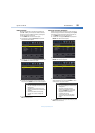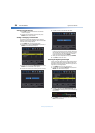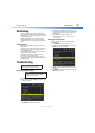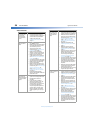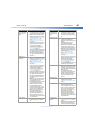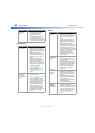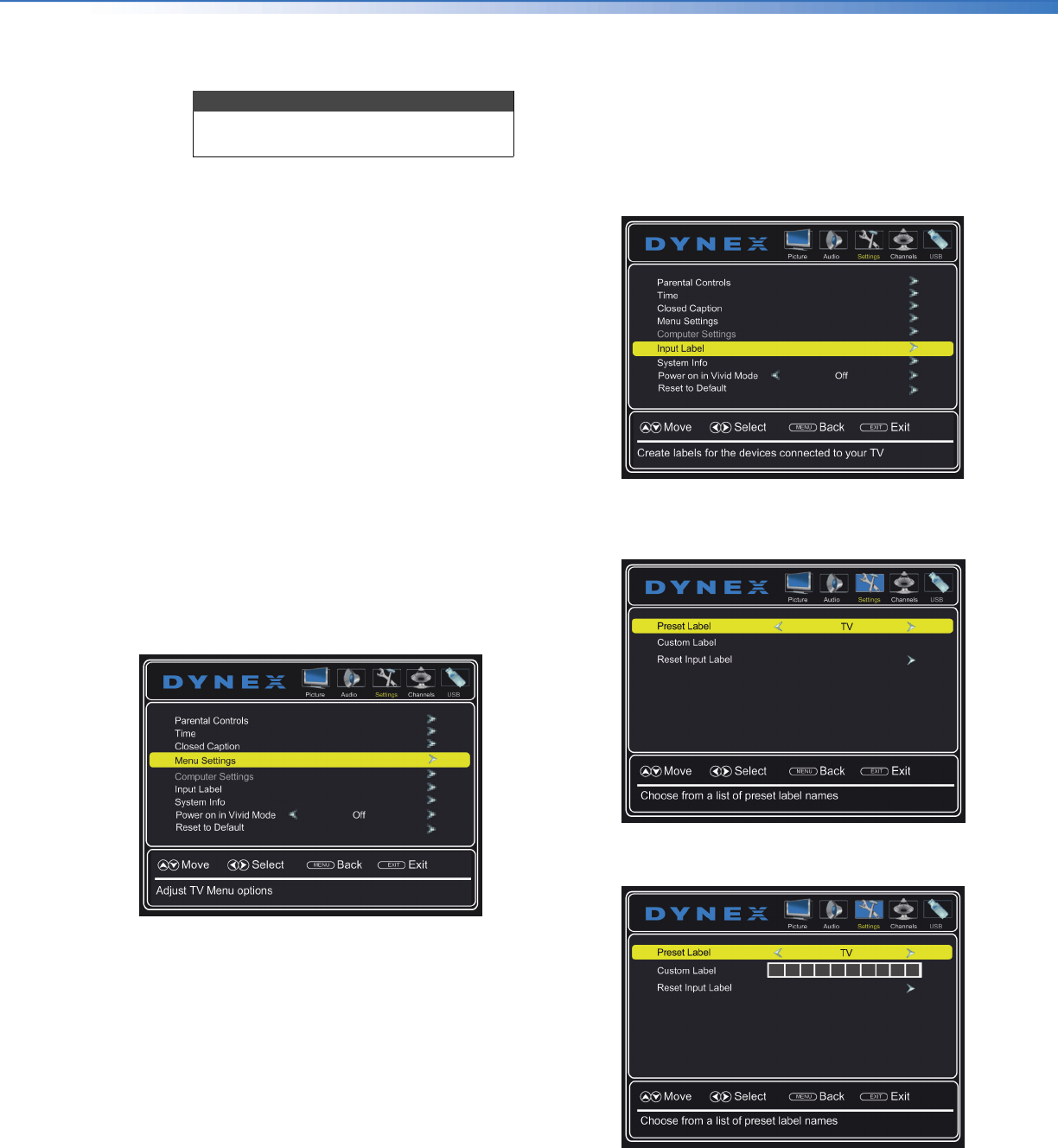
Dynex 19" LED TV
53
DX-19E310NA15
www.dynexproducts.com
7 Press
or
to select Mode, then press
or
to
select Custom.
8 Press
or
to highlight an option, then press
or
to adjust the style. You can select:
• Font Style—Selects the font style.
• Font Size—Selects the font size.
• Font Edge Style—Selects the style of the window
edge.
• Font Edge Color—Selects the color of the window
edge.
• Font Color—Selects the color for the words.
• Background Color—Selects the color for the
background.
• Font Opacity—Selects the opacity level for the
words.
• Background Opacity—Selects the opacity level
for the background.
9 Press EXIT to close the menu.
Adjusting menu settings
Selecting the menu language
1 Press MENU. The on-screen menu opens.
2 Press
or
to highlight Settings, then press
. The
Settings menu opens.
3 Press
or
to highlight Menu Settings, then press
or ENTER. A menu opens with Menu Language
highlighted.
4 Press
or
to select the menu language. You can
select English, Français, or Español.
5 Press EXIT to close the menu.
Labeling an input source
You can add a label to a video input source to make it
easier to identify. These labels are displayed on the
INPUT SOURCE list and on the banner that appears when
you press INFO.
1 Press MENU. The on-screen menu opens.
2 Press
or
to highlight Settings, then press
. The
Settings menu opens.
3 Press
or
to highlight Input Label, then press
ENTER. A menu opens with Preset Label
highlighted.
4 Press
or
to select a preset label from several
options, or select Custom to enter your own label.
Note
To reset the closed caption styles to their
defaults, set Mode to Default.