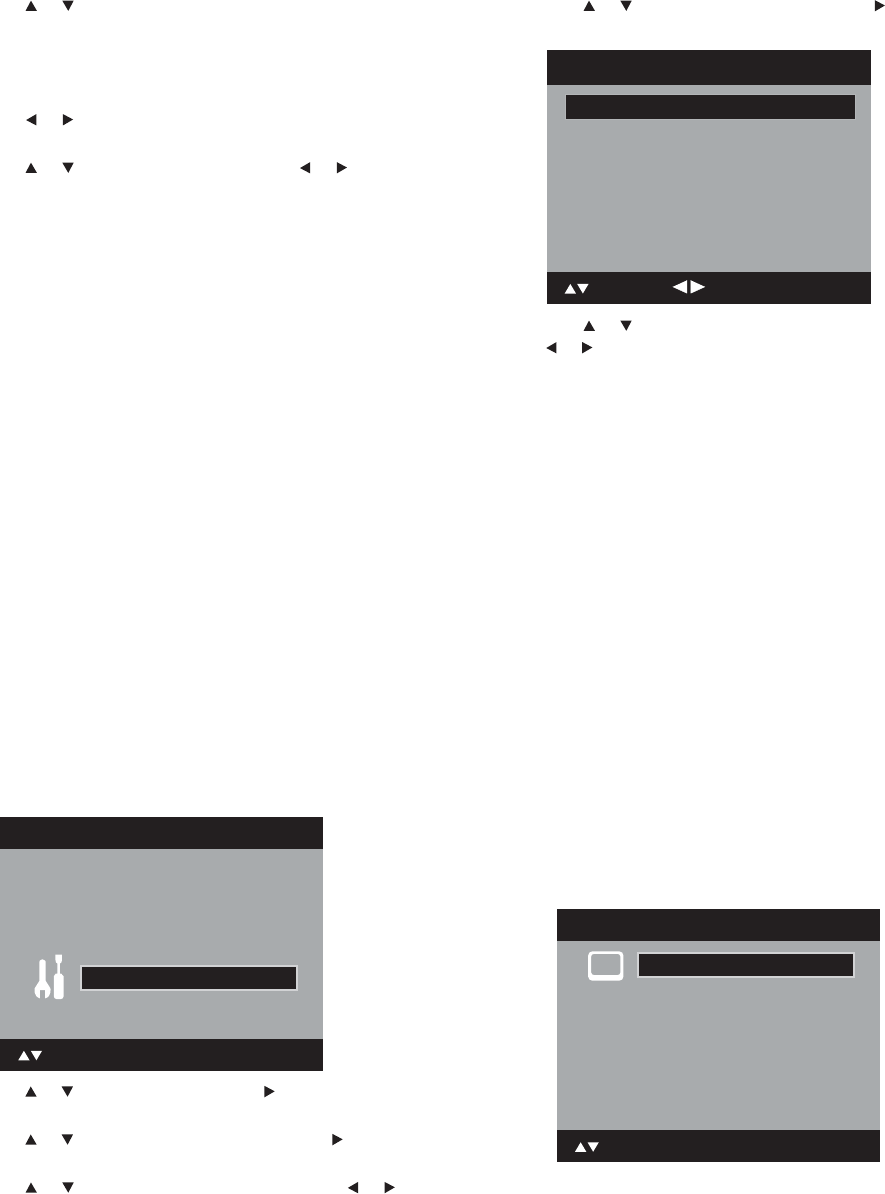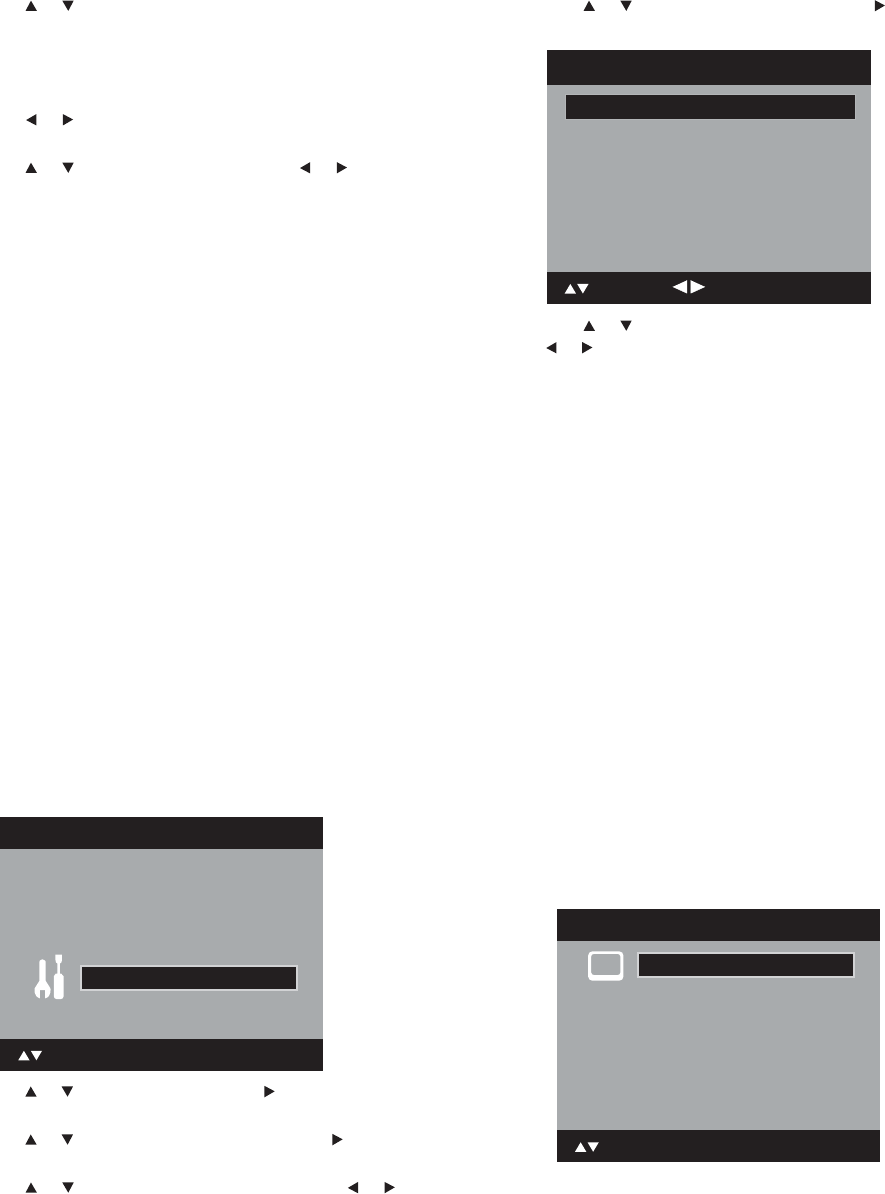
Changing the TV settings
5 Press or to select Analog Caption or Digital Caption.
• Analog Caption options include C1, C2, C3, C4, T1, T2, T3,
and T4.
• Digital Caption options include CS1, CS2, CS3, CS4, CS5, and
CS6.
6 Press or to select the closed caption mode you want for
both analog and digital captions.
7 Press or to select CC Priority, then press or to select
Digital CC or Analog CC.
Note: Depending on the broadcast signal, some analog captions can
function with a digital broadcast signal. This step prevents the two
types of captions from overlapping.
8 Press EXIT to return to normal viewing.
Notes:
If the program or video you selected is not closed captioned, no captions
are display on-screen.
If text is not available in your viewing area, a black rectangle may appear
on-screen. If this happens, set the CC Setting to Off.
When selecting closed captions, the captioning will be delayed about 10
seconds.
If no closed caption signal is received, no captions appear, but the
television remains in the Caption mode.
Misspellings or unusual characters may occasionally appear during closed
captioning. This is normal with closed captioning, especially with live
programs. This is because during live programs, captions are entered
live. These transmissions do not allow time for editing.
When captions are being shown, on-screen displays such as volume and
mute may be seen but may interfere with closed captions.
Some cable systems and copy protection systems may interfere with the
closed captioned signal.
If you use an indoor antenna, or if TV reception is very poor, the closed
caption decoder may not appear or may appear with strange
characters or misspelled words. In this case, adjust the antenna for
better reception or use an outdoor antenna.
Changing advanced closed caption options
To change advanced closed caption options:
1 Press SETUP/TV MENU. The initial on-screen menu opens.
2 Press or to select Setup, then press or ENTER. The Setup
menu opens.
3 Press or to select Closed Caption, then press or ENTER.
The Closed Caption menu opens.
4 Press or to select Digital CC Preset, then press or to
select Custom.
5 Press or to select CC Advanced, then press or ENTER.
The CC Advanced menu opens.
6 Press or to select the item you want to change, then press
or to change the setting. You can choose from the following
options:
• Text Size—Auto, Small, Standard, Large
• Text Type—Auto, Style1, Style2, Style3, Style4, Style5,
Style6, Style7
• Text Edge—Auto, None, Raised, Depressed, Uniform, Left
Shadow, Right Shadow
• Text Color—Auto, Black, White, Red, Green, Blue, Yellow,
Magenta, Cyan
• Text Opacity—Auto, Solid, Transparent, Translucent,
Flashing
• Background Color—Auto, Black, White, Red, Green, Blue,
Yellow, Magenta, Cyan
• Background Opacity—Auto, Solid, Transparent,
Translucent, Flashing
7 Press EXIT to return to normal viewing.
Notes:
You cannot set both the Text Color and Background Color the same
color.
You cannot set both Text Opacity and Background Opacity to
Transparent.
Changing picture settings
To set the picture mode:
1 Press SETUP/TV MENU. The initial on-screen menu opens.
Main Menu
Picture
Audio
Channel
Lock
Setup
ENTER : Set
: Select
>>
CC Advanced
Text Size Auto
Text Typ e Auto
Text Edge Auto
Text Color Auto
Text Opacity Auto
Background Color Auto
Background Opacity Auto
: Adjust
: Select
Main Menu
ENTER : Set
: Select
>>
Picture
Audio
Channel
Lock
Setup