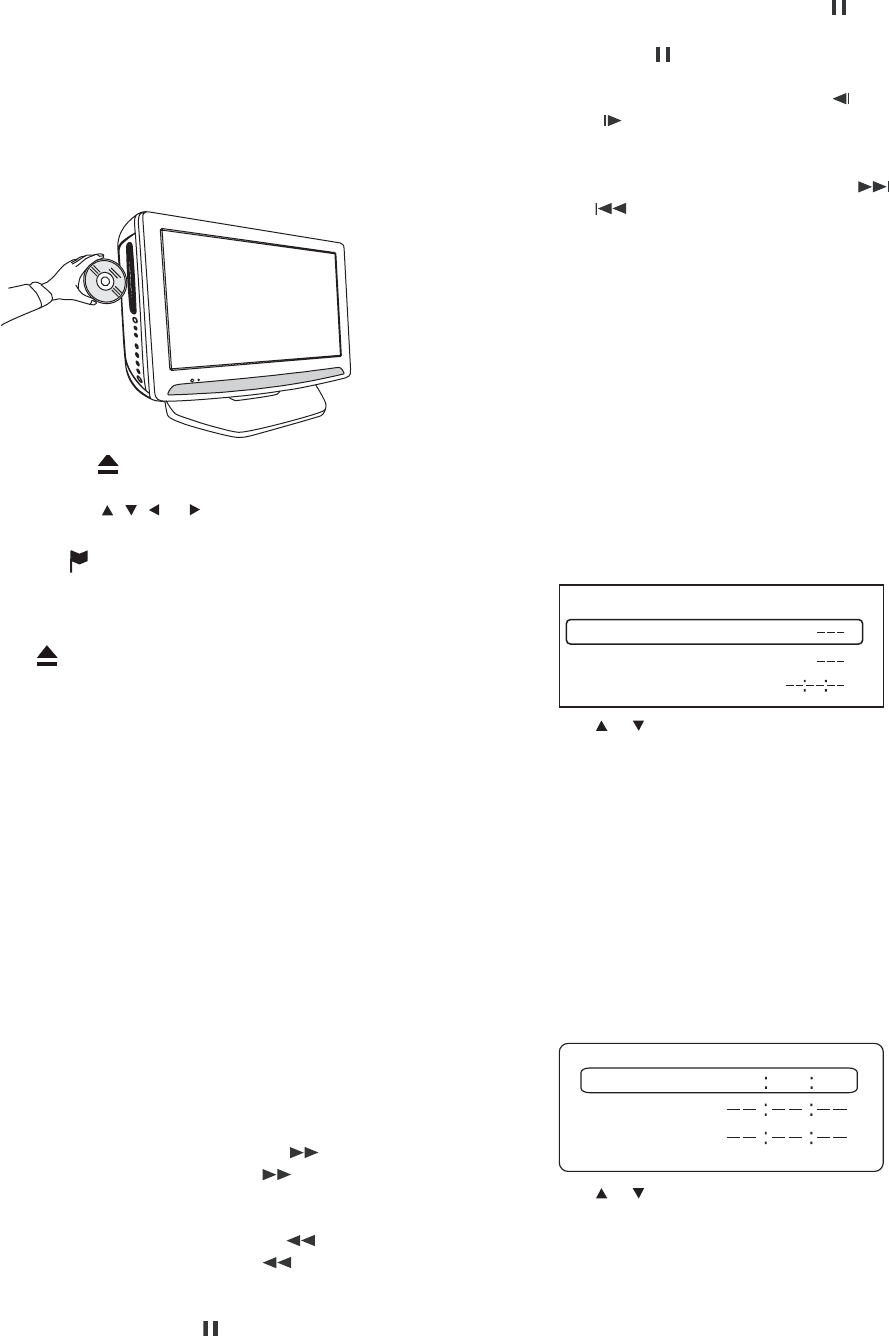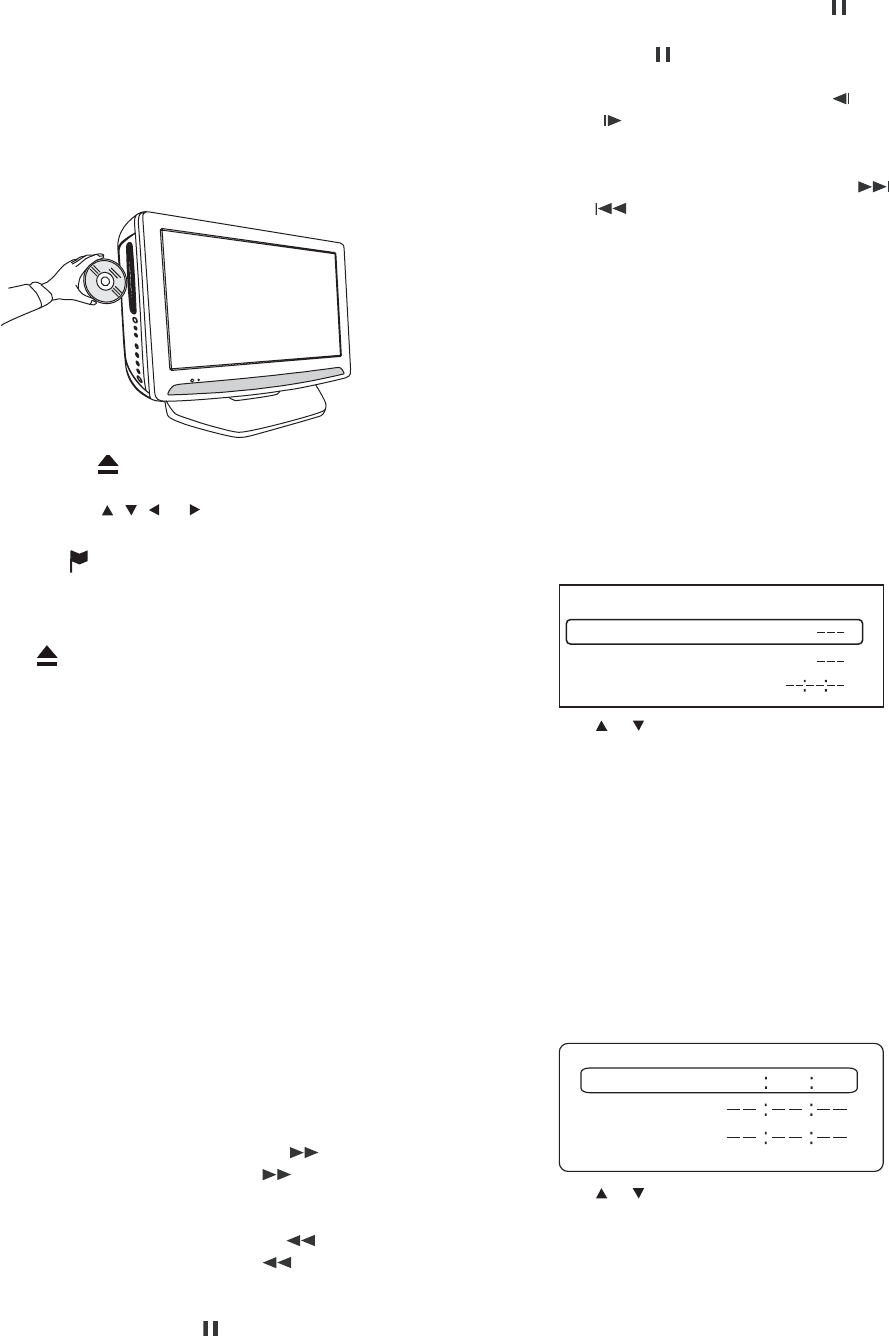
Using the DVD playe
Playing DVDs
To play a DVD:
1 Press TV/DVD to change to DVD mode (each time you turn the TV
on, it starts in the TV mode). The DVD startup screen appears.
2 If you are using an amplifier, turn it on.
3 Place the disc in the disc slot with the label side facing forward.
Hold the disc by the edges, without touching either of its
surfaces.
On the screen,
changes to “Reading” and playback begins.
If the disc has a menu feature, the menu screen may appear. In
this case, press
,,, or and ENTER to navigate the menu.
4 Press STOP to end playback. The unit memorizes the stopped
point and appears on the screen. Press PLAY to resume
playback (from the memorized point).
5 If you press STOP again, or unload the disc, the unit clears the
memorized stop point.
6 Press
(eject). Remove the disc and then press POWER. The
unit turns off.
Notes:
If your unit does not operate properly, it may be affected by static
electricity. Disconnect the AC power cord, then connect it again.
If a non-compatible disc is loaded, “Incorrect Disc”, “Region Code Error,” or
“Parental Error” appears on the TV screen, depending on the type of
disc loaded. See “Playable discs” on page 31.
Some discs may take about a minute to start playback.
If an 8 cm disc is loaded and picture playback or menu display does not
begin automatically, press PLAY to begin playback.
A “Prohibition” symbol
“X” may appear at the upper right of the screen.
This symbol means either the feature you tried is not available on the
disc, or the player cannot access the feature at this time. This does not
indicate a problem with the player.
If you load a single-faced disc backwards, “Reading” appears on the
screen, then “Incorrect Disc” is displayed.
Some DVD playback operations may be intentionally preset by the
manufacturer. Since this player plays DVDs according to the disc
content recorded, some playback features may not be available. Refer
to the instructions supplied with the DVD.
Controlling playback
To control playback:
• Fast Forward Playback—Press SEARCH during normal
playback. Each time you press SEARCH , the speed increases
(DVD - × 2, × 4, × 8, ×15) (CD - × 2, × 4, × 8, × 20). Press PLAY
to resume normal playback.
• Fast Reverse Playback—Press SEARCH
during normal
playback. Each time you press SEARCH
, the speed increases
(DVD - × 2, × 4, × 8, ×15) (CD - × 2, × 4, × 8, × 20). Press PLAY
to resume normal playback.
• Pause—Press PAUSE/STILL
during normal playback to
pause the program. Press PLAY to resume normal playback.
• Frame Advance—Press PAUSE/STILL
during normal
playback to pause the program. Each time you press
PAUSE/STILL
the program is advanced one frame. Press
PLAY to resume normal playback.
• Slow-motion Playback—Press SLOW
reverse or
SLOW
forward during normal playback or still playback. Each
press of either button decreases the speed of the program (×1/2,
×1/4, ×1/6, ×1/7). Press PLAY to resume normal playback.
• Locating a chapter or track—Press SKIP
forward or
SKIP
reverse during playback to locate a chapter that you
want to watch. Each time you press the button, a chapter or track
is skipped.
Notes:
The unit is capable of holding a still video image or on-screen display
image on your television screen indefinitely. If you leave the still video
image or on-screen display image displayed on your TV for an
extended period of time, you risk permanent damage to your
television screen.
There may be a slight delay between when you press the button and the
feature activating.
Locating a specific scene on a DVD
You can use the title, chapter, and time recorded on the disc to locate a
specific point to play back.
To locate a specific scene on a DVD:
1 Press T.SEARCH during playback or in stop mode. The T.Sea r ch
menu opens.
2 Press or to select the Title, Chapter, or Time.
3 Press the number buttons (0–9) to enter the number. Refer to
the package supplied with the disc to check the numbers.
If you
enter a wrong number, press EXIT.
4 Press ENTER. Playback starts.
When you change the title, playback starts from Chapter 1 of the
selected title.
Some discs may not work in the above operation.
Marking your favorite scenes
The TV stores the points that you want to watch again. You can resume
playback from that scene.
To mark the scenes you want:
1 Press MARKER during playback. The Marker menu opens.
2 Press or to select a blank marker, then press ENTER at the
desired scene. Up to three scenes can be selected. If you want,
you can repeat this procedure to set the other two scenes.
3 Press MARKER again to close this dialog box.
Time
Title
Chapter
T.Search
Marker 2
Marker 1
00 27 54
Marker 3