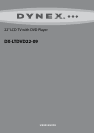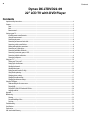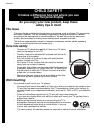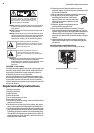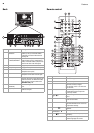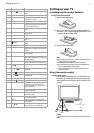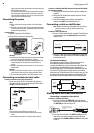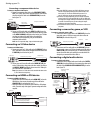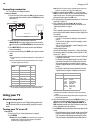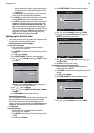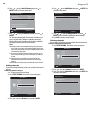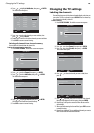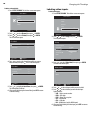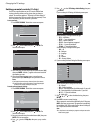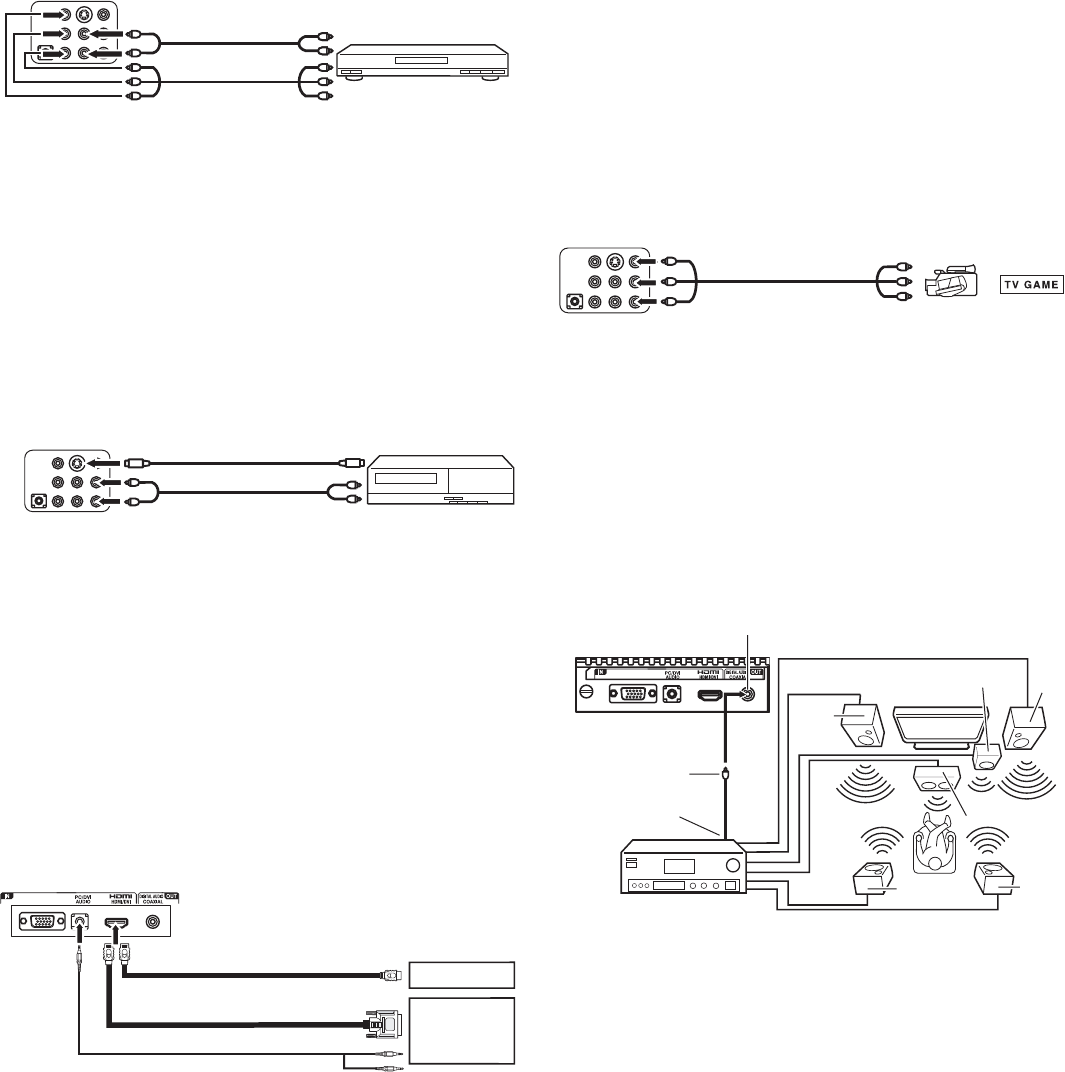
Setting up your T
V
9
Connecting a component video device
To connect a component video device:
1 Connect a component video cable to the COMPONENT VIDEO
OUT (Y, Pb, and Pr) jacks on the component device, then connect
the other end of the cable to the COMPONENT IN jacks on the
back of your TV.
2 Connect an RCA audio cable to the AUDIO L and R jacks on the
component video device, then connect the other end of the cable
to the AUDIO L (MONO) and R jacks on the back of your TV. Make
sure that you connect the audio cable to the audio jacks
associated with the component jacks you connected the
component video cable to.
Note: Your TV accepts 480i, 480p, 720p, and 1080i video signals.
Connecting an S-Video device
To connect an S-Video device:
1 Connect one end of an S-Video cable to the S-VIDEO OUT jack on
the S-Video device, then connect the other end of the cable to the
S-VIDEO IN jack on the back of yourTV.
2 Connect one end of an audio cable to the AUDIO OUT L/R jacks
on the S-Video device, then connect the other end of the cable to
the AUDIO L (MONO) and R jacks that are near the S-Video jack
you connected the S-Video cable to.
Note: If you connect an S-Video device and a standard video device to the
TV, the S-Video device has priority.
Connecting an HDMI or DVI device
To connect an HDMI or DVI device:
• Connect one end of an HDMI cable to the HDMI OUT jack on the
HDMI device, then connect the other end of the cable to the
HDMI/DVI IN jack on the back of your TV.
• When you connect to a DVI device with an HDMI-to-DVI adapter
cable, it transfers only video signal. Separate analog audio cords
required.
Notes:
When using HDMI/DVI to connect your HDMI or DVI devices, you must
select the corresponding audio input source (HDMI or DVI) on the
menu screen (see “To select the HDMI audio input source:” on
page 22). Otherwise, you only see the image with no sound.
If you connect an external component (such as a cable box or satellite
receiver) to this LCD TV using an HDMI cable or a DVI-to-HDMI cable,
the image will not display if the output resolution of the component is
set to 480i. To receive the picture, you must change the output
resolution on the external component.
If you need further instruction, contact the manufacturer of the external
component.
Connecting a camcorder, game, or VCR
To connect a camcorder, game, or VCR:
1 Connect one end of a video cable to the VIDEO OUT jack on the
camcorder, game, or VCR, then connect the other end to the
VIDEO IN jack on the back of your TV.
2 Connect one end of an audio cable to the AUDIO OUT jacks on
the camcorder, camera, or VCR, then the other end of the cable to
AUDIO L/R IN jacks on the back of your TV. Make sure that you
connect the audio cable to the audio jacks associated with the
video jack you connected the video cable to.
Connecting a digital audio device
To connect a digital audio device:
• Connect one end of a digital audio coaxial cable to the DIGITAL
AUDIO IN jack on the audio device, then connect the other end of
the cable to the COAXIAL DIGITAL AUDIO OUTPUT jack on the
back of your TV.
Y
P
B
PR
Component video device
Component video cable
(not provided)
Audio cables
(not provided)
Back of TV
S-Video device
S-Video cable (not provided)
Audio cables (not provided)
Back of TV
VGA
HDMI device
HDMI cable (type A connector)
(not provided)
DVI device
Back of TV
Audio cable (not provided)
HDMI-to-DVI adapter cable (HDMI
type A connector) (not provided)
or
GameCamcorder
Audio cable (not provided)
Video cable (not provided)
VGA
Digital audio device
(with built-in digital
surround decoder)
To coaxial digital
audio input jack
Back of TV
Coaxial digital
audio cable (not
provided)
Coaxial digital audio
output jack
TV/DVD
Left
front
speaker
Right
front
speaker
Center
speaker
Subwoofer
Right
rear
speaker
Left rear
speaker