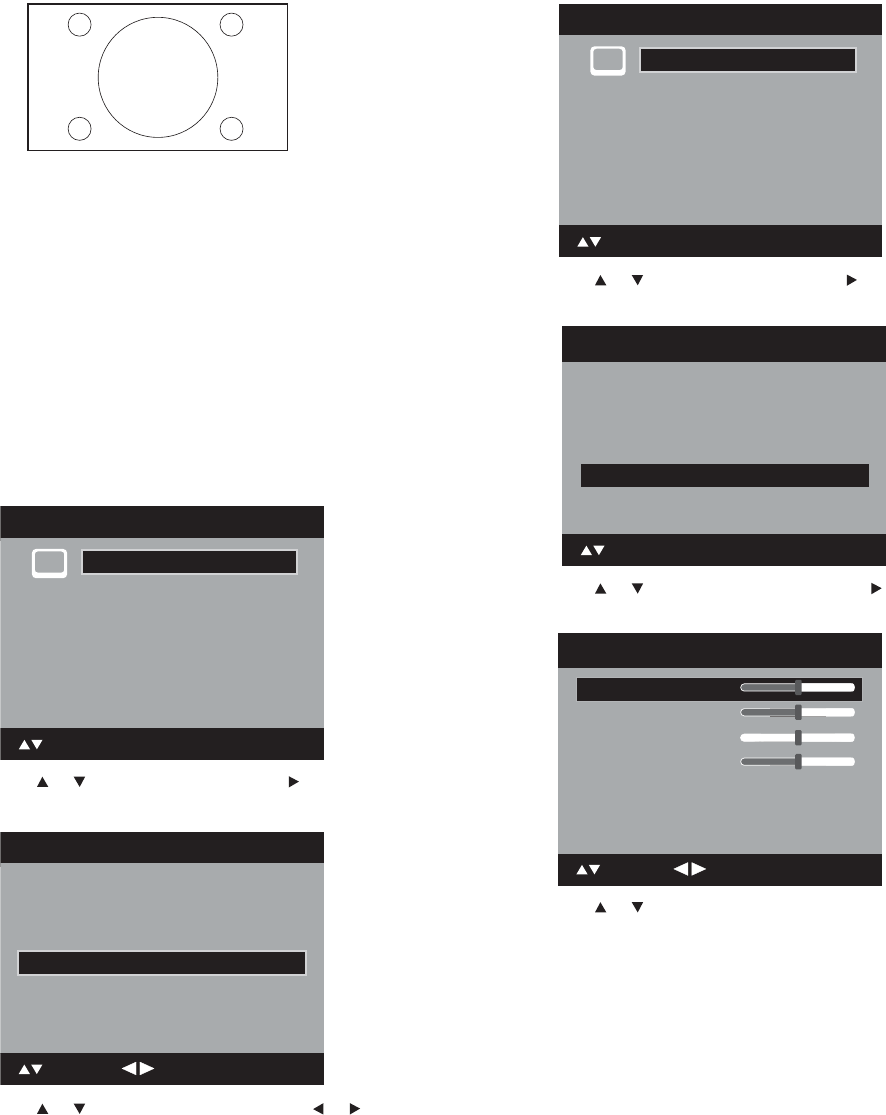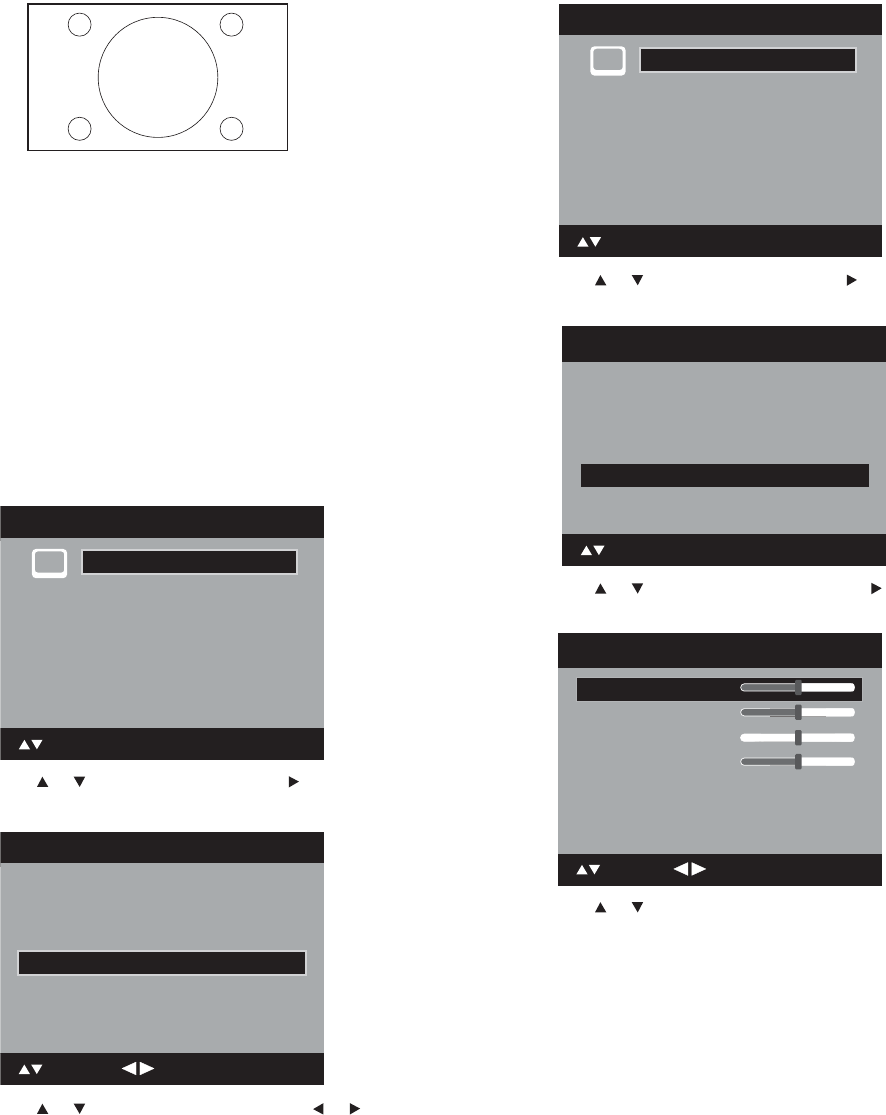
Changing the TV settings
• Full picture size (for 16:9 source programs)—Displays the
picture at the maximum size.
5 After choosing the picture size you want, press EXIT to return to
normal viewing.
Notes:
Selectable picture sizes may vary, depending on the input source or
broadcast signal.
The Picture Size menu can also be opened by pressing ZOOM on the
remote control.
Some high definition and/or digital broadcasts may not let you change
the picture size.
In HDMI or COMPONENT mode, with a scanning rate of 720p or 1080i, only
the Cinema Wide2 and Full sizes are available.
In PC Mode, only the Natural and Full picture sizes are available.
Additionally, this feature does not work when display mode is WXGA.
To set the film mode:
1 Press SETUP/TV MENU. The initial on-screen menu opens.
2 Press or to select Picture, then press or ENTER. The
Picture menu opens.
3 Press or to select Film Mode, then press or to select
On or Off.
Note: For smoother motion, set the Film Mode to On when you view a
DVD.
4 After choosing the setting you want, press EXIT to return to
normal viewing.
To set the picture in PC mode:
1 Press SETUP/TV MENU. The initial on-screen menu opens.
2 Press or to select Picture, then press or ENTER. The
Picture menu opens.
3 Press or to select PC Setting, then press or ENTER. The
PC Setting menu opens.
4 Press or to select the setting you want to adjust. Available
options include:
• Hor Position—Lets you adjust the horizontal position of
the image.
• Ver Position—Lets you adjust the vertical position of the
image.
• Clock—Lets you adjust the clock, to eliminate vertical bars
or stripes on the picture background.
• Phase—Lets you adjust the phase, after the frequency has
been set, to optimize the picture.
5 After you adjust one setting, press ENTER to return to the PC
Setting menu to adjust the other settings.
6 After you have set the PC settings, press EXIT to return to normal
viewing.
Notes:
If no buttons are pressed for more than about 40 seconds, the menu screen
returns to normal automatically.
The computer settings do not affect other input modes.
Setting the DNR
DNR (Digital Noise Reduction) can reduce the roughness of the picture
(only for analog broadcasts).
Main Menu
ENTER : Set
: Select
>>
Picture
Audio
Channel
Lock
Setup
DNR On
Picture
Picture Setting >>
PC Setting >>
Picture Preference Dynamic
Picture Size >>
Film Mode On
: Adjust
: Select
Main Menu
ENTER : Set
: Select
>>
Picture
Audio
Channel
Lock
Setup
DNR O
Picture
Picture Setting >>
Picture Preference Memory
Picture Size >>
Film Mode O
ENTER : Set
: Select
PC Setting >>
Ver Position
Clock
Phase
: Adjust
25
0
25
PC Setting
Hor Position
25
: Select ENTER:Set