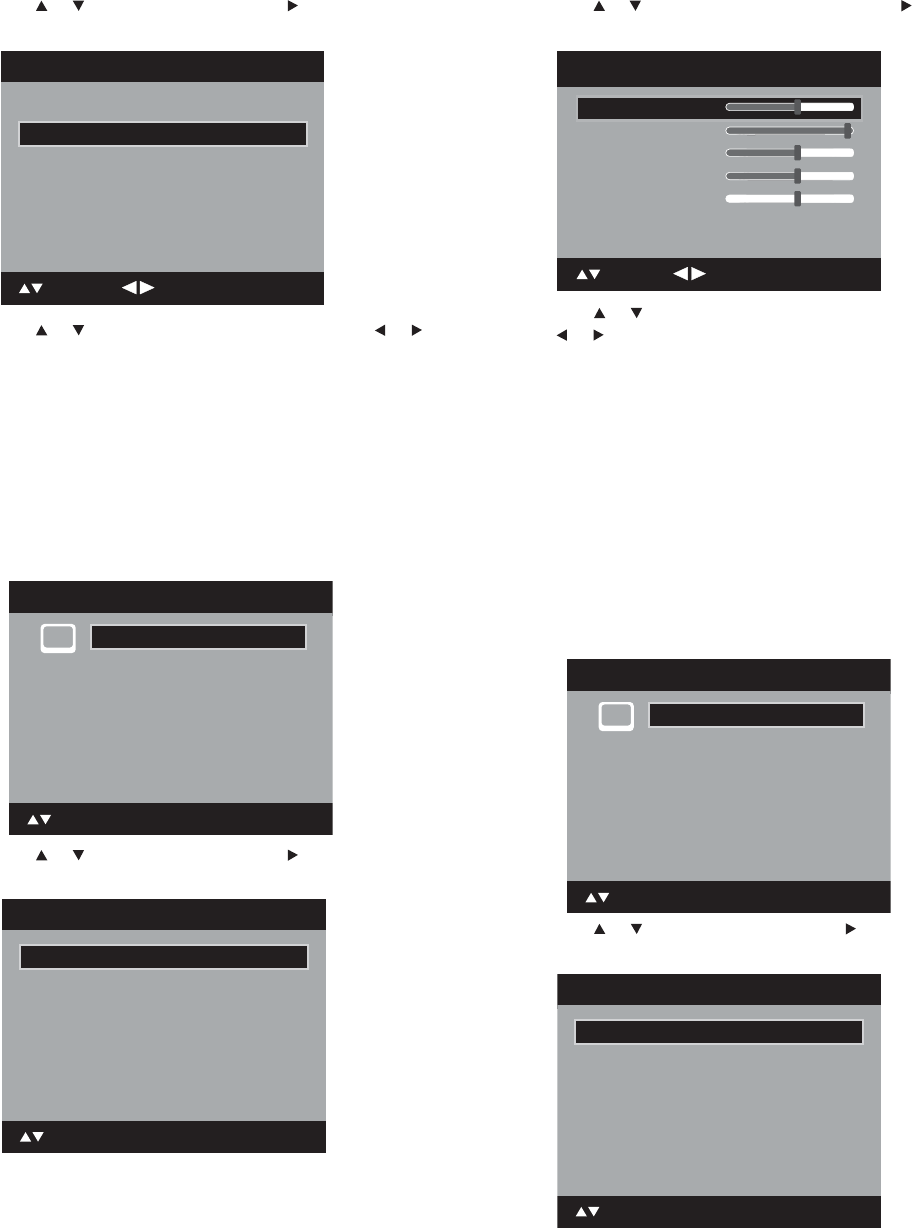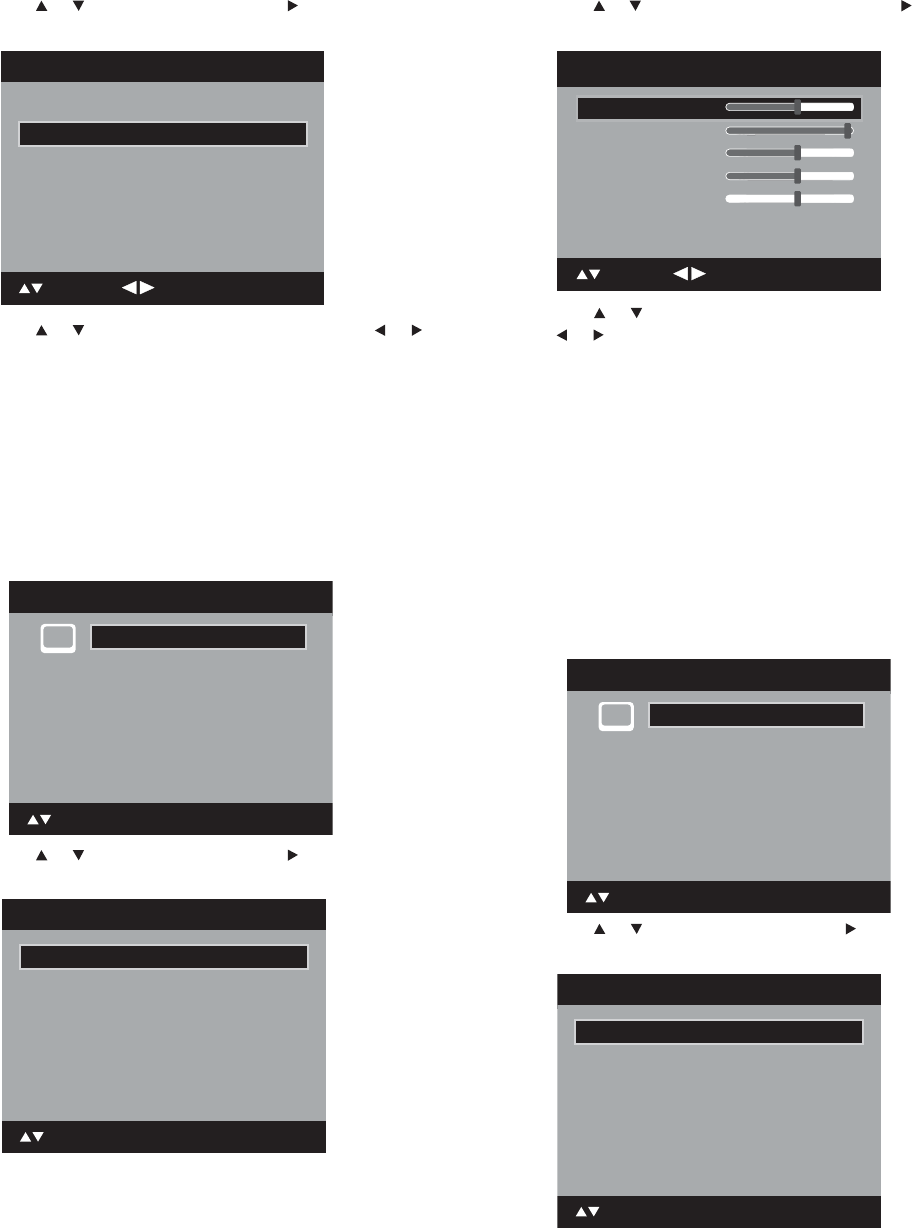
Changing the TV settings
2 Press or to select Picture, then press or ENTER. The
Picture menu opens.
3 Press or to select Picture Preference, then press or
to select the preset picture mode you want. Options include:
• Dynamic—A bright and dynamic picture
• Standard—Standard picture quality
• Movie—A movie-like picture setting
• Memory—Sets your personal preferences (see “To set
custom picture settings:” on page 18)
4 After you have set the picture mode, press EXIT to return to
normal viewing.
To set custom picture settings:
1 Press SETUP/TV MENU. The initial on-screen menu opens.
2 Press or to select Picture, then press or ENTER. The
Picture menu opens.
3 Press or to select Picture Setting, then press or ENTER.
The Picture Setting menu opens.
4 Press or to select the option you want to adjust, then press
or to make the adjustment. Available options include:
• Brightness—Lets you adjust the overall picture brightness
• Contrast—Lets you adjust the overall picture contrast (the
default setting is maximum)
• Sharpness—Lets you adjust the picture focus
• Color—Lets you adjust the color intensity of the picture
• Tint—Lets you adjust the overall tint (red-green) of the
picture
5 Press ENTER to return to the Picture Setting menu. Repeat Step 4
to adjust additional settings.
6 After making the adjustments you want, press EXIT to return to
normal viewing.
To set the color temperature:
1 Press SETUP/TV MENU. The initial on-screen menu opens.
2 Press or to select Picture, then press or ENTER. The
Picture menu opens.
Picture Size >>
Film Mode On
DNR On
Picture
Picture Setting >>
PC Setting >>
: Adjust
: Select
Picture Preference Dynamic
Main Menu
ENTER : Set
: Select
>>
Picture
Audio
Channel
Lock
Setup
Picture Size >>
Film Mode On
DNR On
Picture
Picture Setting >>
PC Setting >>
Picture Preference Dynamic
: Select
ENTER : Set
Brightness
Contrast
Sharpness
Color
Tint
Color Temperature Cool
Picture Setting
25
50
25
25
0
: Adjust
: Select ENTER:Set
Main Menu
ENTER : Set
: Select
>>
Picture
Audio
Channel
Lock
Setup
Picture Size >>
Film Mode On
DNR On
Picture
Picture Setting >>
PC Setting >>
Picture Preference Dynamic
: Select
ENTER : Set