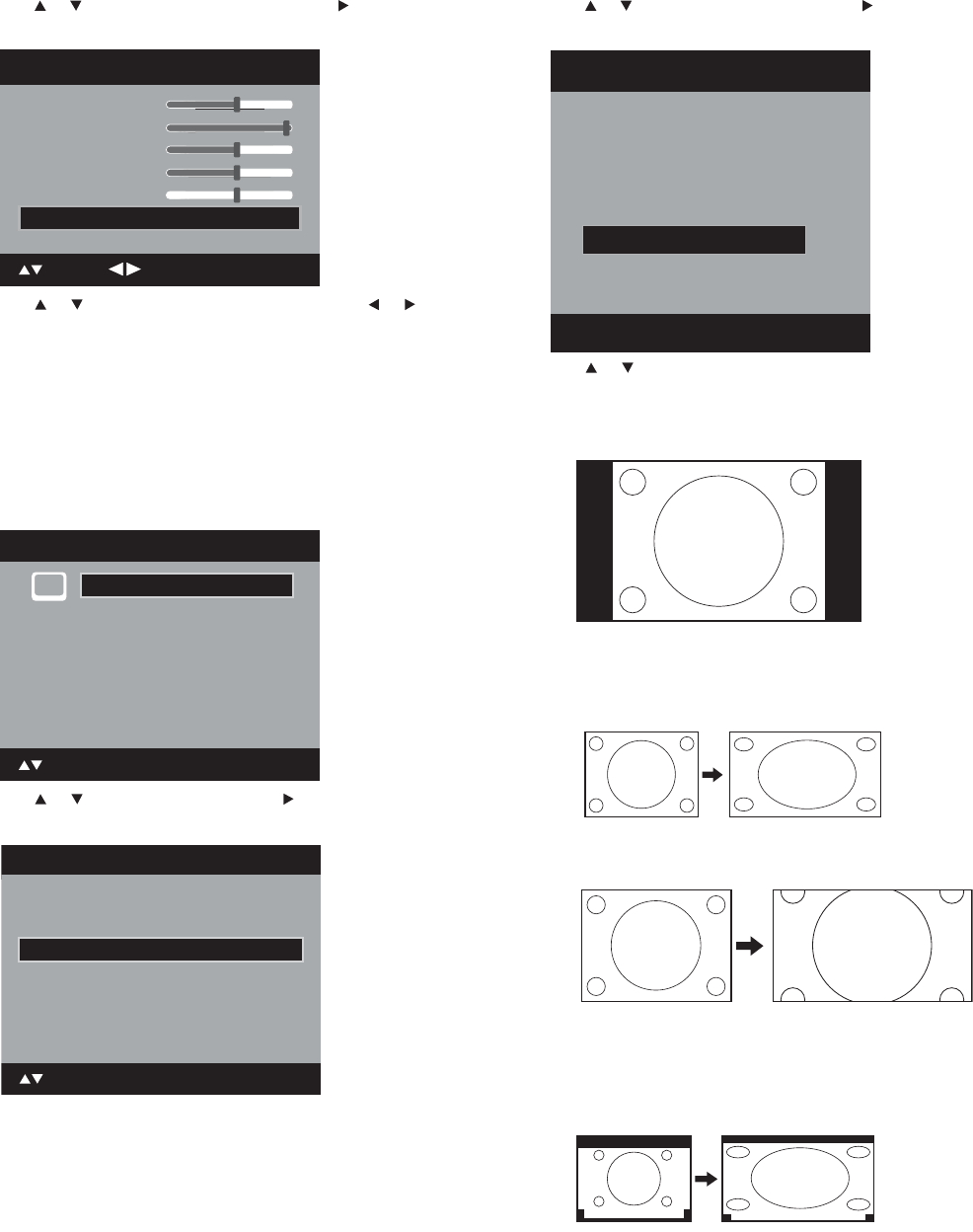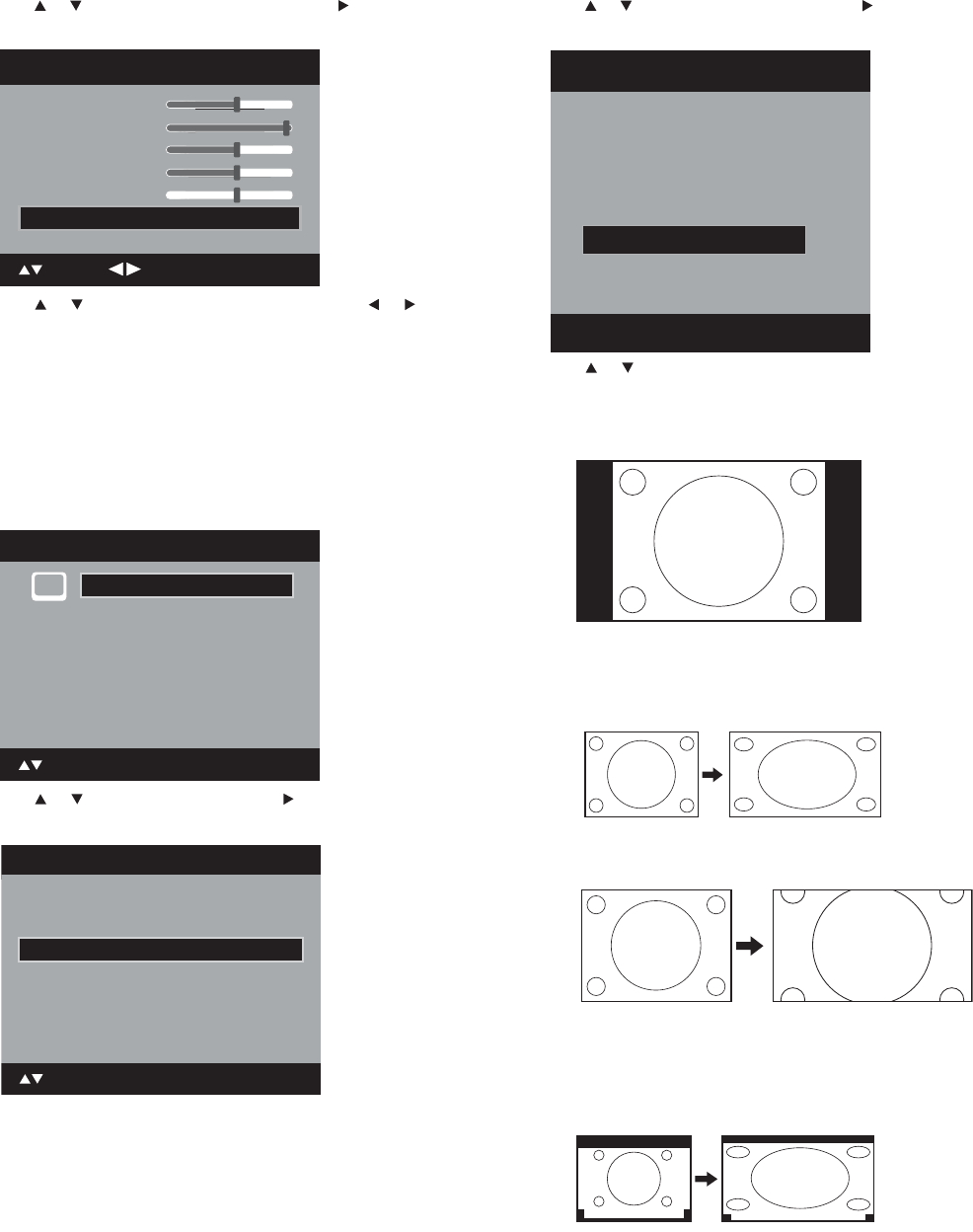
Changing the TV settings
3 Press or to select Picture Setting, then press or ENTER.
The Picture Setting menu opens.
4 Press or to select Color Temperature, then press or
to select the color temperature preset you want. Available
options include:
• Cool—Gives the picture a bluish tint
• Normal—Gives the picture a neutral tint
• Warm—Gives the picture a redish tint
5 After choosing the preset you want, press EXIT to return to
normal viewing.
To set the picture size:
1 Press SETUP/TV MENU. The initial on-screen menu opens.
2 Press or to select Picture, then press or ENTER. The
Picture menu opens.
3 Press or to select Picture Size, then press or ENTER. The
Picture Size menu opens.
4 Press or , or the corresponding number buttons, to select
the picture size you want. Options include:
• Natural—In some cases, this image displays the size of
standard 4:3 with a black side bar.
• Cinema Wide1 (for 4:3 format programs)—To fill the
screen, the right and left edges are extended. However the
center of the picture remains near its former ratio. The top
and bottom edges of the picture may be hidden.
• Cinema Wide2 (for 4:3 format programs) The top and
bottom edges of the picture may be hidden.
• Cinema Wide3 picture size (for letterbox programs with
subtitles)—To fill the width of the screen, it is extended
horizontally. However it is only slightly extended at the top
and the bottom. The top and bottom edges of the picture
may be hidden.
Brightness
Contrast
Sharpness
Color
Tint
Picture Setting
25
50
25
25
0
: Adjust
: Select
Color Temperature Cool
Main Menu
ENTER : Set
: Select
>>
Picture
Audio
Channel
Lock
Setup
Film Mode On
DNR On
Picture
Picture Setting >>
PC Setting >>
Picture Preference Dynamic
: Select
ENTER : Set
Picture Size >>
Picture Size
1.Cinema Wide1
2.Cinema Wide2
[0-4]:Select
0.Natural
4.Full
3.Cinema Wide3
A B C D E F G - - - - - - - - - - - - - - - -
A B C D E F G - - - - - - - - - - - - - - - - - - - - - - - - - -