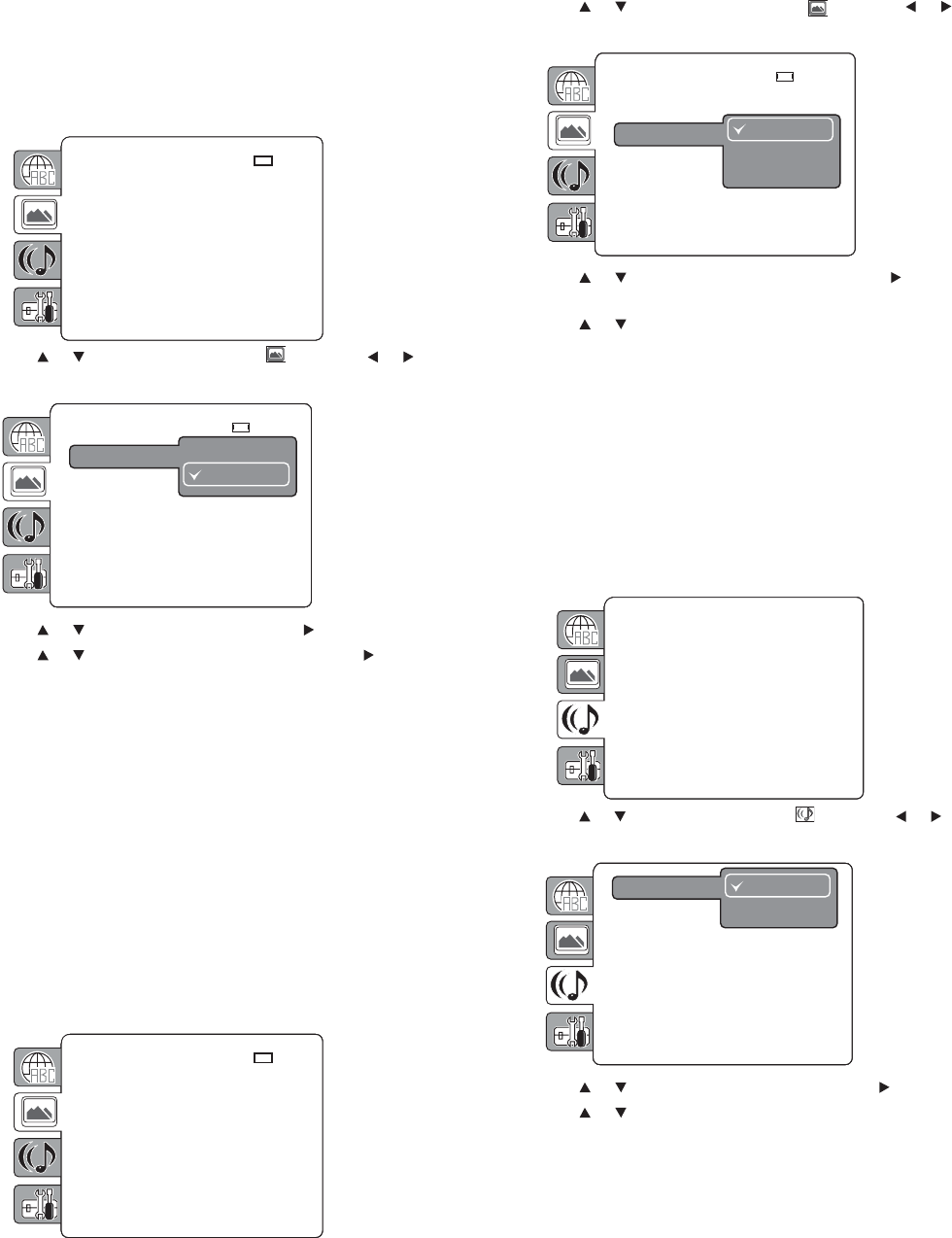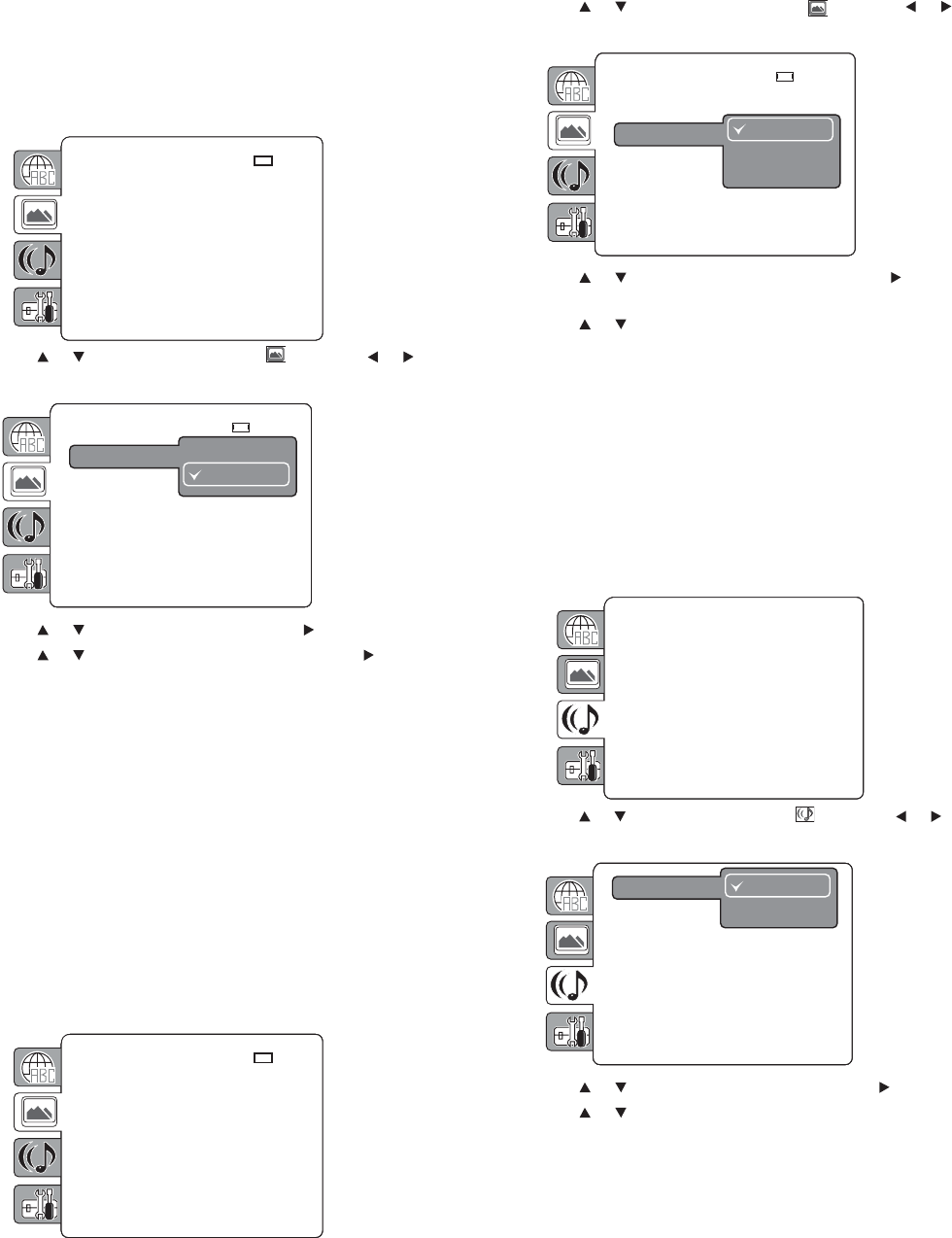
Using the DVD playe
Setting the on-screen display
The on-screen display can be turned on or off when you press any
buttons.
To set the on-screen display:
1 Press SETUP/TV MENU in stop mode or with no disc inserted.
The DVD menu opens.
2 Press or to select the Display icon , then press or
or ENTER. The Screen menu opens.
3 Press or to highlight Display, then press or ENTER.
4 Press or to select the setting you want, then press or
ENTER. Available options include:
• Off—On-screen displays are not shown, except when you
press SUBTITLE, REPEAT, MUTE, VOLUME, MARKER,
DISPLAY, AUDIO, and T.SEARCH.
• On—On-screen displays are shown when you press the
buttons (default).
5 Press SETUP/TV MENU to close the menu screen.
Setting the picture mode
There are two types of source content in pictures recorded on DVDs.
These include film content (pictures recorded from films at 24 frames
per second) and video content (video signals recorded at 30 frames per
second). Make this selection according to the type of content being
viewed.
To set the picture mode:
1 Press SETUP/TV MENU in stop mode or with no disc inserted.
The DVD menu opens.
2 Press or to select the Display icon then press or
or ENTER. The Screen menu opens.
3 Press or to highlight Picture Mode, then press or
ENTER.
4 Press or to select the setting you want, then press ENTER.
Available options include:
• Auto—Select this option for normal viewing. The unit
automatically detects the source content.
• Film—Suitable for film content.
• Video—Suitable for video content.
5 Press SETUP/TV MENU to close the menu screen.
Setting the night mode
Night mode lets you control the dynamic range of your equipment.
To set the night mode:
1 Press SETUP/TV MENU in stop mode or with no disc inserted.
The DVD menu opens.
2 Press or to select the Audio icon , then press or or
ENTER. The Audio menu opens.
3 Press or to highlight Night Mode, then press or ENTER.
4 Press or to select the setting you want, then press ENTER.
Available options include:
• On—Loud sounds, such as explosions, are toned down
slightly.
• Off—Audio is played as recorded.
5 Press SETUP/TV MENU to close the menu screen.
Setting the digital sound output
You can select the digital sound output, based on your system
connection.
TV Screen : 16:9
Display : On
Picture Mode : Auto
JPEG Interval : O
TV Screen
: O
Display
Picture Mode
JPEG Interval
O
On
:16:9
TV Screen : 16:9
Display : On
Picture Mode : Auto
JPEG Interval : O
TV Screen
: OnDisplay
Picture Mode
JPEG Interval
Auto
Film
Video
:16:9
Night Mode : O
Digital Out : PCM
Digital Out
O
On
Night Mode