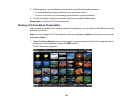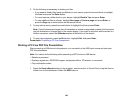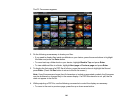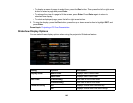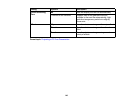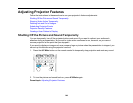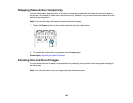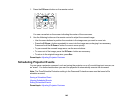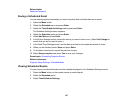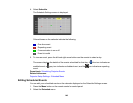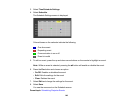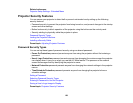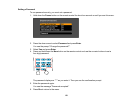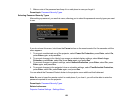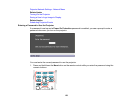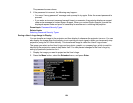Related tasks
Setting a Password
Saving a Scheduled Event
You can select projector commands you want to perform and schedule them as an event.
1. Press the Menu button.
2. Select the Extended menu and press Enter.
3. Select the Time/Schedule Settings setting and press Enter.
The Schedule Settings screen appears.
4. Select the Schedule menu and press Enter.
5. Select Add New and press Enter.
6. In the Event Settings section, select the events you want to have occur. (Select No Change for
events that you do not want to occur.)
7. In the Date/Time Settings section, set the date and time for the scheduled events to occur.
8. When you are finished, select Save and press Enter.
9. To schedule more events, repeat the previous 4 steps.
10. Select Setup complete and select Yes to save your changes.
Parent topic: Scheduling Projector Events
Related references
Projector Setup Settings - Extended Menu
Viewing Scheduled Events
You can view your scheduled events on the calendar displayed on the Schedule Settings screen.
1. Press the Menu button on the remote control or control panel.
2. Select the Extended menu.
3. Select Time/Schedule Settings.
147