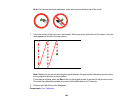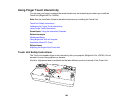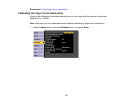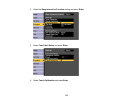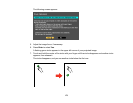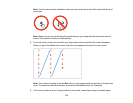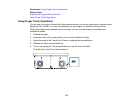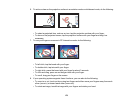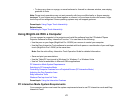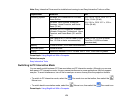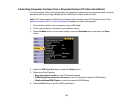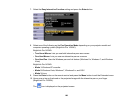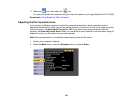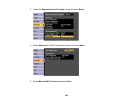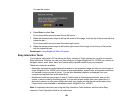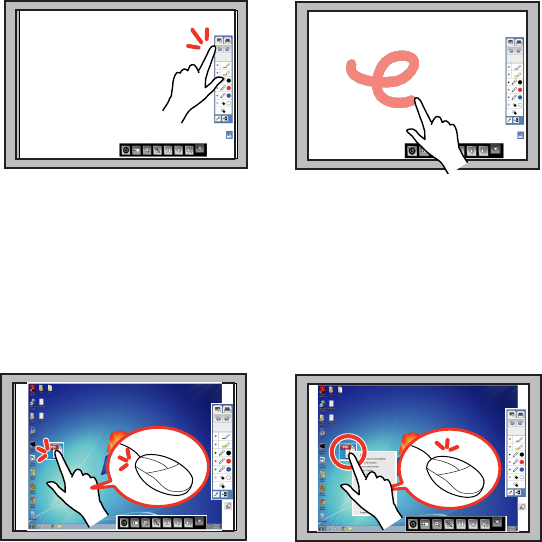
6. To write or draw on the projection surface in annotation mode or whiteboard mode, do the following:
• To select a projected item, such as an icon, tap the projection surface with your finger.
• To draw on the projected screen, tap the projection surface with your finger and drag it as
necessary.
7. To use your finger as a mouse in PC Interactive mode, do the following:
• To left-click, tap the board with your finger.
• To double-click, tap twice with your finger.
• To right-click, press the board with your finger for about 3 seconds.
• To click and drag, press on and drag an item with your finger.
• To scroll, drag your finger on the screen.
8. If your operating system supports these functions, you can also do the following:
• To zoom in or out, touch an item using two fingers and either move your fingers away from each
other (zoom in) or toward each other (zoom out).
• To rotate an image, touch the image with your fingers and rotate your hand.
176