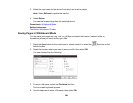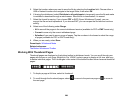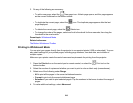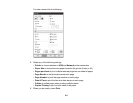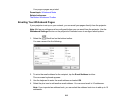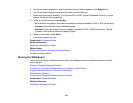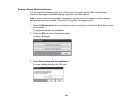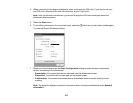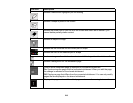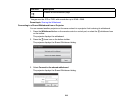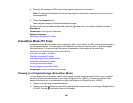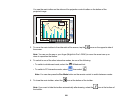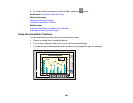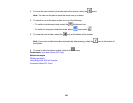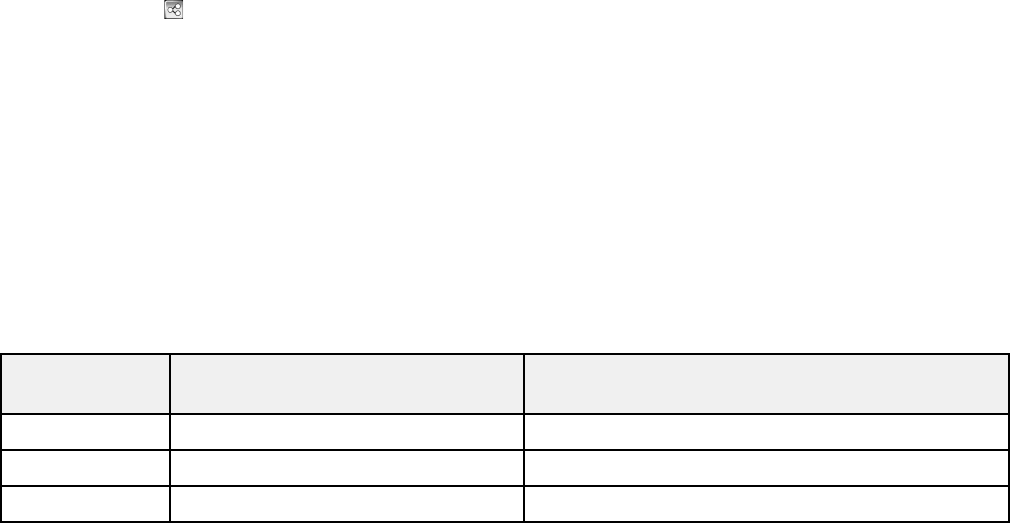
8. Select Stop sharing this whiteboard to end the whiteboard sharing session.
9. Select Close.
Parent topic: Sharing the Whiteboard
Related references
The Bottom Whiteboard Toolbar
Related tasks
Selecting Wireless Network Settings Manually
Selecting Wired Network Settings
Connecting to a Shared Whiteboard from a Computer or Other Device
You can connect to a shared whiteboard from a computer or device on the same network using a web
browser. You can view, save, and draw on the shared whiteboard from your connected computer or
device.
Note: Select the share icon on the bottom toolbar of the whiteboard to display the IP address and PIN
code for the shared whiteboard.
1. On the computer or other device, enter the whiteboard IP address into a web browser in this format:
<projector_ip_address>/wb.
You see a prompt to enter a PIN code.
2. Enter the PIN code and select Connect.
You see the shared whiteboard content and toolbar on your computer or device.
Parent topic: Sharing the Whiteboard
Supported Web Browsers for Sharing a Whiteboard
You can connect to a shared whiteboard using the web browsers described here.
Operating Browser version Screen resolution of connected device or
system computer
Windows Internet Explorer 8/9/10/11* Smaller than XGA
OS X Safari 5/6/7 Up to 1280 × 800
iOS iOS 6.0 or later Up to 1024 × 768
216