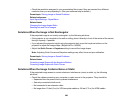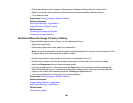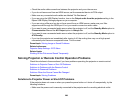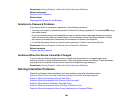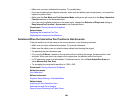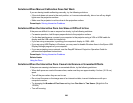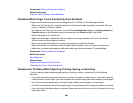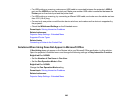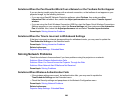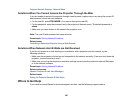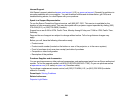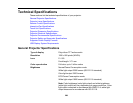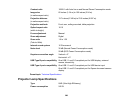Solutions When Manual Calibration Does Not Work
If you are having trouble calibrating manually, try the following solutions:
• If the circle does not move to the next position, or it moves automatically, dim or turn off any bright
lights near the projection surface.
• Make sure the projector is not too close to the projection surface.
Parent topic: Solving Interactive Problems
Solutions When the Interactive Pens Are Slow or Difficult to Use
If the pens are difficult to use or respond too slowly, try the following solutions:
• For easier operation, hold the pen perpendicular to the projection surface.
• For the best performance, connect your computer to the projector using a VGA or HDMI cable for
display and the USB cable for interactivity.
• If you are using a computer, try setting your computer's display to 1280 × 800.
• If you are using USB Display in Windows, you may need to disable Windows Aero in the Epson USB
Display Settings program on your computer.
• If you are projecting over a network, see the EasyMP Network Projection Operation Guide for
performance adjustment instructions.
Parent topic: Solving Interactive Problems
Related tasks
Using the Pens
Solutions When the Interactive Pens Cause Interference or Unwanted Effects
If the pens are causing interference or unwanted effects, try the following solutions:
• When both pens are used at the same time, make sure they are approximately 4 inches (10.16 cm)
apart.
• Turn off the pens when they are not in use.
• Do not rest the pens on the image area of an interactive table, to avoid interference with your
computer's mouse.
• Try changing the Number of Pen Users setting from One User to Two Users. (BrightLink Pro
1420Wi)
• Turn off hovering.
293