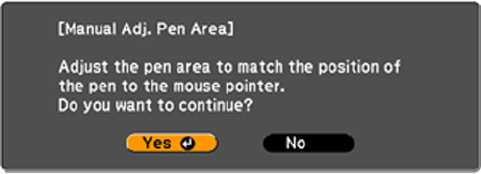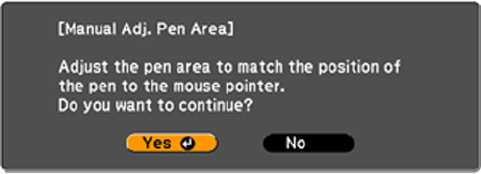
You see this screen:
6. Press Enter to select Yes.
The mouse pointer moves toward the top left corner.
7. When the mouse pointer stops at the top left corner of the image, touch the tip of the pointer with the
interactive pen.
The mouse pointer moves toward the bottom right corner.
8. When the mouse pointer stops at the bottom right corner of the image, touch the tip of the pointer
with the interactive pen.
Parent topic: Using BrightLink With a Computer
Easy Interactive Tools
Your projector came with a CD containing the Easy Interactive Tools software for use with a computer.
Easy Interactive Tools lets you use your interactive pen or finger (BrightLink Pro 1430Wi) as a mouse to
navigate, select, scroll, draw, save, and interact with projected content from your computer.
These two modes are available:
• Annotation (interactive) mode displays the toolbar on the projected image and lets you use the pen or
finger (BrightLink Pro 1430Wi) as a mouse to open applications, access links, and operate scroll bars,
for example (using one pen at a time). You can also annotate whatever is displayed from your
computer (using both pens at the same time).
• Whiteboard mode lets you project on one of 3 solid colors or 6 background patterns, and use the
toolbar to write or draw on the background. You can also import images from your computer or a
document camera. In full screen whiteboard mode, two people can use the pens at the same time.
Finger touch is also available in whiteboard mode. (BrightLink Pro 1430Wi)
Note: For detailed instructions on using the Easy Interactive Tools software, see the online Easy
Interactive Tools Operation Guide or the online help.
183