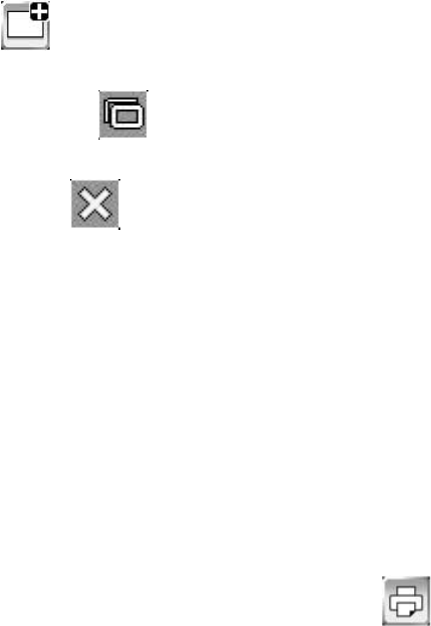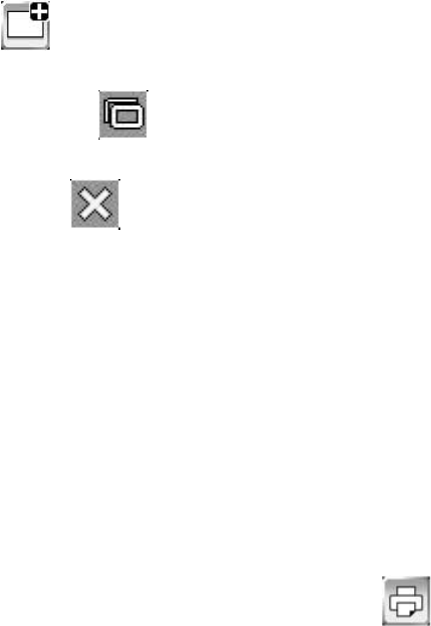
3. Do any of the following as necessary:
• To add a new page, select the New page icon. A blank page opens, and this page appears
as the current thumbnail on the bottom toolbar.
• To duplicate the current page, select the icon. The duplicate page appears after the last
page displayed.
• To delete the current page, select the Delete icon.
• To change the order of the pages, select and hold a thumbnail for three seconds, then drag the
thumbnail to the new location.
Parent topic: Whiteboard Mode
Related references
The Bottom Whiteboard Toolbar
Printing in Whiteboard Mode
You can print your pages directly from the projector to a supported printer (USB or networked). You can
also select settings for your printed pages, including page numbers, time and date, and collation of
multiple copies.
Make sure your printer meets the control command requirements for printing from the projector.
1. Press the Print button on the control pad or remote control, or select the Print tool on the
bottom toolbar.
2. Select the number of copies and whether you want to print in color or black only (monochrome).
3. Select one of the following under Range:
• All to print all the pages in the current whiteboard session
• Current to print only the current whiteboard page
• Selection if you want to print selected pages. Tap the numbers in the boxes to select the range of
pages.
4. To make additional settings, select Advanced.
210