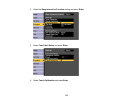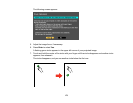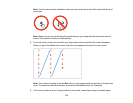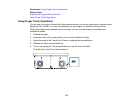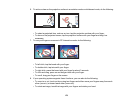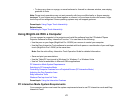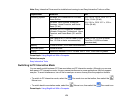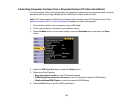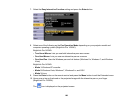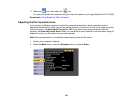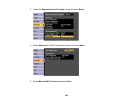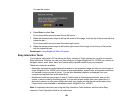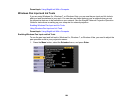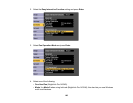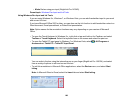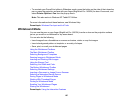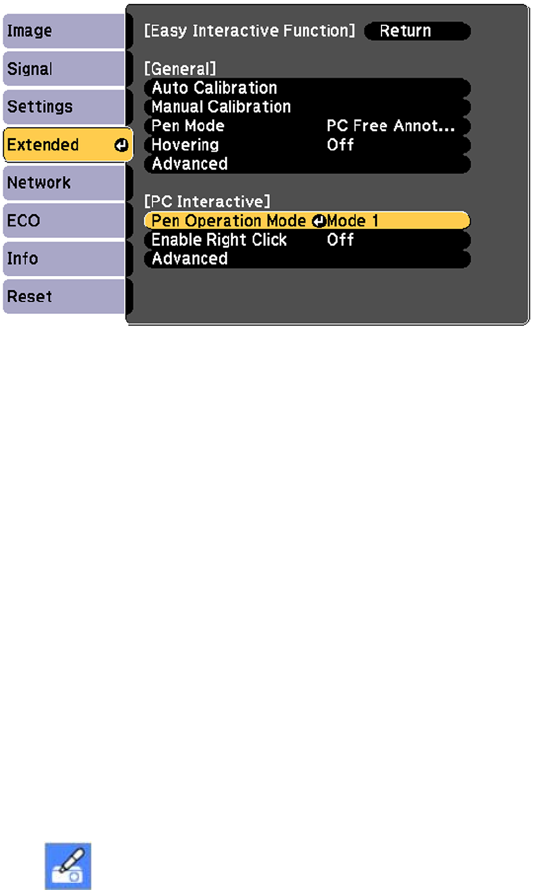
7. Select the Easy Interactive Function setting and press the Enter button.
8. Select one of the following as the Pen Operation Mode depending on your projector model and
computer operating system (BrightLink Pro 1430Wi):
BrightLink Pro 1420Wi:
• Two Users/Mouse: Lets you use both interactive pens as a mouse
• One User/Mouse: Lets you use one interactive pen as a mouse
• One User/Pen: Uses the Windows pen and ink feature (Windows 8.x, Windows 7, and Windows
Vista)
BrightLink Pro 1430Wi:
• Mode 1: Windows XP or earlier
• Mode 2: Windows Vista, Windows 7, Windows 8.x, and OS X
• Mode 3: Linux
9. Press the Enter button on the remote control and press the Menu button to exit the Extended menu.
10. Hover near or tap on the board or the projected image with the interactive pen or your finger
(BrightLink Pro 1430Wi).
The icon is displayed on the projected screen.
180