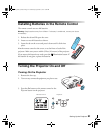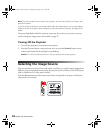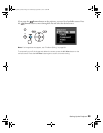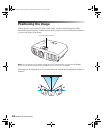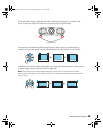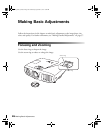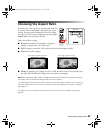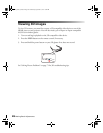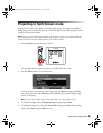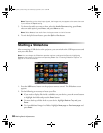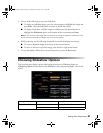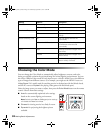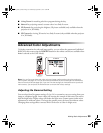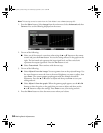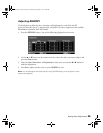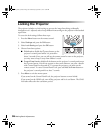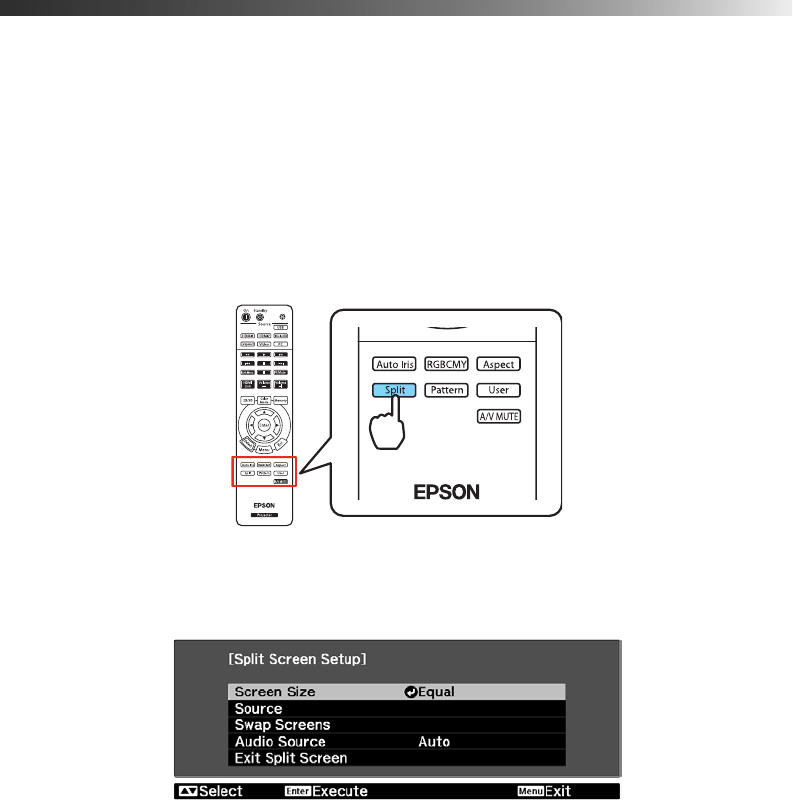
Making Basic Adjustments 29
Projecting in Split Screen mode
You can use the Split Screen feature to simultaneously project two images from different
image sources next to each other. You can control the Split Screen feature using the remote
control or the projector menus.
Note: While you use the Split Screen feature, other projector features may not be available and
some settings may be automatically applied to both images. You also can’t access Split Screen
mode when USB is the active display source or 3D mode is enabled.
1. Press the Split button on the remote control.
The currently selected input source moves to the left side of the screen.
2. Press the
Menu button. You see this screen:
To select an input source for the other image, select the
Source setting, press Enter,
select the input source, select
Execute, and press Enter. (You can also change image
sources, if necessary.)
Note: You can’t access Split Screen mode when USB is the active display source.
3. To switch the images, select the Swap Screens setting and press Enter.
4. To change the image sizes, select the
Screen Size setting, press Enter, select a sizing
option, press
Enter, and press Menu to exit.
pl3010_3010e_UG.book Page 29 Wednesday, September 7, 2011 6:28 PM