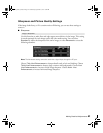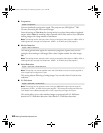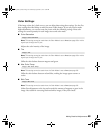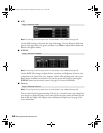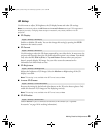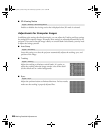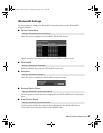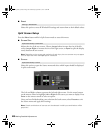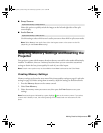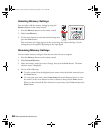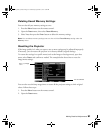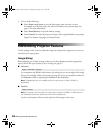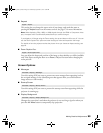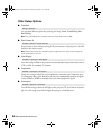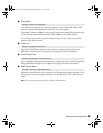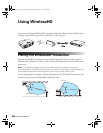Making Detailed Adjustments 49
■ Swap Screens
Select this option to quickly switch the images on the left and right sides of the split
screen display.
■ Audio Source
Use this setting to select which screen’s audio you want to hear while in split screen mode.
Note: Select Auto to hear audio from either the largest screen or the screen on the left
(depending on the Screen Size setting).
Selecting Memory Settings and Resetting the
Projector
Your projector comes with 8 memory locations that are reserved for color mode calibration by
installers. In addition, there are 2 memory locations where you can save other customized
settings to obtain the best picture quality for each of your video inputs.
Note: Certain menu options may not be available when Auto is selected as the Color Mode.
Creating Memory Settings
Memory settings can be used to store most of the picture quality settings on page 41 and color
settings on page 43. Before saving them to memory, adjust the settings to the desired levels.
1. Press the
Memory button on the remote control.
2. Select
Save Memory.
3. Select the memory name you want to use, then press the
Enter button to save your
settings.
Note: Saved settings are indicated by a green highlight next to the memory name. If you select
a name that is already in use, the existing settings will be erased and new ones saved in their
place.
Split Screen Setup > Swap Screens
Split Screen Setup > Audio Source
pl3010_3010e_UG.book Page 49 Wednesday, September 7, 2011 6:28 PM