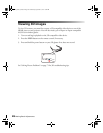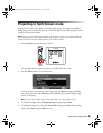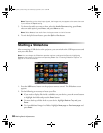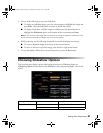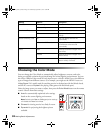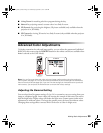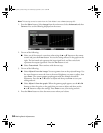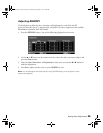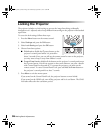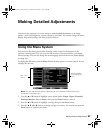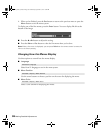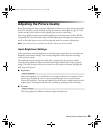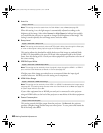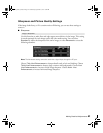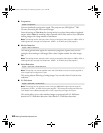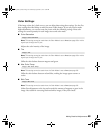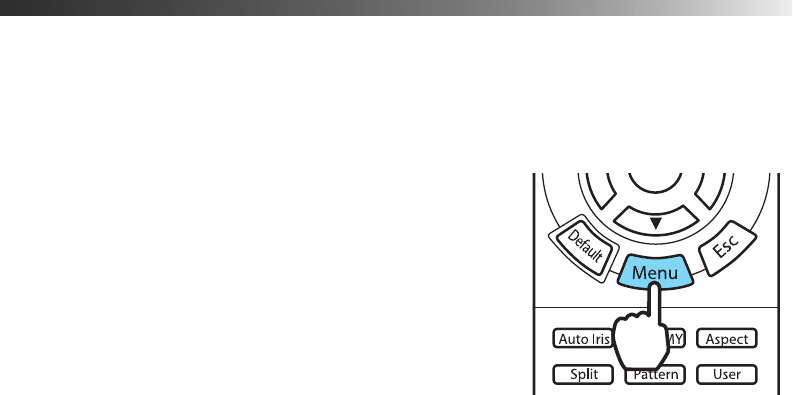
36 Making Basic Adjustments
Locking the Projector
The projector includes two lock settings to prevent the image from being accidentally
changed once it’s adjusted, and to keep children from turning on the projector without adult
supervision.
To access the lock settings, follow these steps:
1. Press the
Menu button on the remote control.
2. Select
Settings and press the OK button.
3. Select
Lock Setting and press the OK button.
4. Choose from these options:
■ Child Lock to disable the Ppower button on the
projector’s control panel unless it is pressed for
about 3 seconds. Since you can still use the remote control to turn on the projector,
you may want to keep it away from children’s reach.
■ Control Panel Lock to disable all the buttons on the projector’s control panel except
the Ppower button. A lock icon appears on the screen whenever you press a button
with Control Panel Lock turned on. To operate the projector, you must use the
remote control. To cancel Control Panel Lock, press and hold the
Enter button on
the projector’s control panel for at least 7 seconds.
5. Press
Menu to exit the menu system.
If you turned on the Control Panel Lock, the projector buttons are now locked.
If you turned on the Child Lock, turn off the projector and let it cool down. The Child
Lock takes effect after the cool-down period.
pl3010_3010e_UG.book Page 36 Wednesday, September 7, 2011 6:28 PM