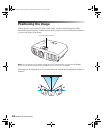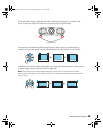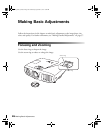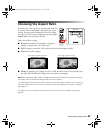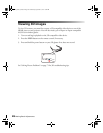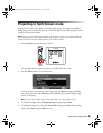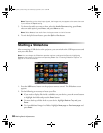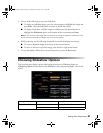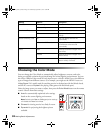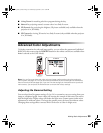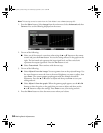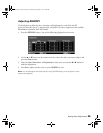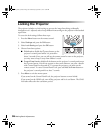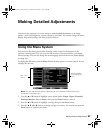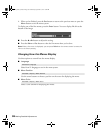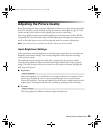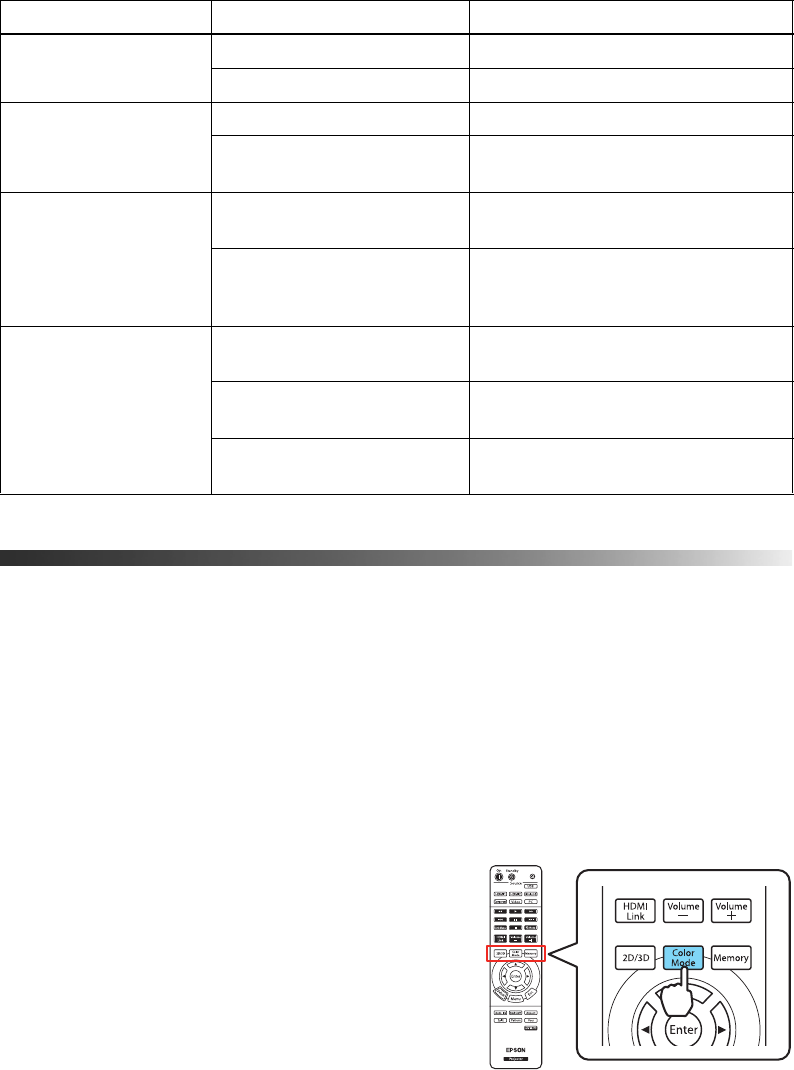
32 Making Basic Adjustments
Choosing the Color Mode
You can change the Color Mode to automatically adjust brightness, contrast, and color,
letting you quickly optimize the projected image for various lighting environments. You can
also select a different color mode for each input source—which is useful if you view different
types of images from different sources. (For example, you might set the HDMI 1 source to
Living Room if it’s usually used for watching movies in the daytime with the blinds closed,
and the PC source to
Dynamic for playing video games with the blinds open.)
Select the image source you want to adjust, then press the
Color Mode button on the remote
control. Choose from these settings:
■ Auto for automatically-optimized color settings
based on the current lighting environment.
Note: Selecting the Rear or Ceiling projection settings
will disable the Auto Color Mode.
■ Cinema for viewing movies in a dimly lit room.
■ Dynamic for projecting the brightest picture
available.
Sort Order In Ascending Sorts files in first-to-last order
In Descending Sorts files in last-to-first order
Continuous Play On Displays a slide show continuously
Off Displays a slide show one time
through
Screen Switching Time No Does not display the next file
automatically
1 Second to 60 Seconds Displays files for the selected time
and switches to the next file
automatically
Effect Wipe Transitions between images with a
wipe effect
Dissolve Transitions between images with a
dissolve effect
Random Transitions between images using a
random variety of effects
Setting Options Description
pl3010_3010e_UG.book Page 32 Wednesday, September 7, 2011 6:28 PM