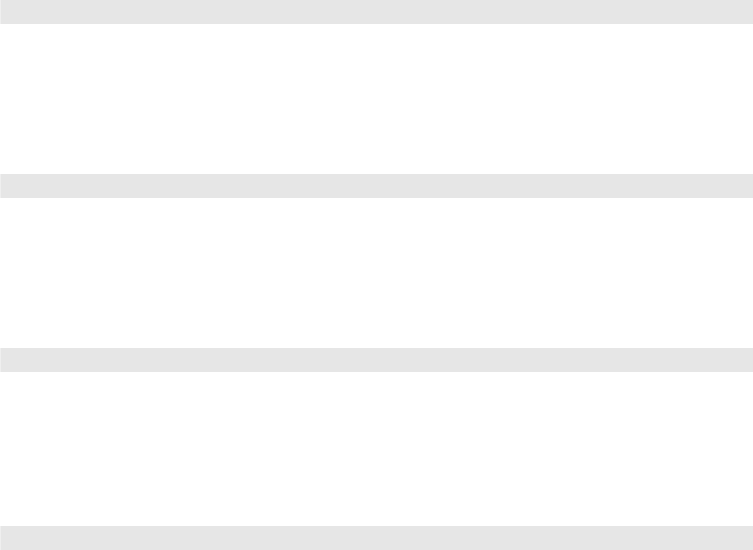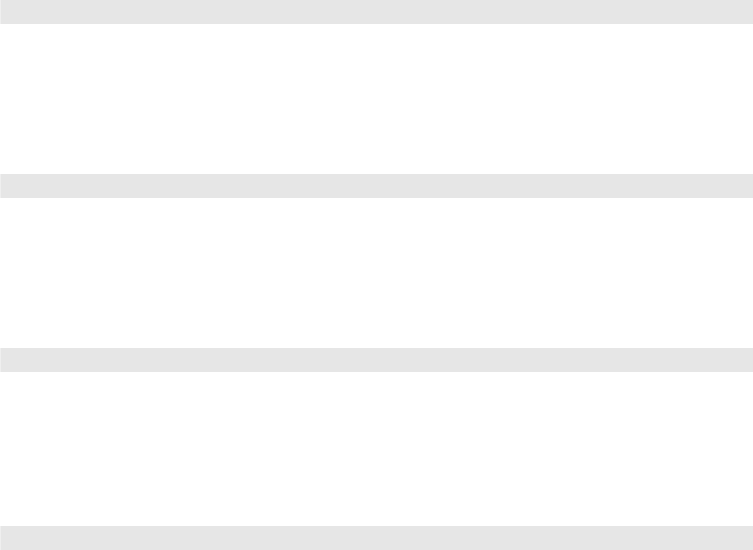
Making Detailed Adjustments 43
Color Settings
If the image colors don’t look correct, you can adjust them using these settings. Use the first
three settings described below to make the most visible changes. If you only need to make
slight adjustments, you can fine-tune the picture with the remaining settings. Most color
settings are stored separately for each image source and color mode.
■ Color Saturation
Note: This setting cannot be used when the Color Mode is set to Auto (see page 32) or with a
signal input through the PC port.
Adjusts the color intensity of the image.
■ Tint
Note: This setting cannot be used when the Color Mode is set to Auto (see page 32) or with a
signal input through the PC port.
Shifts the color balance between magenta and green.
■ Abs. Color Temp.
Note: This setting cannot be used when the Color Mode is set to Auto (see page 32).
Shifts the color balance between red and blue, making the image appear warmer or
cooler.
■ Skin Tone
Note: This setting cannot be used when the Color Mode is set to Auto (see page 32).
Makes fine adjustments to the tint and controls the amount of magenta or green in the
image. Also useful for correcting black-and-white images, if they look tinted.
Image > Color Saturation
Image > Tint
Image > Abs. Color Temp.
Image > Skin Tone
pl3010_3010e_UG.book Page 43 Wednesday, September 7, 2011 6:28 PM