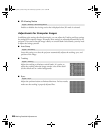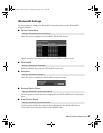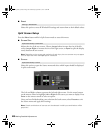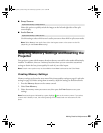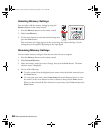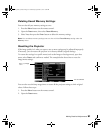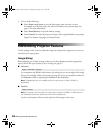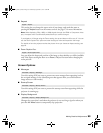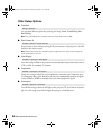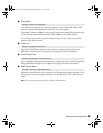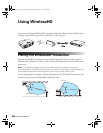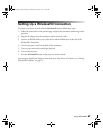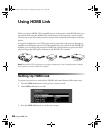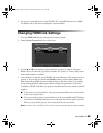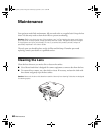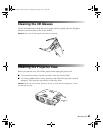54 Making Detailed Adjustments
Other Setup Options
■ Projection
You can select different options for projecting the image: Front, Front/Ceiling, Rear,
Rear/Ceiling.
Note: Only the Front option is available when the Color Mode is set to Auto.
■ Direct Power On
Sets projection to start without pressing the P power button on the projector or the On
button on the remote control.
Note: When Direct Power On is enabled, power surges that occur after a power outage can
cause the projector to turn on.
■ Video Signal
Leave this setting on Auto so the projector can automatically interpret the format, such as
NTSC or PAL (for standard TV formats).
■ Component
Change this setting to match the type of equipment connected to the Component port.
For component video, select
Auto to let the projector automatically interpret the signal;
or select
YCbCr or YPbPr to manually select your video equipment’s signal.
■ Illumination
Turn off this setting to deactivate the lights on the projector’s P power button and power
light. Use this setting if you find the lights distracting in a darkened room.
Settings > Projection
Extended > Operation > Direct Power On
Extended > Input Signal > Video Signal
Extended > Input Signal > Component
Extended > Operation > Illumination
pl3010_3010e_UG.book Page 54 Wednesday, September 7, 2011 6:28 PM