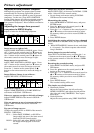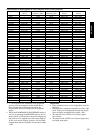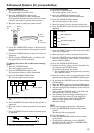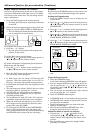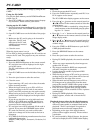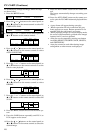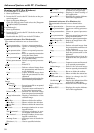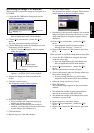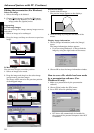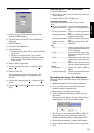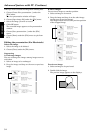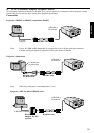28
ENGLISH
PC-CARD (Continue)
To automatically change the image, follow the steps
as shown below.
1. Press the MENU button.
2. Press the or buttons on the control panel (or
$ or % buttons on the remote control) to select PC
CARD AUTO PLAY.
3. Press the ª or º buttons on the control panel (or
{ or } buttons on the remote control).
4. Press the or buttons on the control panel (or
$ or % buttons on the remote control) to select
AUTO SLIDE TIME.
5. Press the ª or º buttons on the control panel (or
{ or } buttons on the remote control) to set the
time for auto playback.
6. Press the or buttons on the control panel (or
$ or % buttons on the remote control) to select
REPEAT.
7. Press the ª or º buttons on the control panel (or
{ or } buttons on the remote control) to select ON
or OFF.
8. Press the MENU button twice to exit the menu sys-
tem.
9. Press the CARD button repeatedly until PC-1 (or
PC-2) appear on the screen.
10
. Press the or buttons on the control panel (or
$ or % buttons on the remote control) to select the
desired image.
PC CARD
AUTO PLAY
PinP/
EXPAND
PICTURE
SIGNAL
PC CARD
AUTO PLAY
PinP/
EXPAND
PICTURE
SIGNAL
33 sec.
ON
OFF
ON
OFF
REPEAT
AUTO SLIDE
TIME
ICON
INSTALLATIONAUDIO
PC CARD
AUTO PLAY
PinP/
EXPAND
PICTURESIGNAL
10 sec.
ON
OFF
ON
OFF
REPEAT
AUTO SLIDE
TIME
ICON
INSTALLATIONAUDIO
PC CARD
AUTO PLAY
PinP/
EXPAND
PICTURESIGNAL
30 sec.
ON
OFF
ON
OFF
REPEAT
AUTO SLIDE
TIME
ICON
INSTALLATIONAUDIO
PC CARD
AUTO PLAY
PinP/
EXPAND
PICTURESIGNAL
30 sec.
ON
OFF
ON
OFF
REPEAT
AUTO SLIDE
TIME
ICON
INSTALLATIONAUDIO
PC CARD
AUTO PLAY
PinP/
EXPAND
PICTURESIGNAL
30 sec.
ON
OFF
ON
OFF
REPEAT
AUTO SLIDE
TIME
ICON
INSTALLATIONAUDIO
PC CARD
AUTO PLAY
PinP/
EXPAND
PICTURESIGNAL
11.
Press the AUTO PLAY button on the remote con-
trol.
The image automatically changes according your
setting.
12.
Press the AUTO PLAY button on the remote con-
trol to quit the PC-CARD automatic playback func-
tion.
• A gray frame will appear during auto play.
• Button operation will only work when the gray
frame appears on screen. Button operation is not
possible while the red frame is on-screen.
• When projecting images in 2-screen display mode,
the screen will momentarily go black when images
inputted via PC card are updated.
• Auto play can be stopped by pressing any button
(including SELECT, DOUBLE CLICK, CANCEL,
and START/STOP).
• Auto play cannot be used either during image
enlargement or when menus are displayed.