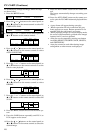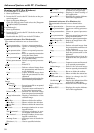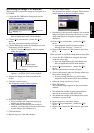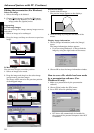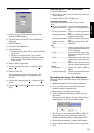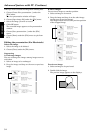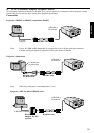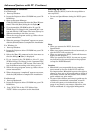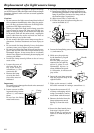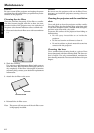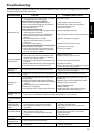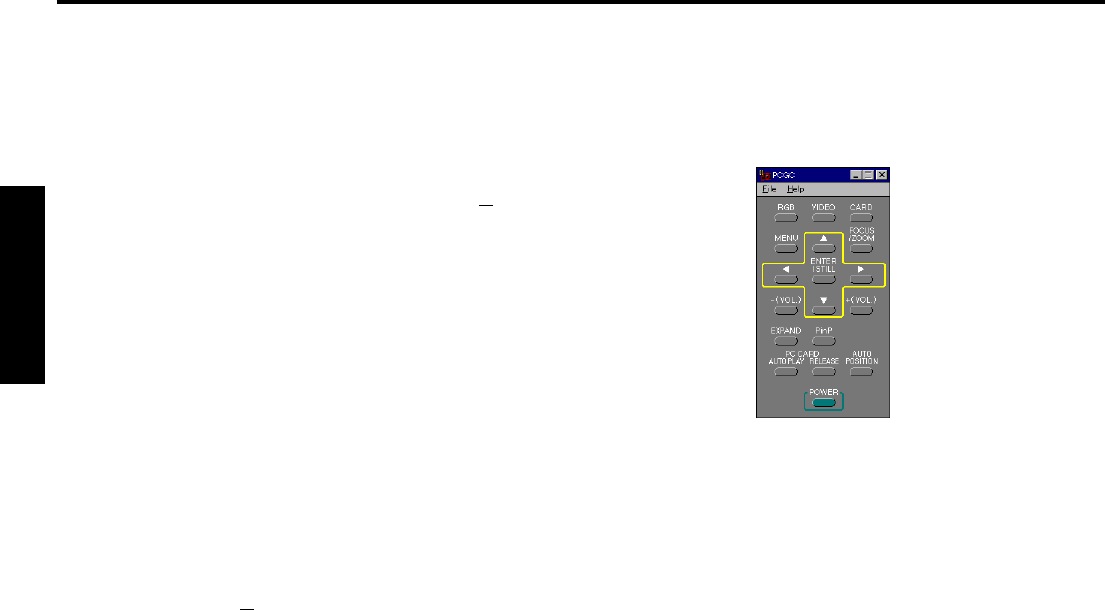
36
ENGLISH
Installation of software
For Windows 95
1. Start up Windows.
2. Insert the Projector driver CD-ROM into your CD-
ROM drive.
3. Start up Program Manager.
Click the [Start] button and select the [Run (R)] com-
mand. Then the [Run] dialog box is displayed.
4. If you inserted the CD-ROM to drive D, type [D:
Win95\Pcgc\Us\Setup] in the "command line" text
box and click the "OK" button. The letter [D] may be
different according to the drive you use.
5. When the setup program starts up, follow the on-
screen instructions.
6. When the message “Completed” appears on screen,
click the [Finish] button to complete the installation.
For Windows 3.1
1. Start up Windows.
2. Insert the Projector driver CD-ROM into your CD-
ROM drive.
3. Select the [Run (R)] command on the icon menu so
that the dialog box [Run] is displayed.
4. If you inserted the CD-ROM to drive D, type
[D:Win31\Pcgc\Us\Setup] in the "command line"
text box and click the "OK" button. The letter [D]
may be different according to the drive you use.
5. When the setup program starts up, follow the on-
screen instructions.
6. When the message “completed” appears on screen,
click the [OK] button to complete the installation.
For Macintosh
1. Start up Macintosh.
2. Insert the Projector driver CD-ROM into your CD-
ROM drive.
3. Copy "PCGC” file in the “US” folder of the
“PCGC” folder to anywhere on the hard disk.
Starting up PCGC
Double click the [PCGC] icon in the setup folder to
start up PCGC.
• Do not use SpacePointer during the PCGC opera-
tion.
Note:
• When you operate the PCGC, do not use
SpacePointer.
• Make sure proper connection shave been made, or
else the PCGC will not start up.
• When you operate the PCGC, switch off the menu
display on the projector.
When you operate the PCGC, be sure not to press
any buttons on the control panel on the projector
(except the POWER button).
Caution:
• Mitsubishi is not responsible for any complica-
tions caused by the use of this PCGC software.
For improvement, Mitsubishi reserves the right to
change or alter any or all specification or design of
this remote control and the content of the owner's
guide without any prior notice.
• No part of this software and owner's guide may be
reproduced, transmitted, transcribed, stored in
a retrieval system, or translated into any lan-
guage in any form by any means. Otherwise, this
will be considered as a copyright infringement.
Advanced feature with PC (Continue)