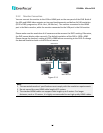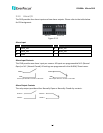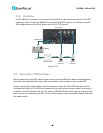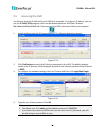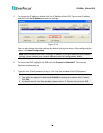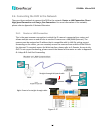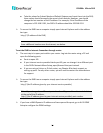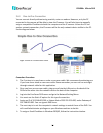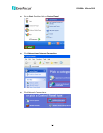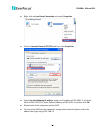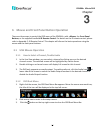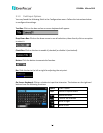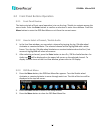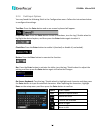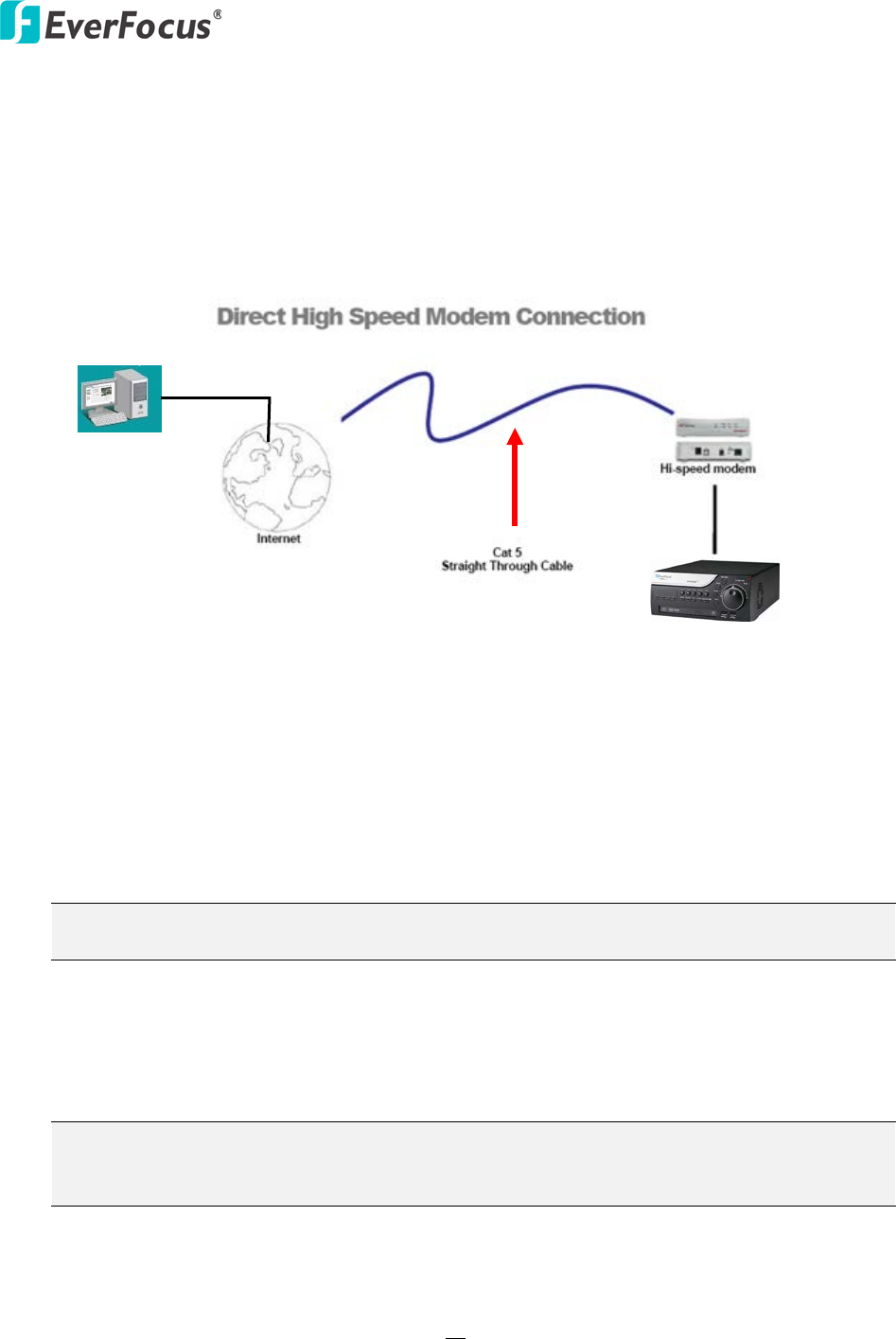
EPHD04+ HDcctv DVR
21
2.6.2 Direct High-Speed Connection
In a Direct High-Speed Connection, the camera connects directly to a modem without the
need for a router. You need to set the static or dynamic WAN IP address assigned by your ISP
(Internet Service Provider) in the camera’s configuration web pages. To access the camera,
just type “http://xxx”, where xxx is the IP address given by your ISP. If you have a dynamic IP
address, this connection may require that you use DDNS for a reliable connection.
Connection Procedure:
The first step is to purchase or make a straight through cable. We recommend
purchasing one if you have never made a straight through cable. Please remember you
can not use a cross-over network cable for this application
Once you have a straight through cable plug one end into the LAN port on the back of
the recorder and the other into the high speed modem.
Log into the EverFocus DVR menu and go to the Network Setting Menu.
Input the Static IP address, the Subnet Mask, and the Gateway that you obtained from
the internet service provider.
Note: If you have a dynamic IP address, you can set the DVR to DHCP to automatically
detect the network settings. Therefore, it can use a dynamic IP address.
Exit from the DVR’s Menu to save the settings.
To access the DVR from a computer, open Internet Explorer and in the address bar type:
http:// (IP address given by your internet service provider)
Note: When using this type of connection, only one device can be connected to the
modem at a time. You will need to use a computer at a different location to test the
connection s.