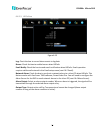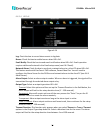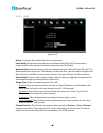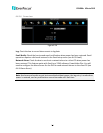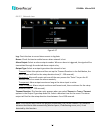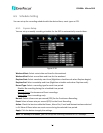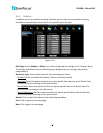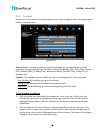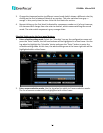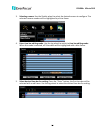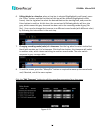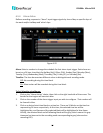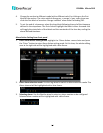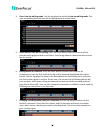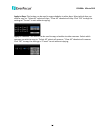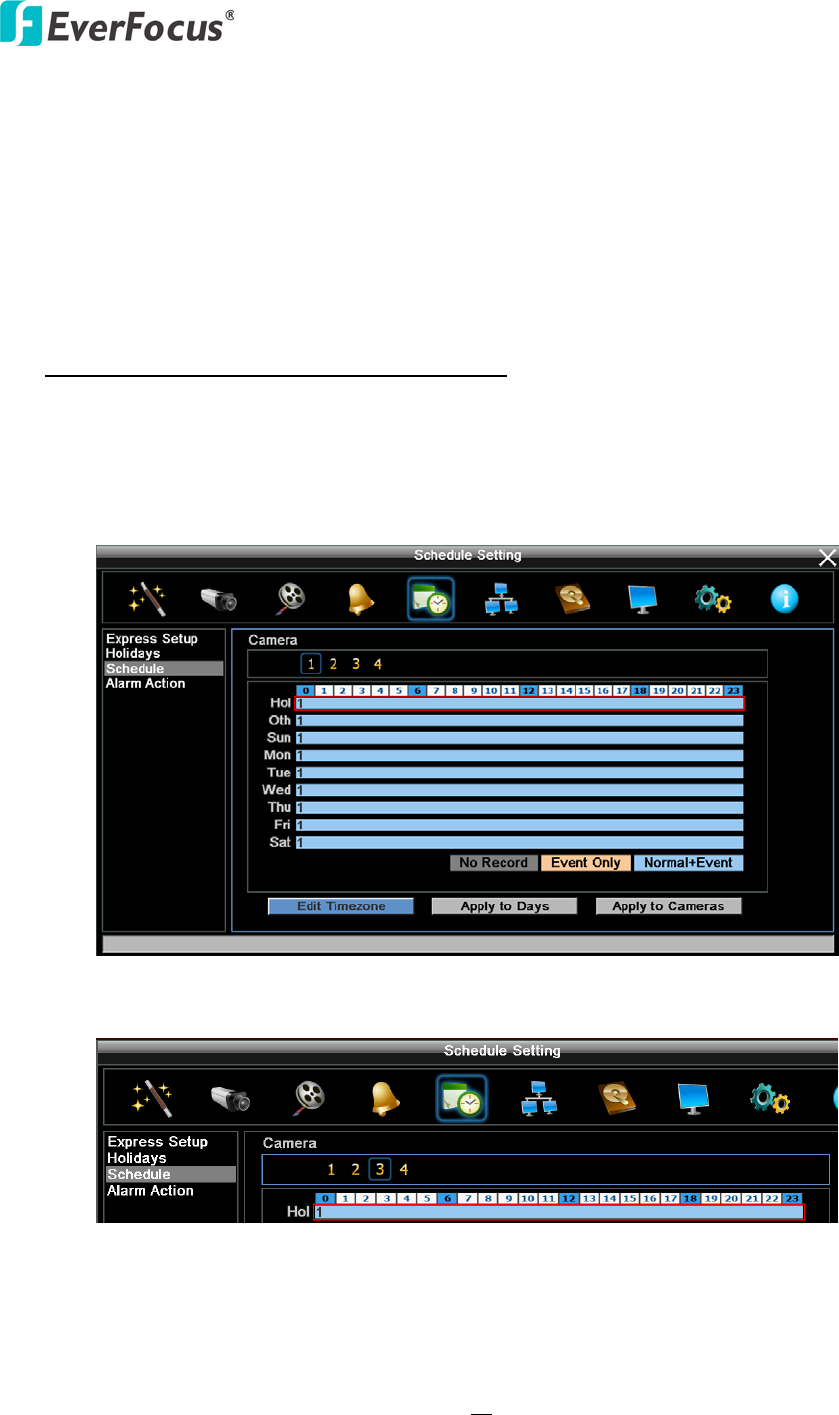
EPHD04+ HDcctv DVR
79
3. Change the timezone/section to different record mode (which shows a different color) by
clicking on the first (numbered) block of any section. The color switches from gray ->
orange -> blue, every time the user clicks the first block of a section.
4. Repeat clicking on the first block (indicated by a sequence number on it) of any timezone,
this timezone will change from one color to another, which means switching the record
mode. The color switch sequence is gray->orange->blue.
Schedule Setting using the front panel buttons
1. Enter schedule setting mode: Select the “Schedule’ icon on the configuration menu and
press the ‘Enter’ button; the left hand column will be highlighted in a blue frame. Use the
Jog wheel to highlight the ‘Schedule’ choice and press the “Enter” button to enter the
schedule setting mode. At this time, the whole editing area at the lower right side will be
highlighted within a blue frame.
2. Enter camera selection mode: Use the Jog wheel to switch to Camera selection mode.
The list of camera numbers will be highlighted with a blue frame.