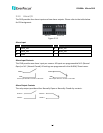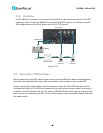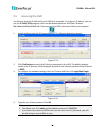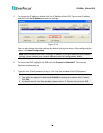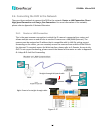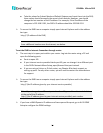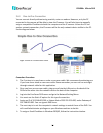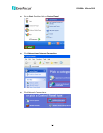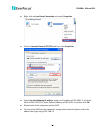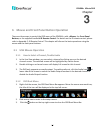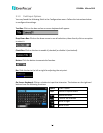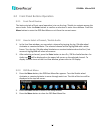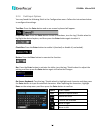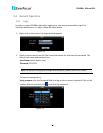EPHD04+ HDcctv DVR
22
2.6.3 One-to-One Connection
You can connect directly without using a switch, router or modem. However, only the PC
connected to the camera will be able to view the IP camera. You will also have to manually
assign a compatible IP address to both the computer and the IP camera. Unless the PC has
another network connection, the IP camera will be the only network device visible to the PC.
See the diagram below:
Connection Procedure:
The First step is to purchase or make a cross-over cable. We recommend purchasing one
if you have never made a cross-over cable. Please remember you can not use a straight
through network cable for this application.
Once you have a cross-over cable, plug one end into the LAN port on the back of the
DVR and the other into the network card on the back of the computer.
Log into the EverFocus DVR menu and go to the Network Setting Menu.
You must use the Static IP option for this type of connection.
Assign an IP of 192.168.001.003, a Subnet Mask of 255.255.255.000, and a Gateway of
192.168.001.001. You can ignore DNS Server.
The next step is to set the computer’s network settings to match those of the DVR. You
will need Administrator privileges on your Windows machine to do this.
To assign a fixed IP address in Windows 2000/XP, follow the instructions below:
Right: Pinout of a crossed-over cable.