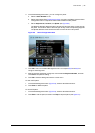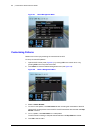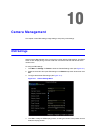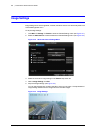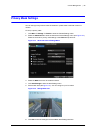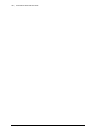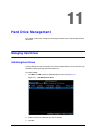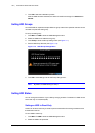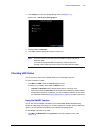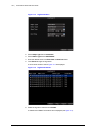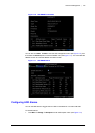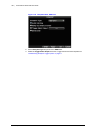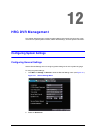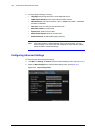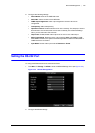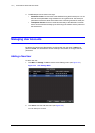800-12005V1 - A - 08/2012
Hard Drive Management | 103
3. Click Property to enter the Property Settings menu (see Figure 11-3).
Figure 11-3 HDD Property Settings Menu
4. Set HDD Status to Read-Only.
5. Click OK to save the settings and exit the current menu.
Note Once set to read-only, the HDD cannot be written to until it is set back to
read/write (R/W).
Your DVR can be installed with one HDD only; therefore, when the
property is set to read-only, the recording of the device will be stopped.
Checking HDD Status
You can check the status of the installed HDDs on your HRG DVR at any time.
To check the status of a HDD:
•Click Menu
HDD to enter the HDD Management menu.
The status of your HDD is listed under the Status column.
•A Normal or Hibernate status indicates that the HDD is in working order.
• If the status is listed as Abnormal and has already been initialized, the HDD needs to
be replaced. If the HDD is uninitialized, you need to initialize it before it can be used in
your HRG DVR. Please see Initializing Hard Drives on page 101 for further instructions.
Using the SMART Function
You can also view the SMART information of the installed HDD. SMART (Self-Monitoring,
Analysis and Reporting Technology) is a monitoring system for hard disk drives to detect and
report on various indicators of reliability in the hopes of anticipating failures.
To view SMART information of an HDD:
1. Click Menu
Maintenance Log Search to enter the Log Search menu (see
Figure 11-4).