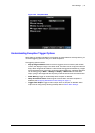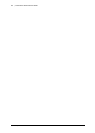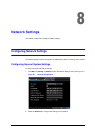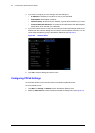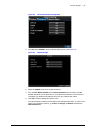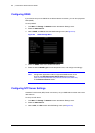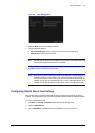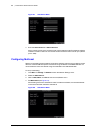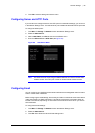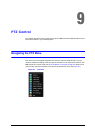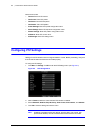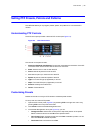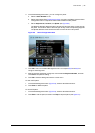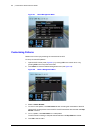800-12005V1 - A - 08/2012
Network Settings | 89
5. Click OK to save the settings and exit the menu.
Configuring Server and HTTP Ports
If you would like to change the server and HTTP ports from the default settings, you can do so
in the Network Settings menu. The default server port is 8000 while the default HTTP port is 80.
To change the default ports:
1. Click Menu Settings Network to enter the Network Settings menu.
2. Select the Advanced tab.
3. Next to Host/Others, click Set to enter the Host/Others menu.
4. Enter new Server Port and HTTP Port (see Figure 8-9).
Figure 8-9 Host/Others Menu
Note The Server Port has a port range of 2000 to 65535 and is used for remote client
software access. The HTTP port is used for remote Internet browser access.
Configuring Email
You can configure your HRG DVR to send email notifications to all designated users if an alarm
event or motion event is detected.
Before configuring the email settings, ensure that your DVR is connected to a local area network
(LAN) that maintains an SMTP mail server. The network must also be connected to either an
intranet or the Internet, depending on the location of the email accounts to which you want to
send notification.
To configure the email settings:
1. Click Menu
Settings Network to enter the Network Settings menu.
2. Select the Advanced tab.
3. Click Set next to Email to enter the Email settings menu.