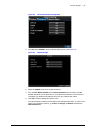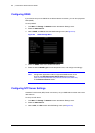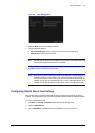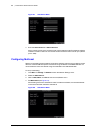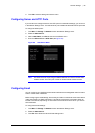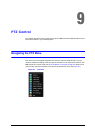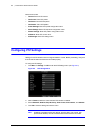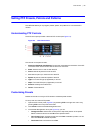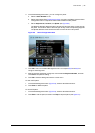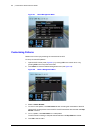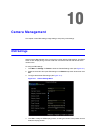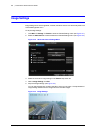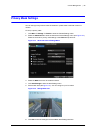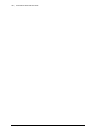800-12005V1 - A - 08/2012
PTZ Control | 93
Setting PTZ Presets, Patrols and Patterns
The HRG DVR allows you to program presets, patrols, and patterns for a connected PTZ
camera.
Understanding PTZ Controls
The PTZ control panel provides a series of PTZ controls (see Figure 9-3).
Figure 9-3 PTZ Control Panel
The controls on the panel include:
1. Directional Pad/Auto-scan Buttons: Controls the movements and directions of the PTZ.
The center button is also used to start the auto-scan of the PTZ.
2. Zoom: Used to zoom in and out with the PTZ.
3. Focus: Used to adjust the focus of the PTZ.
4. Iris: Used to open up or close the iris of the PTZ.
5. Speed: Adjusts the movement speed of the PTZ.
6. Light: Turns the PTZ light (if applicable) on and off.
7. Wiper: Turns the PTZ wiper (if applicable) on and off.
8. Zoom In: Instantly zooms the PTZ in.
9. Center: Centers the PTZ.
Customizing Presets
Presets can be set to move your PTZ camera to a desired preset location.
To set up and call custom PTZ presets:
1. Open the PTZ Control panel (Figure 9-3) by selecting PTZ in the right-click menu or by
pressing PTZ on the front panel of the DVR.
2. Click Preset to enter the Preset Management menu.
3. In the Preset Management menu (see Figure 9-4) you can:
• Configure Preset: Use the PTZ control panel to adjust the position of the preset.
Select a Preset number and click Set to save preset location.
• Clear Preset: Select a Preset number and click Clear to delete the preset. You can
also click Clear All to delete all presets.
• Call Preset: Select a Preset and click Call.
2
1
4
5678
3
9